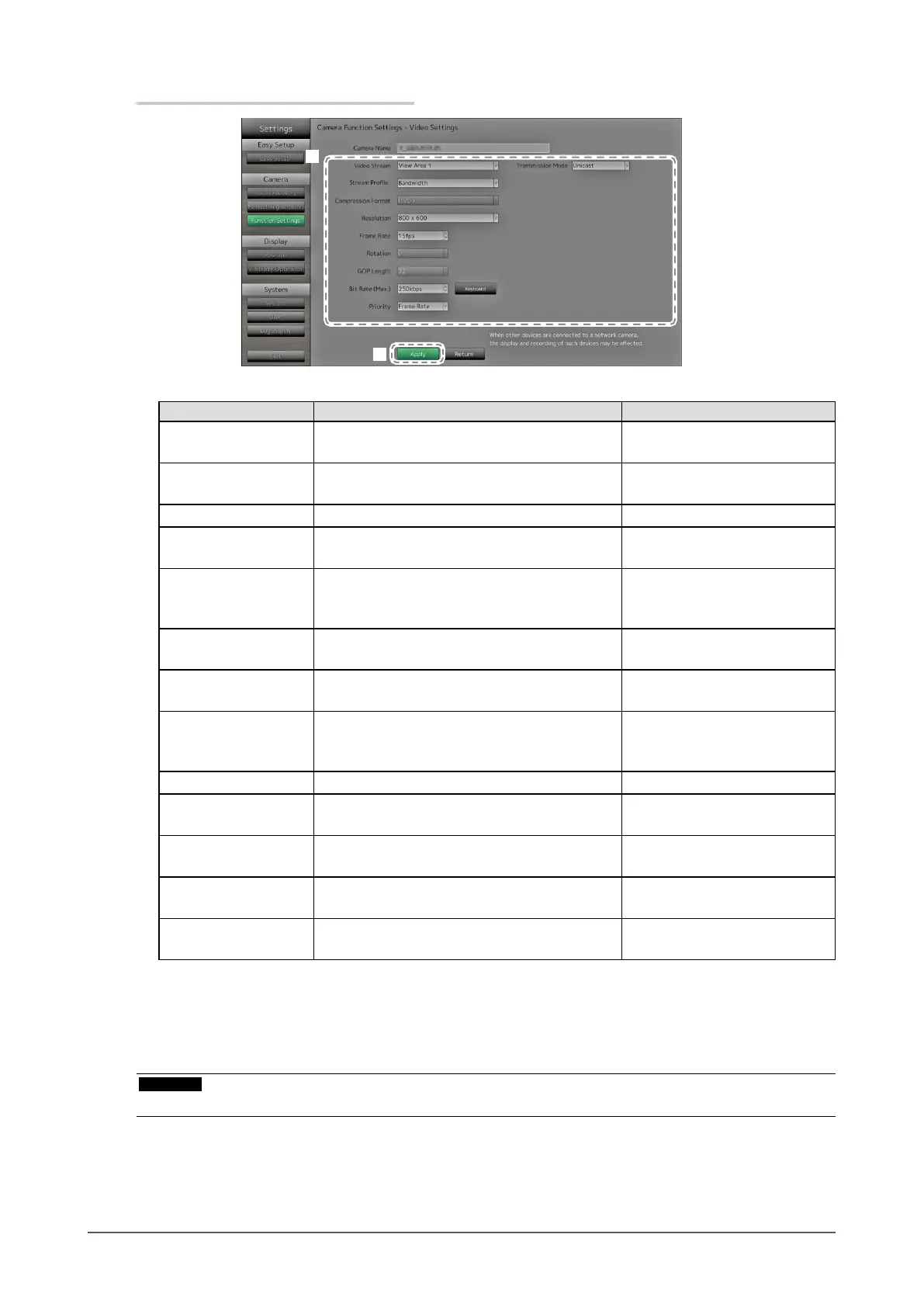20
Chapter 2 Conguring from the monitor screen
WhenusinganAXISnetworkcamera
2
1
1. Congure the items.
Item Detail Setting range
Video Stream Select the display mode for screens that display
network camera images.
According to the camera
specication
Stream Prole Select the prole that the network camera has. According to the camera
specication
Compression Format Select the compression format. H.264 (Fixed)
Resolution Set the resolution of H.264 images. According to the camera
specication
Frame Rate Set the frame rate (image update interval) of
H.264 images.
According to the camera
specication (Maximum possible
values 30fps)
Rotation
*1
Show the rotational direction of the network
camera image.
According to the camera
specication
GOP Length Set the GOP length for video. I-frame Interval
(only when H.264 is selected)
Bit Rate (Max.) Set the maximum H.264 image bit rate. According to the camera
specication (Maximum possible
values 8192 kbps)
Priority Set the preference for video compression. None / Frame Rate / Quality
Transmission Mode Select the transmission method for AXIS
camera images.
Unicast / Multicast
Multicast Address*
2
Show the multicast address for multicast
transmission of H.264 images.
224.0.0.0 to 239.255.255.255
Multicast Port*
2
Show the multicast port number for multicast
transmission of H.264 images.
1824 to 65534 even numbers
only
Multicast TTL*
2
Show the network TTL value for multicast
transmission of H.264 images.
According to the camera
specication
*1 For details on rotation settings, refer to the network camera user’s manual.
*2 Displays when “Transmission Mode,” or “Multicast” is selected.
2. Select “Apply”.
The setting complete screen is displayed. Select “OK”.
Attention
• To display the multicast stream of AXIS network cameras, congure multicast on the camera.
