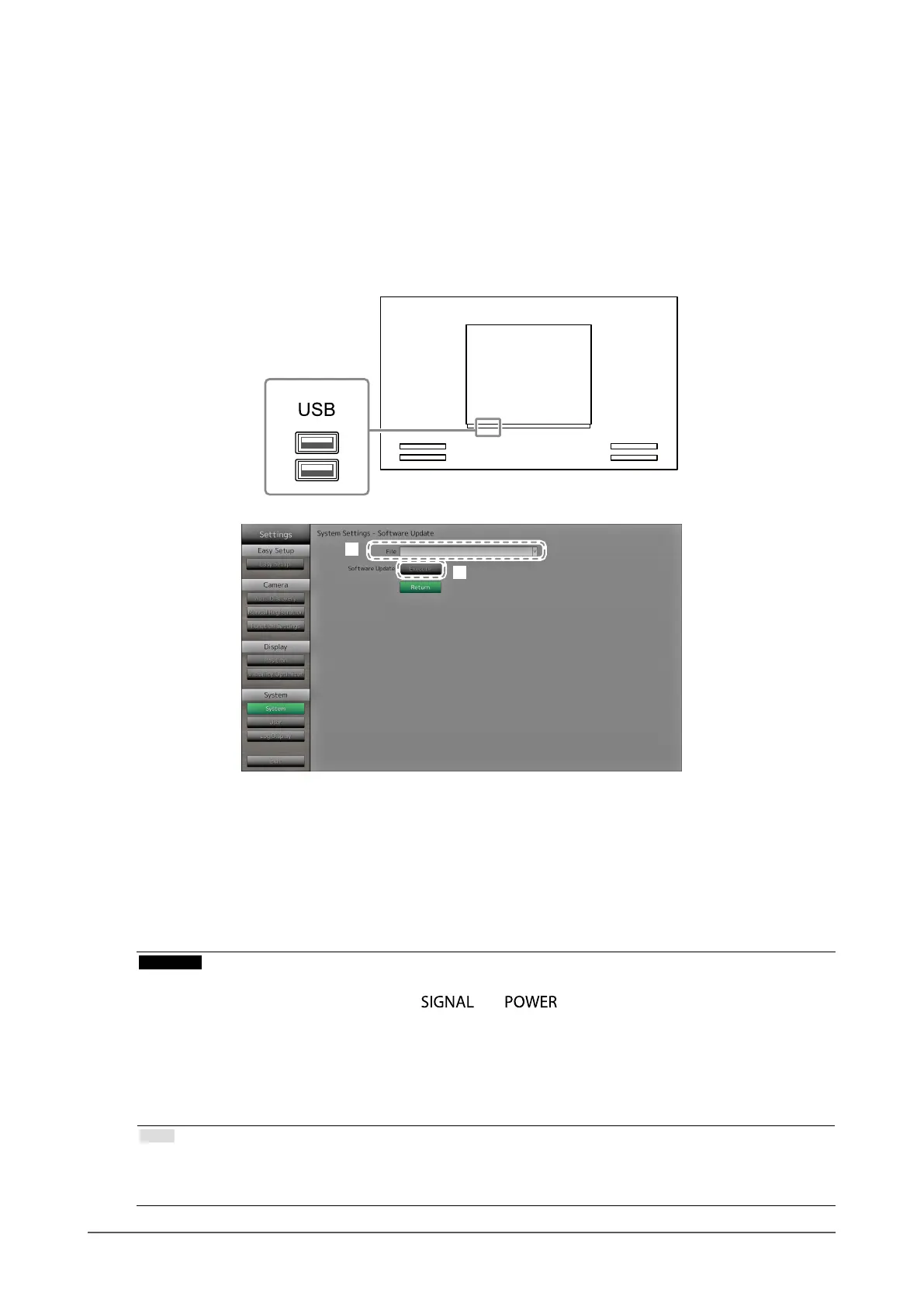33
Chapter 2 Conguring from the monitor screen
Software Update
You can select update les from the File Selection screen, and can both upgrade or downgrade
software.
1. Download the update le from the EIZO website (http://www.eizoglobal.com), and save it to a USB
storage device.
2. Connect a USB storage device to the USB downstream port of the monitor.
The File Selection screen is displayed.
USB downstream port
3
4
3. Select the update le.
4. Select “Execute”.
5. The message saying “You must restart the system to update the software. Remove the USB
storage and restart.” appears.
Remove the USB storage device.
6. Select “Restart” to restart the system.
The software is updated.
Attention
• Do not turn off the power while the software is being updated.
• You cannot operate the remote control and
and buttons on the front of the monitor while the
software is being updated.
• The following USB storage devices can be used with this product (This does not guarantee operation of the
USB storage devices given below).
- USB 2.0 standard ash drives
- Supported format: FAT32
• Do not connect multiple USB storage devices simultaneously.
Note
• When you restart your system, a message indicating the success or failure of the software update will appear.
The message will clear automatically after 60 seconds if “OK” is not clicked. However, this message will not
appear if you do the update through your web browser.
