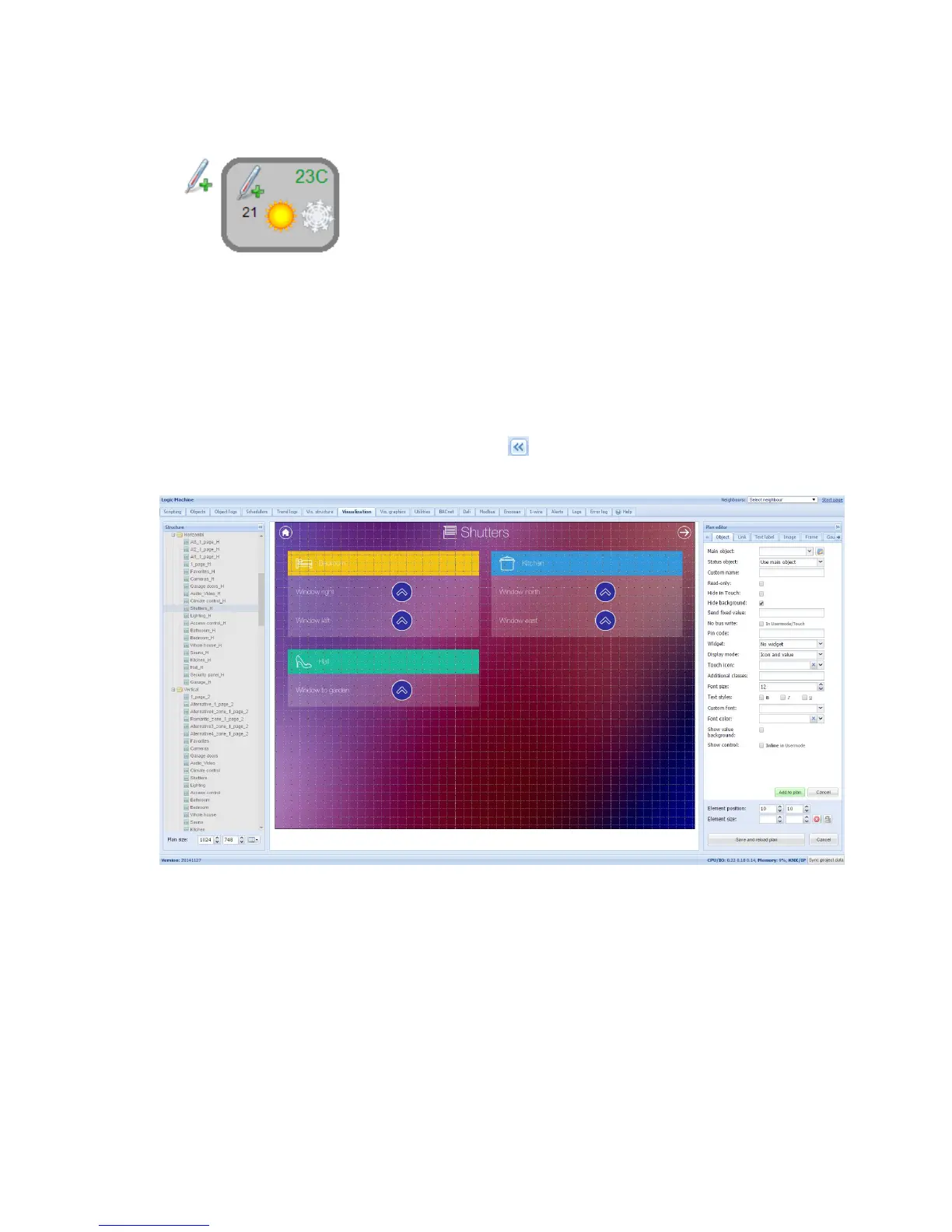149
Once added, you can try out the widget in Usermode visualization by clicking on added object
(temperature sensor icon on the left), the widget appears on click.
6.9. Visualization
After the building and floor structure is defined in Vis.structure tab, it is visualized in
Visualization tab. Controlled and monitored objects can be added and managed in this section.
Both side bars can be minimized by pressing on icon making the map more visible especially
on small displays.
6.9.1. Plan editor
Plan editor is located on the right side of the visualization map. By clicking on Unlock current
plan for editing button, the following main menus appear for configuration:
Object new object to be added to the map
Link linking several floors with special icons
Text Label text label to put on visualization