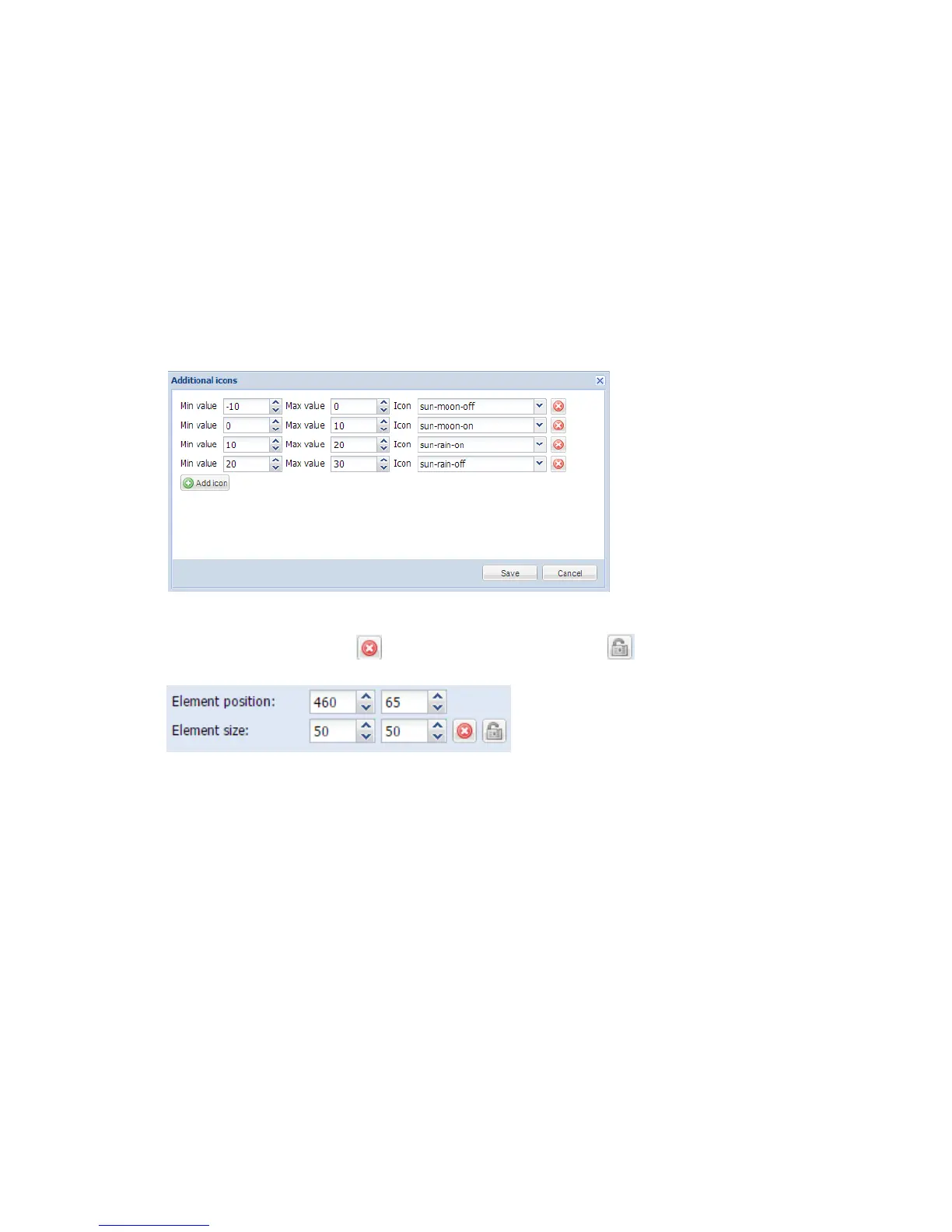152
Global (per-object) parameters specify type of visualization parameter for this specific group
address as seen in point 6.2.3. Once specified as global, the same visualization parameter will
be used with this group address.
Local (per-element) parameters specify type of visualization parameter for this specific group
address for this specific element as seen in point 6.2.3. Once specified as local, it will only be
used in this specific place.
Override global parameters with local override global parameter for this specific element to
local
Clear local parameters clear all local parameters
For scale-type objects additional button appears while specifying parameters Additional icons.
On the bottom of setting you can see element position and size parameters, which you can
freely change. By pressing you will reset size. By pressing you can lock aspect ratio.
Once the object parameters are defined, press Add to plan button and newly created object will
appear. You can move the object to the location it will be located. Note that while being in
editing mode, the object will not work. When all necessary objects are added, press Save and
reload plan button so the objects starts functioning.
You can edit each added object when clicking on it while in Editing mode.
6.9.3. Link
In order to make visualization more convenient, there are floor links integrated. You can add
icons or text on the map, which links to other floors.