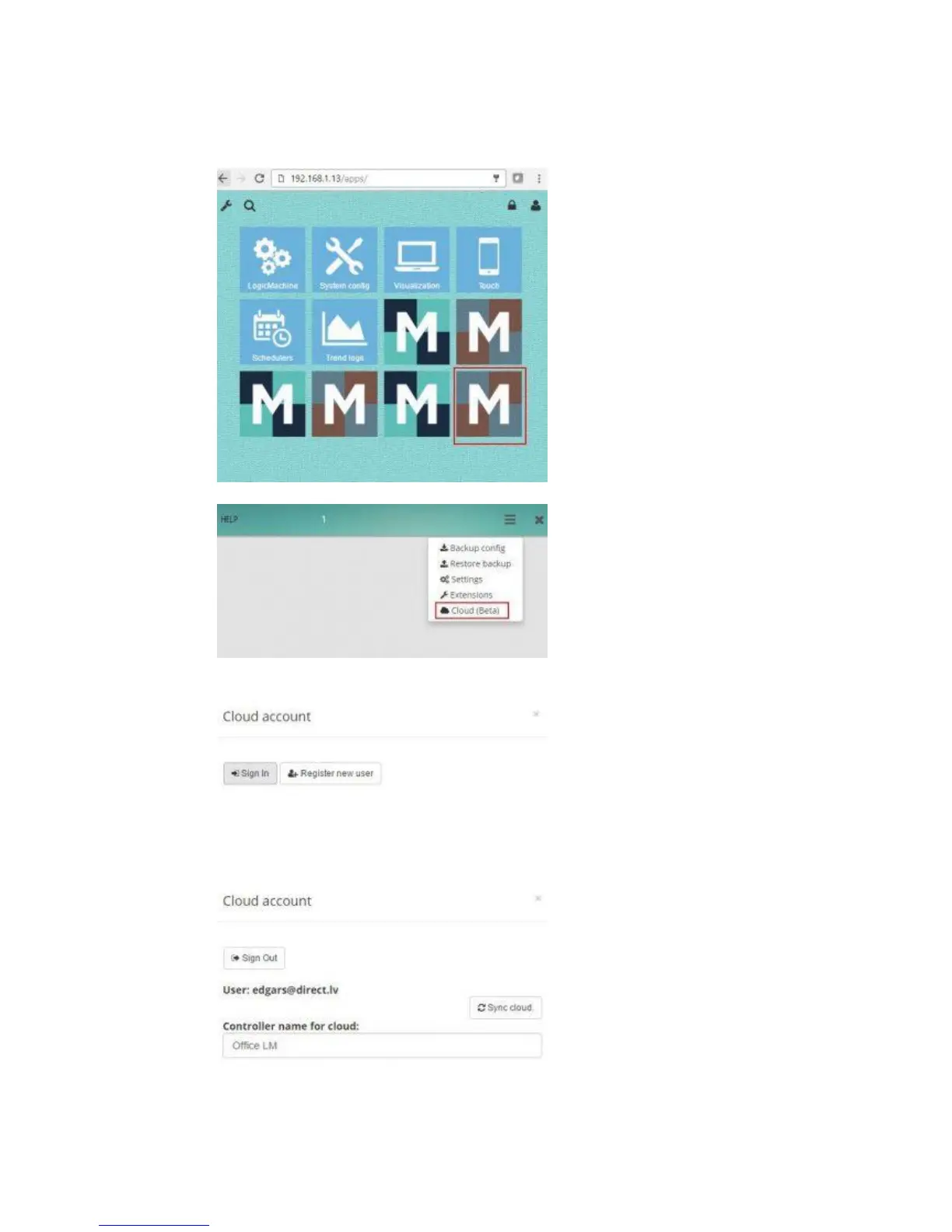267
6) In LM mains screen you might see several versions of Mosaic (v1, v2, Cloud). After cloud
app tests are finished, we will add cloud functionality in the regular Mosaic app which is
located in app store.
7) Click on the newly installed Mosaic editor icon
8) Click on the Cloud in the menu
9) You will see the following screen. Click on Register New User, use email address as
username and password minimum 8 symbols. Save
10) Then click on Sign In, and login with registered user. You can set LM name which you
will use to find the device on the cloud dashboard (there is possibility to assign several
devices to one user account. You will be able to choose the LM to control from cloud
dashboard)
11) Sync Cloud button will synchronize with cloud all Mosaic elements including objects,
widgets etc. After each change in Mosaic configuration (grp addresses, new widgets
etc.), you need to click Sync Cloud button.