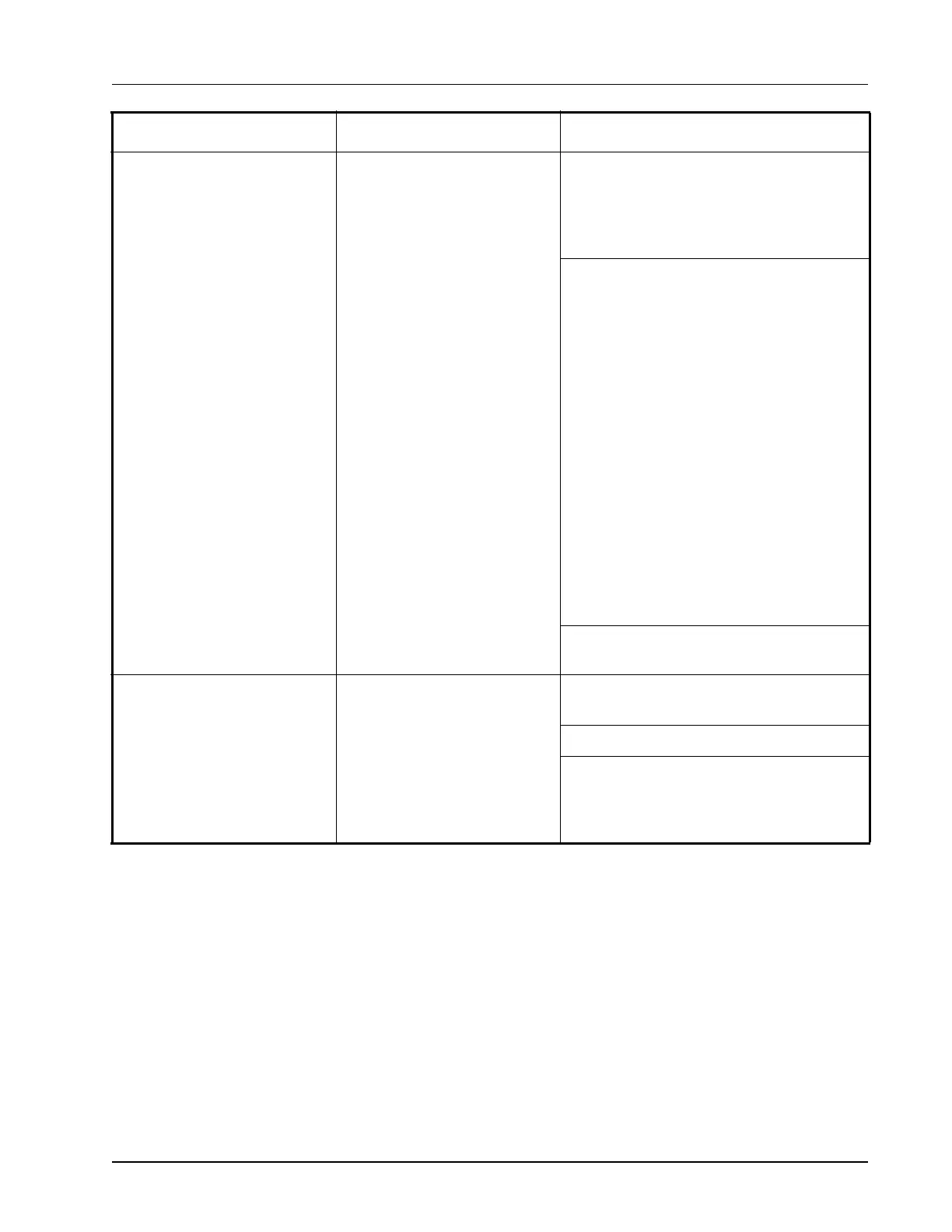Appendix B: Troubleshooting • B-5
Lighting Control Problems Lights will not come on. Make sure you have a Time Schedule set up. A
Time Schedule is not Lighting Control. You
can use the same Time Schedule for several
Lighting Controls. Set up the Time Schedule
first and then assign it to a Lighting Control.
Set up a Time Schedule and go to Lighting
Control.
1. Log into Site Supervisor.
2. Click the Site Map icon.
3. Under Control Status, click
Lighting.
4. Click Details.
5. Click Inputs (found in the right-side
of the screen).
6. Click Edit. Select and expand
SCHEDULE IN.
7. Select and expand TARGET and
select the desired schedule from the
drop-down list.
8. Select and expand PROPERTY and
set to OUTPUT. This will feed the
schedule into Lighting.
Make sure Lighting Control output is
assigned.
Lights Will Not Come On With
The Photocell
Photocell is not recognized by
the controller.
Make sure the photocell is configured as an
analog input.
Verify that the type of light sensor is correct.
If using a light level sensor from another Site
Supervisor controller, set it up on the control-
ler it is associated with in the Global Data sec-
tion.
SYMPTOM POSSIBLE PROBLEM SOLUTION