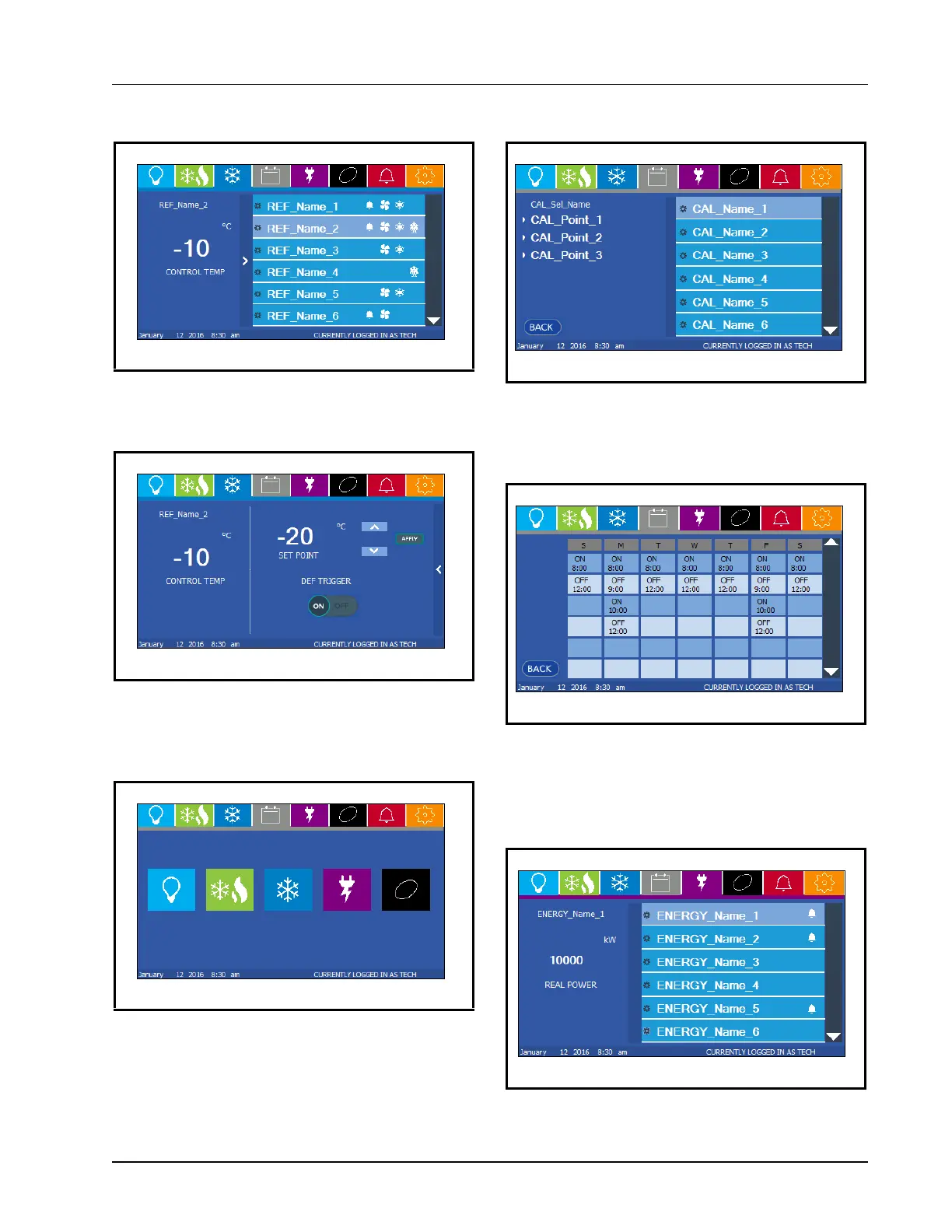Site Supervisor Display Screens Site Supervisor Display • 4-9
Refrigeration Control Example
Touch the Refrigeration icon to view, edit, set defrost,
or override Refrigeration information:
In this example, REF_Name_2 is selected and shows
status information and Defrost Trigger options.
Scheduling Information
Touch the Lighting, HVAC, Energy, or Other icons to
access those applications and see Scheduling options.
In this example, CAL_Name_1 has been selected and
point information for that schedule is displayed.
Weekly on and off scheduling times are displayed for
the selected application.
Energy Control Examples
Figure 4-18 - Refrigeration Applications and Status
Figure 4-19 - Refrigeration Information Display
Figure 4-20 - Select The Desired Application Schedule
Figure 4-21 - Scheduling Example
Figure 4-22 - Scheduling Example
Figure 4-23 - Energy Applications Display
