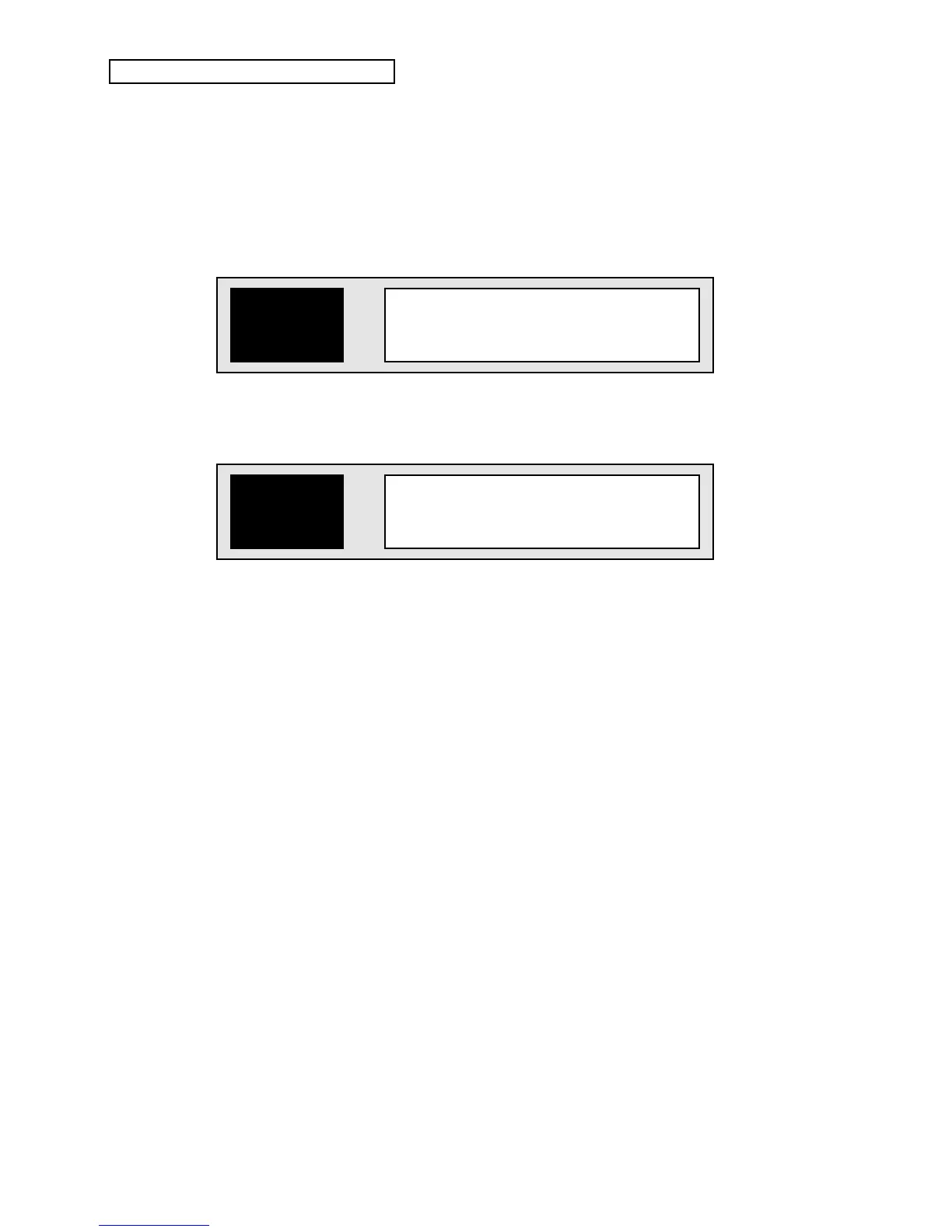Section 5 — Storage
6 ENSONIQ DP/4+ Reference Manual
Copying a 1 Unit Preset to Another Unit
A 1 Unit preset can be copied from one unit to another, by using the following procedure:
1. Press {EDIT}, then {WRITE}.
2. Press the Unit button ({A}, {B}, {C}, or {D}) that you want to copy. The top line of the
display shows “Write to 1U Pset.”
3. While pressing and holding the same Unit button, press another Unit button that you want to
copy the first preset into. The display looks like this:
Hit <WRITE> To
Swap Units A & B
i i i
Swap is flashing First Unit Selected Second Unit Selected
3. Turn the Data Entry Knob clockwise. The display looks like this:
Hit <WRITE> To
Copy Unit A to B
i i i
Copy is flashing First Unit Selected Second Unit Selected
4. Press {WRITE} to copy the first preset to the second location. The display says “Unit
Copied!”
You can use this procedure any time you want to copy a 1 Unit Preset to another.
Loading a 2 Unit Preset While in a 1 Source Config
When you are in a 1 Source Config (where you can only select 4 Unit Presets), it is possible to
load the effects combination from a 2 Unit preset (or a 2 Unit algorithm) into A & B or C & D:
1. Press {EDIT} (if you are not already in Edit mode).
2. Press either the {A} and {B}, or {C} and {D} buttons at the same time. Both LEDs will light
up.
3. Move the Data Entry Knob to display the 2 Unit preset you desire, wait a moment and it will
load automatically.
