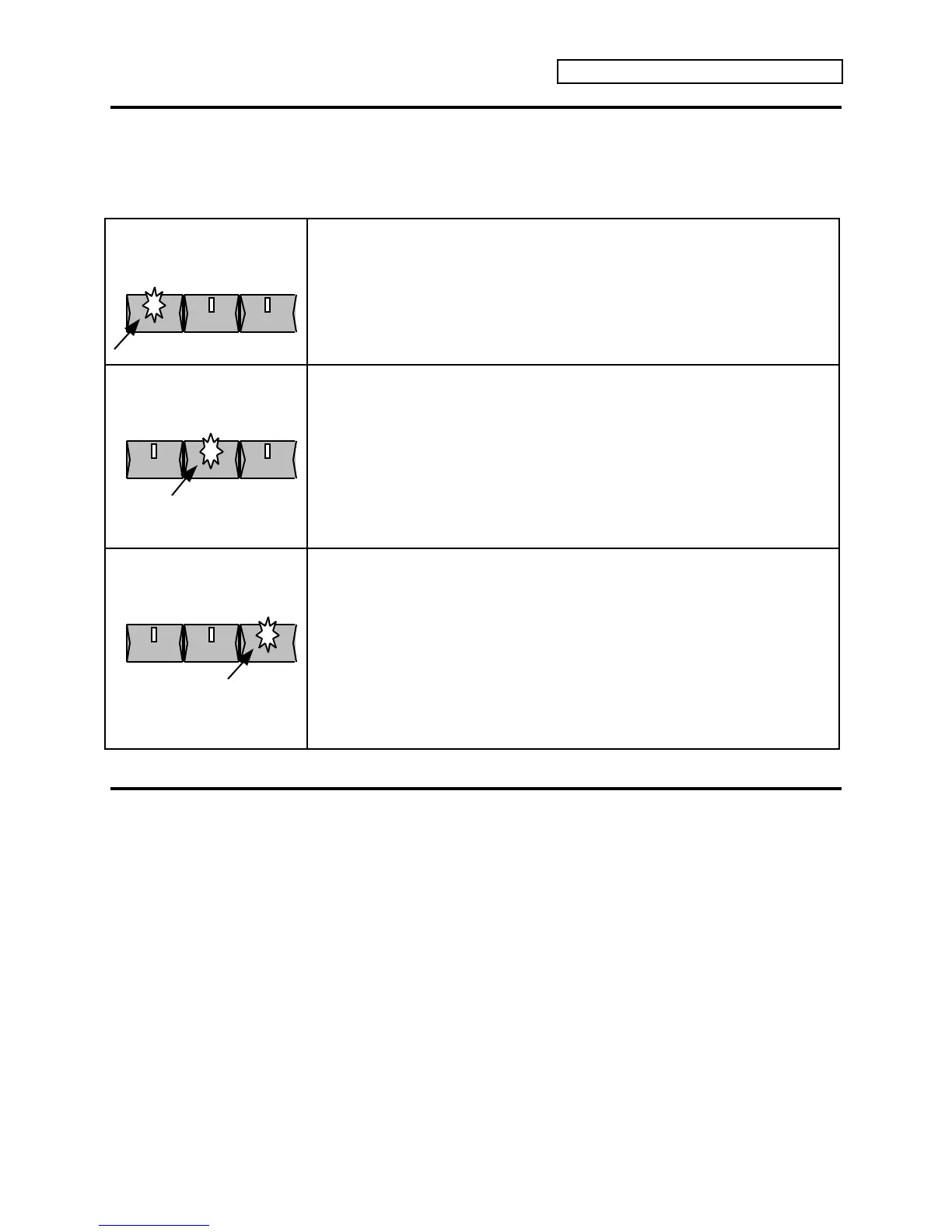Section 1 — Controls & Basic Functions
ENSONIQ DP/4+ Reference Manual 15
DP/4+ Modes
The DP/4+ will always be in one of three different modes: Select, Edit, or System•MIDI. You
enter one of these modes by pressing its button on the front panel; the current mode is indicated
by which LED is lit.
Select Mode
Select
MIDICompare
Edit System
Press the {SELECT} button to enter Select mode. Its LED will light. In this mode,
you select Presets. These can be 1 Unit, 2 Unit, 4 Unit, or Config Presets,
depending on the current configuration.
In Select mode, presets can also be copied to new locations by pressing the
{WRITE} button, and is explained in detail in Section 5 — Storage.
Edit Mode
Select
MIDICompare
Edit System
Press the {EDIT} button to enter Edit mode. Its LED will light. In this mode, you
can edit (change the settings of) presets, the algorithm (effect) in each of the four
Units ({A}, {B}, {C}, or {D}) and its related parameters, and the config parameters
(how the signals are routed). Edit Mode is the easiest place to change the
algorithm (by selecting a 1 Unit preset) in a single unit.
In Edit mode, presets that have been edited can be saved by pressing the {WRITE}
button, and is explained in detail in Section 5 — Storage.
For specific information about the Algorithms and their related parameters, see
Section 2 — Algorithms. For more information about the Config parameters, see
Section 3 — Config Parameters.
System•MIDI Mode
Select
MIDICompare
Edit System
Press the {SYSTEM"MIDI} button to enter System•MIDI mode. Its LED will light.
In this mode, you can edit MIDI parameters, and parameters which are system-
wide, or “global.” The System•MIDI parameters do not change when you select
different presets and configs.
For specific information about the System•MIDI parameters, see Section 4 —
System•MIDI.
In System•MIDI mode, pressing the {WRITE} button will access the MIDI System
Exclusive (SysEx) data transfer function for storage of DP/4+ presets and system
parameters.
For information about using SysEx to store DP/4+ data, see Section 5 — Storage.
Button Names
Throughout this manual, when we refer to an actual button, it will appear as a “button” in the
text. For example, if the text read something like “press the Edit button,” it would appear as
“press the {EDIT} button.” This will help you to quickly skim through familiar sections of the
manual as you verify actual button presses.