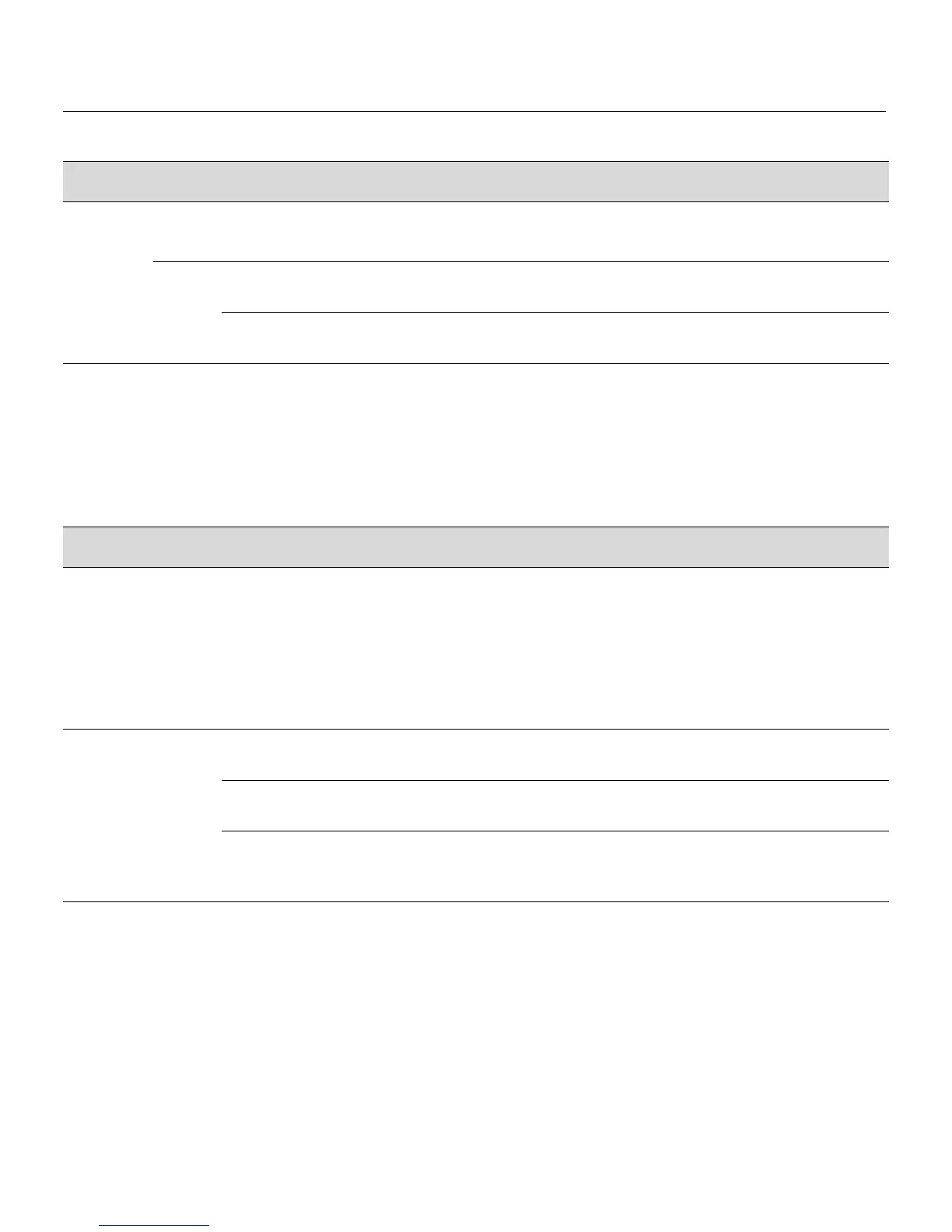Troubleshooting Checklist
SecureStack C2 Installation Guide 4-5
Troubleshooting Checklist
Ifthedeviceisnotworkingproperly,refertoTable 4‐1forachecklistofproblems,
possiblecauses,andrecommendedactionstoresolvetheproblem.
Link/
Activity
Off 1. No link.
2. No activity or port in standby.
None.
None.
Green Solid. Port is linked, but the interface is not
receiving any traffic.
None.
Blinking. Port is linked and traffic is being
received or transmitted by the interface.
None.
Figure 4-2 LANVIEW LEDs (continued)
LED Color State Recommended Action
Table 4-1 Troubleshooting Checklist
Problem Possible Cause Recommended Action
All LEDs are OFF. Loss of power. Ensure that the switch was installed properly according to
the installation instructions in Chapter 3.
Ensure that the power cords are connected properly to an
active power source that meets the AC input specifications
for this switch.
Ensure that the AC power cord is not damaged. Replace the
power cord with a known good one.
No local
management
startup screen.
Incorrect terminal setup. Refer to the SecureStack C2 Configuration Guide for proper
setup procedures.
Improper Console cable
pinouts.
Refer to Appendix A for proper Console port pinouts.
Corrupt firmware image, or
hardware fault.
If possible, attempt to download the image to the device
again. Refer to the SecureStack C2 Configuration Guide for
details.
Cannot navigate
beyond startup
screen.
Improper Community Names
Table.
Refer to the SecureStack C2 Configuration Guide for the
Community Names Table setup.