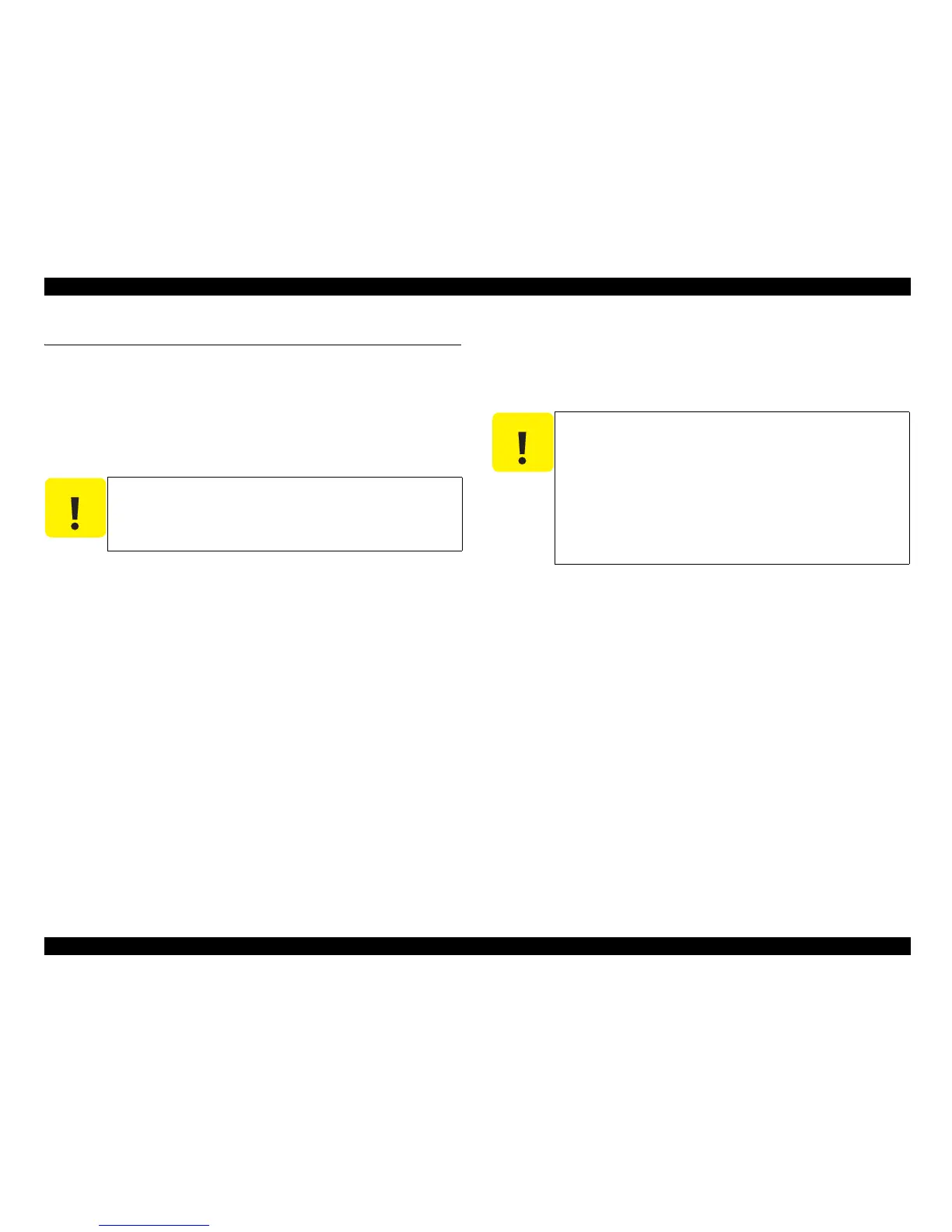EPSON AcuLaser C1900/AcuLaser C900 Revision B
Adjustment USB ID Input 210
5.2 USB ID Input
AcuLaser C1900/AcuLaser C900 comes with the USB interface as standard, and the
PC connected to the AcuLaser C8600 via the USB interface identifies the printer by
referring to the USB ID information unique to each printer.
Since this USB ID information is stored on EEPROM on the MAIN Board of the
printer, you have to re-define the ID information by the procedure described below
when you have replaced the MAIN Board for repair.
The program for USB ID input and the supported operating environment are as
follows:
Program
AcuLaser C1900: FUSBID_EJLE.exe
AcuLaser C900: USBID_HBE.exe
Operating environment
OS: Windows95 OSR2.0 or later or Windows98
Port used: LPT1 ∼ LPT3 (Windows95/98)
5.2.1 Installation Procedure for Program
Copy the adjustment program file onto the desktop or into a folder.
5.2.2 Procedure for Program Operation
1. When you execute the program, the menu window shown below will appear.
2. Select the model name “AcuLaser C1900”, then click the OK button.
3. When the window as shown below is displayed, check “USB ID input” and click the
OK button.
4. When the window as shown below appears, input the serial number (10 digits) of the
printer and click “Ok” button to store the USB ID information (18 digits in total) in
EEPROM on the main board of the printer.
C A U T I O N
When you repair the printer and re-define the USB ID
information, you have to tell the user to uninstall the previously
installed printer driver as it refers to the old USB ID information.
C A U T I O N
Do not start the adjustment program before connecting the
parallel cable to the printer.
This program can not be executed together with EPW (Epson
Printer Window) on Windows 95/98. Be sure to terminate the
EPW before starting the adjustment program.
If the power to the printer is turned off or the parallel cable is
disconnected during running of the adjustment program, be
sure to restart the program.
On the “Details of Display” tab of “Property of Screen”, do not
change “font size.”
