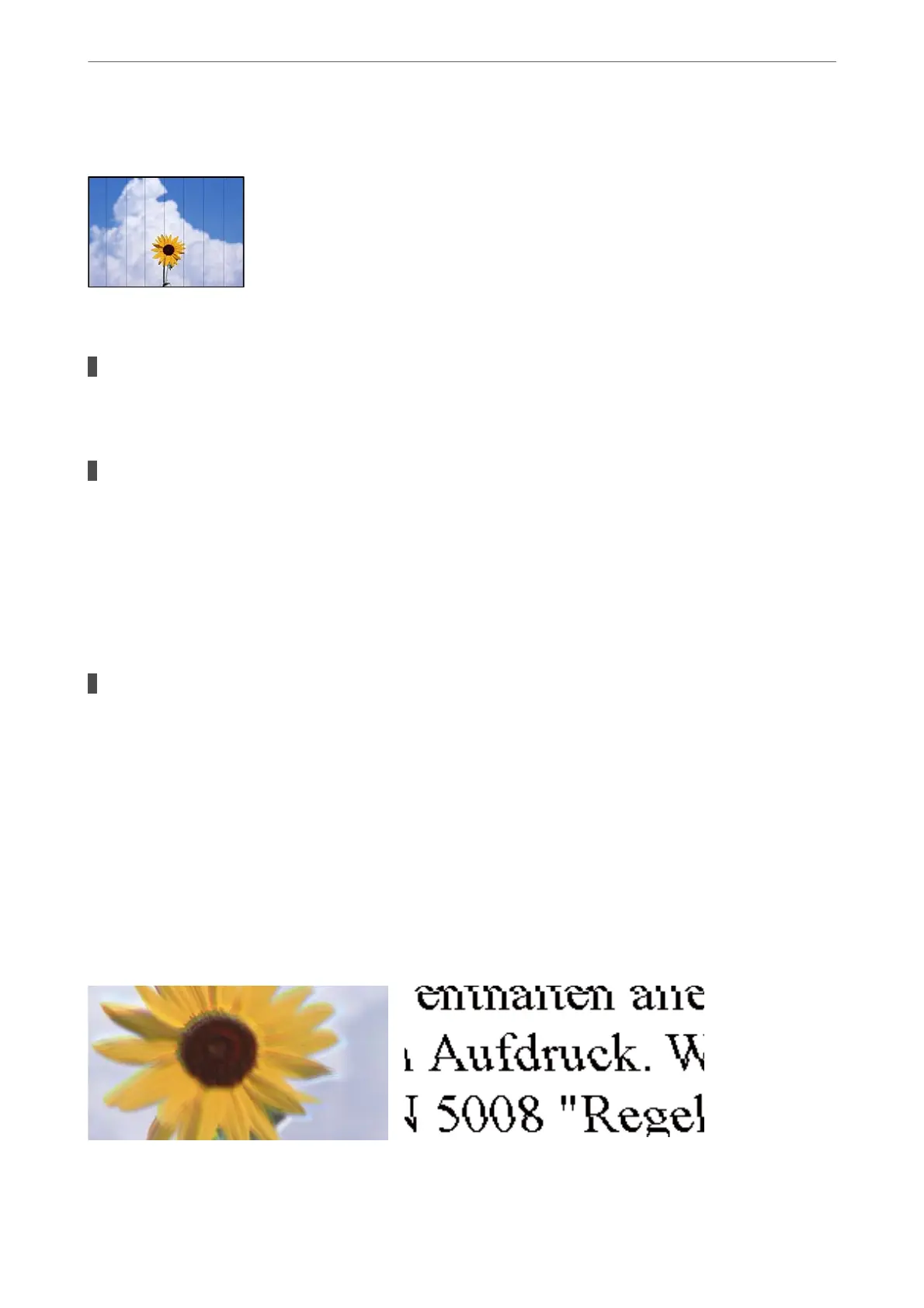Colored Banding Appears at Intervals of Approximately 2.5 cm
e following causes can be considered.
The paper type setting does not match the paper loaded.
Solutions
Select the appropriate paper type setting for the type of paper loaded in the printer.
The print quality is set to low.
Solutions
When printing on plain paper, print using a higher quality setting.
❏ Windows
Select High from Quality on the printer driver's Main tab.
❏ Mac OS
Select Fine as Print Quality from the print dialog's Print Settings menu.
The print head position is out of alignment.
Solutions
Align the print head.
❏ Windows
Click Print Head Alignment on the printer driver's Maintenance tab.
❏ Mac OS
Select System Preferences from the Apple menu > Printers & Scanners (or Print & Scan, Print &
Fax), and then select the printer. Click Options & Supplies > Utility > Open Printer Utility, and then
click Print Head Alignment.
Blurry Prints, Vertical Banding, or Misalignment
e following causes can be considered.
Solving Problems
>
Print Quality is Poor
>
Print Quality is Poor with Black Ink
110
