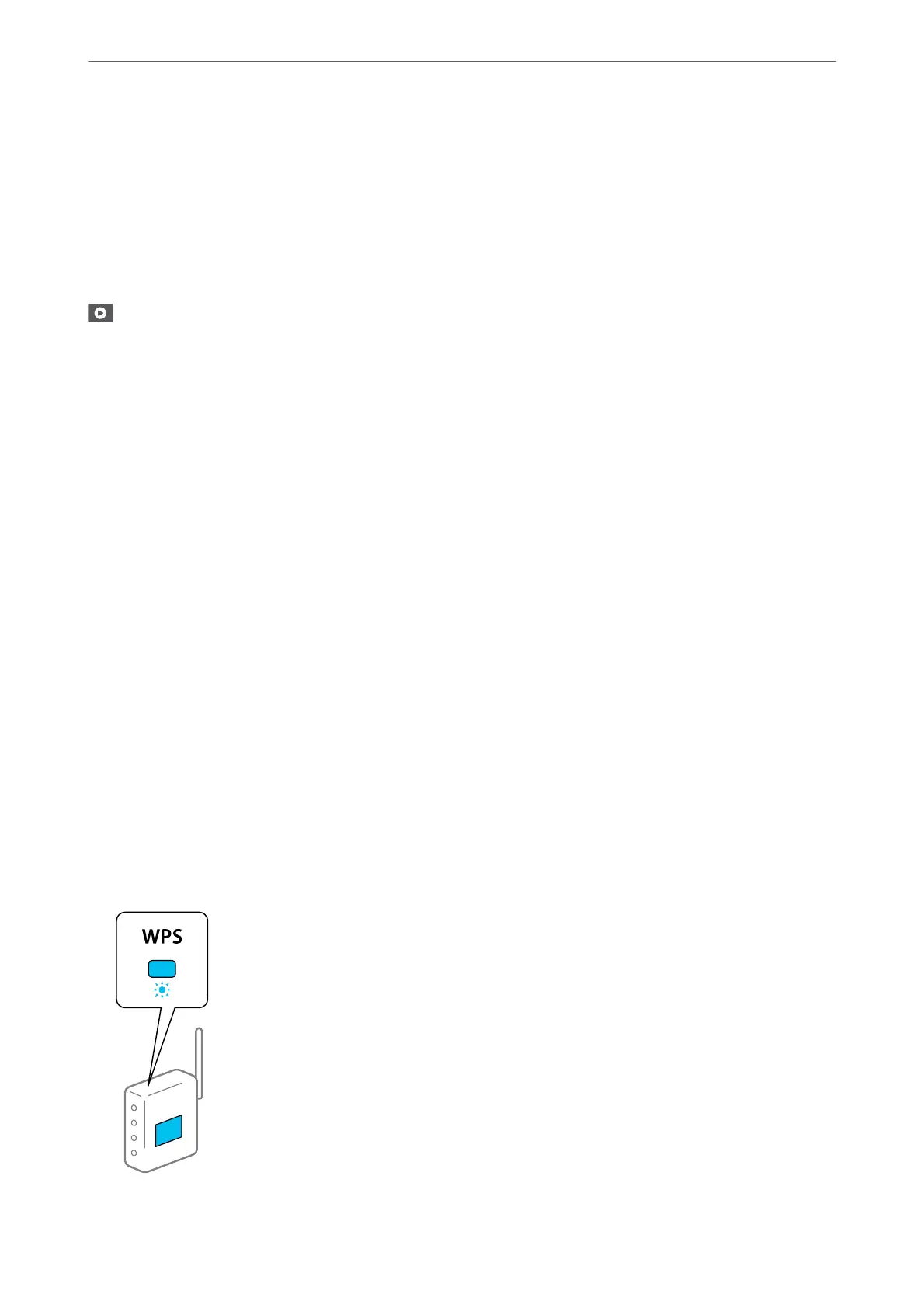Making Settings for Connecting to the Smart Device
You can use the printer via the wireless router from your smart device when you connect the printer to the same
network as the wireless router.
To set up a new connection, access the following website from the smart device that you want to connect to the
printer. Enter the product name, go to Setup, and then start the setup.
https://epson.sn
You can watch the procedure in the Web Movie Manuals. Access the following website.
https://support.epson.net/publist/vlink.php?code=VC00006
Note:
If you have already set up the connection between your smart device and the printer but need to recongure it, you can do so
from an app such as Epson Smart Panel.
Making Wi-Fi Settings from the Control Panel
If you are not using a computer or smart device to set up the printer connection, you can do so on the control
panel.
You can make network settings from the printer's control panel in several ways. Choose the connection method
that matches the environment and conditions that you are using.
Making Wi-Fi Settings by Push Button Setup
You can automatically set up a Wi-Fi network by pressing a button on the wireless router. If the following
conditions are met, you can set up by using this method.
❏
e
wireless router is compatible with WPS (Wi-Fi Protected Setup).
❏ e current Wi-Fi connection was established by pressing a button on the wireless router.
Note:
If you cannot nd the button or you are setting up using the soware, see the documentation provided with the wireless
router.
1. Hold down the [WPS] button on the wireless router until the security light ashes.
In These Situations
>
Re-Setting the Network Connection
>
Making Wi-Fi Settings from the Control Panel
78
