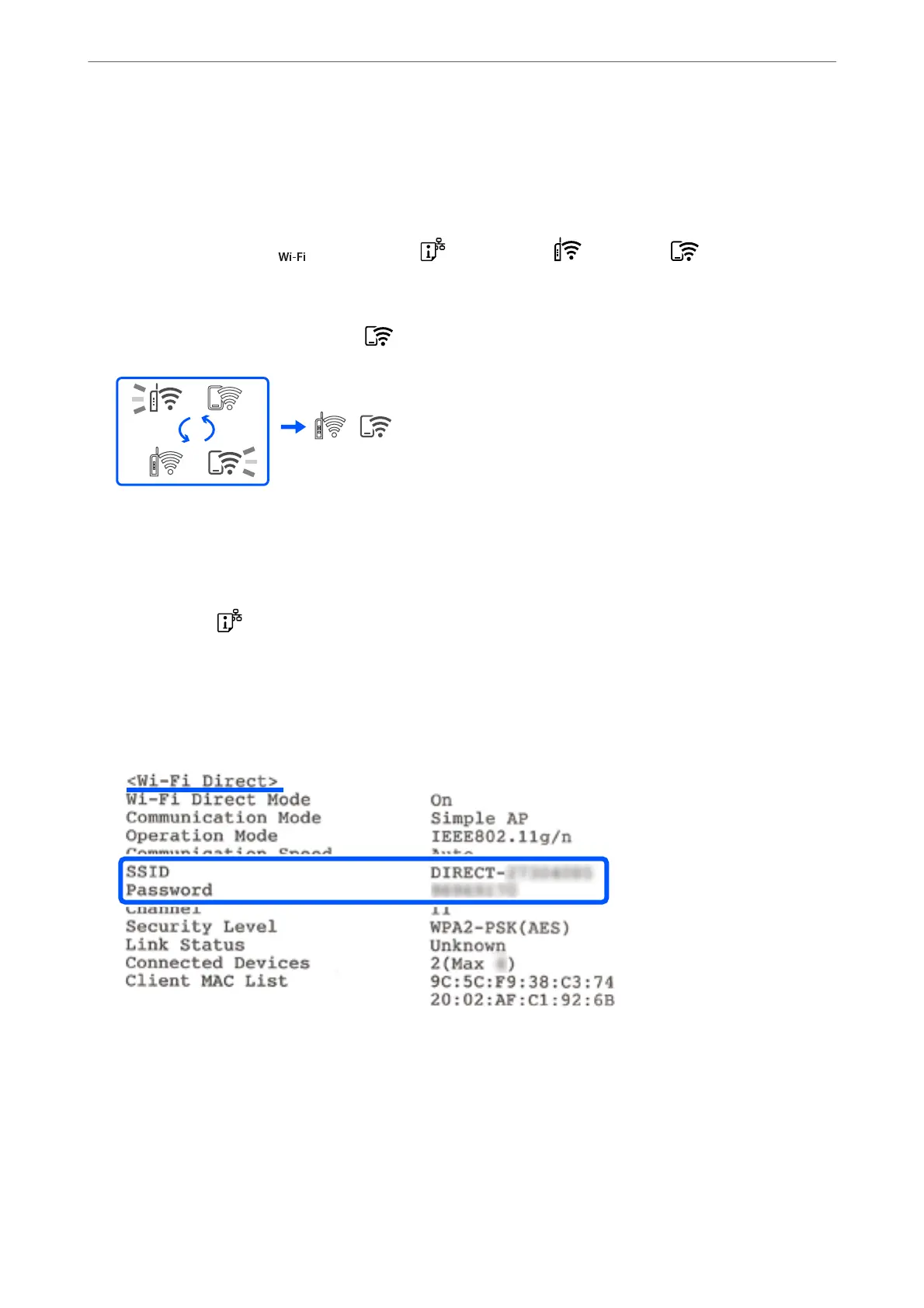Connecting to Devices Using Wi-Fi Direct
is method allows you to connect the printer directly to devices without a wireless router. e printer acts as a
wireless router.
1. While holding down the
button, press the button until the light and the light ash
alternately.
Wait until the process ends.
When a connection is established, the light turns on.
Note:
If you enable Wi-Fi Direct once, it remains enabled unless you restore the default network settings.
2. Load papers.
3. Hold down the
button on the printer for at least 5 seconds.
e network status sheet is printed. You can check the SSID and Password for Wi-Fi Direct (Simple AP) on
this sheet.
4. On the computer's network connection screen or the smart device's Wi-Fi screen, select the same SSID shown
on the network status sheet to connect.
5. Enter the password printed on the network status sheet into the computer or smart device.
You can conrm the status of Wi-Fi Direct on the network status sheet.
In These Situations
>
Connecting a Smart Device and Printer Directly (Wi-Fi Direct)
>
Connecting to Devices Usin
…
87
