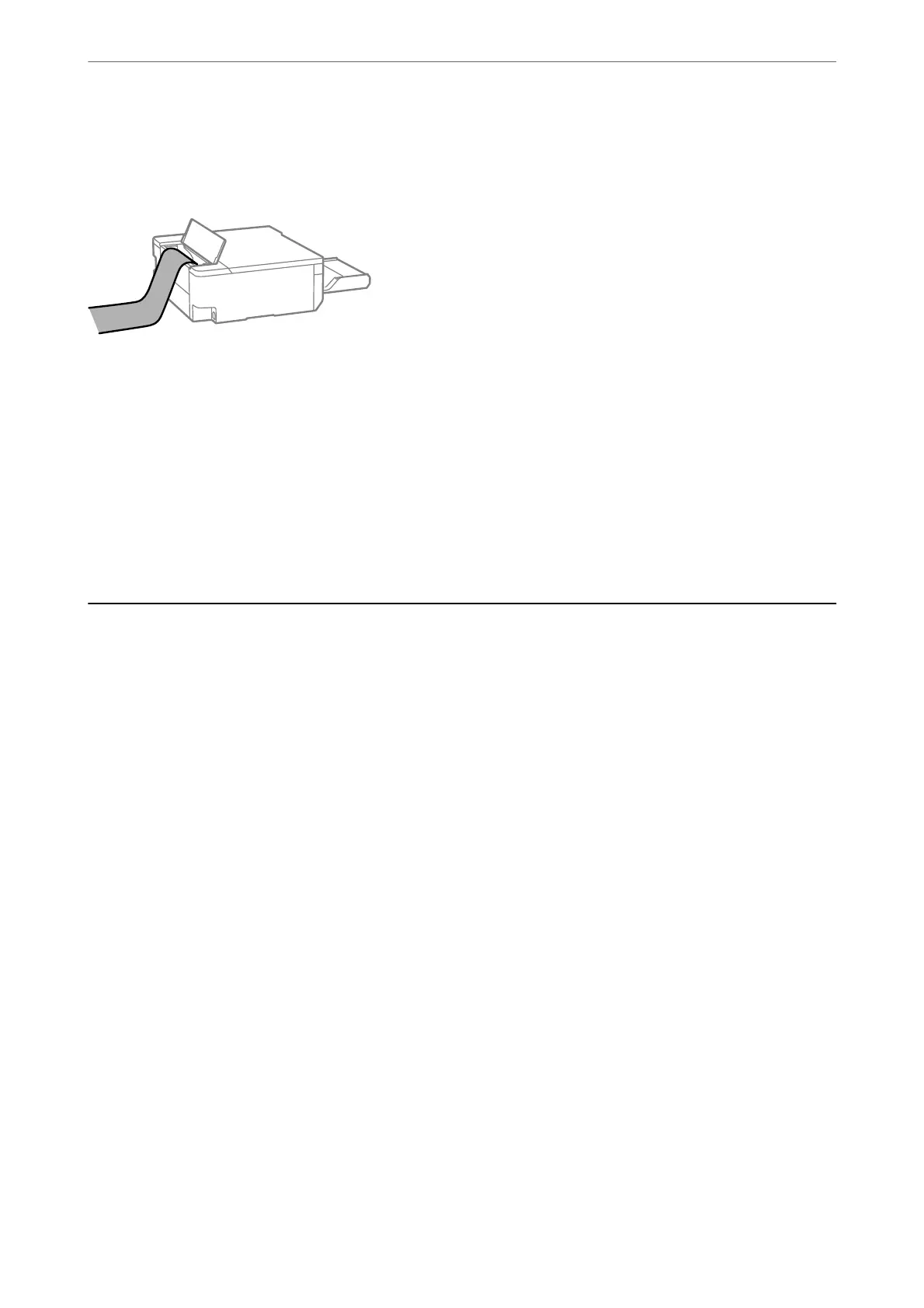Loading Long Papers
When loading paper longer than legal size, store the paper support, and then atten the leading edge of the paper.
❏ Make sure the end of the paper is cut perpendicularly. A diagonal cut may cause paper feed problems.
❏ Long paper cannot be held in the output tray. Prepare a box and so on to make sure that paper does not fall on
the
oor.
❏ Do not touch paper that is being fed or ejected. It could injure your hand or cause print quality to decline.
Related Information
& “Available Paper and Capacities” on page 142
& “Unavailable Paper Types” on page 144
Loading a Disc
Printable Discs
You can print on circular, 12 cm discs that are labeled as suitable for printing, for example "printable on the label
surface" or "printable with ink jet printers".
You can also print on Blu-ray Discs™.
Disc Handling Precautions
❏ See the documentation provided with your disc for more information on handling the disc or writing data.
❏ Do not print on the disc before writing your data to it. If you do, ngerprints, dirt, or scratches on the surface
may cause errors while writing data.
❏ Depending on the disc type or printing data, smearing may occur. Try making a test print on a spare disc.
Check the printed surface aer waiting for one full day.
❏ Compared to printing on genuine Epson paper, the print density is lowered to prevent ink from smearing on the
disc. Adjust the print density as necessary.
❏ Allow the printed discs at least 24 hours to dry avoiding direct sunlight. Do not stack or insert the discs into
your device until they are completely dry.
❏ If the printed surface is sticky even aer it has dried, lower the print density.
❏ Reprinting on the same disc may not improve the print quality.
❏ If the disc/ID card tray or the internal transparent compartment are accidentally printed on, immediately wipe
o the ink.
Loading Paper, Discs, and PVC ID Cards
>
Loading a Disc
>
Disc Handling Precautions
30
