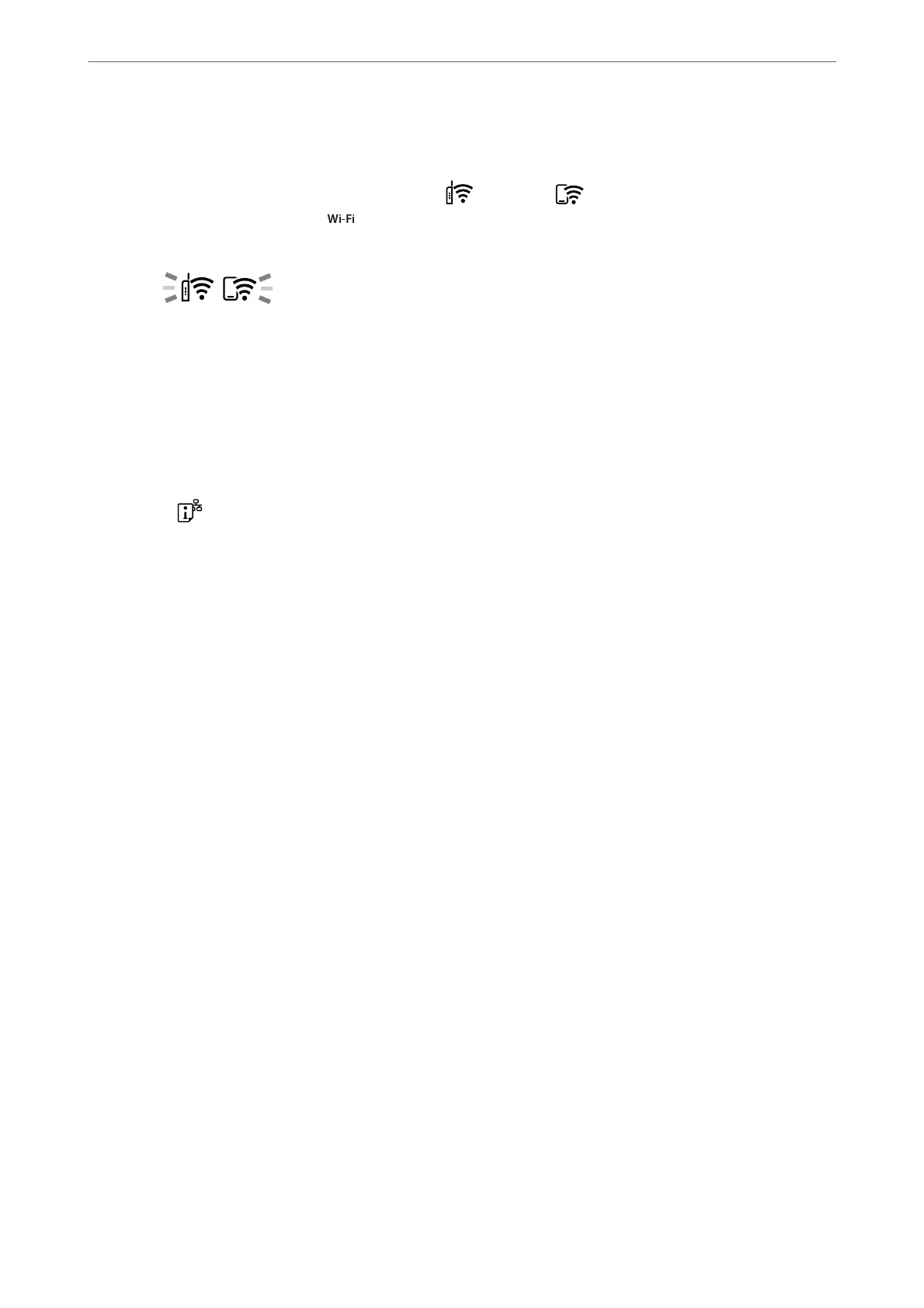Note:
❏ See the documentation provided with your wireless router for details on entering a PIN code.
❏ e printer is in a connection error status when the
light and the light ash simultaneously. Aer clearing
the printer error by pressing the
button on the printer, reboot the wireless router, place it close to the printer and
try again. If it still does not work, print a network connection report and check the solution.
Checking the Printer's Network Connection Status (Network
Connection Report)
You can print a network connection report to check the status between the printer and the wireless router.
1.
Load papers.
2. Press the
button.
e network connection report is printed.
If an error has occurred, check the network connection report, and then follow the printed solutions.
Related Information
& “Messages and Solutions on the Network Connection Report” on page 81
In These Situations
>
Re-Setting the Network Connection
>
Checking the Printer's Network Connection Status (
…
80
