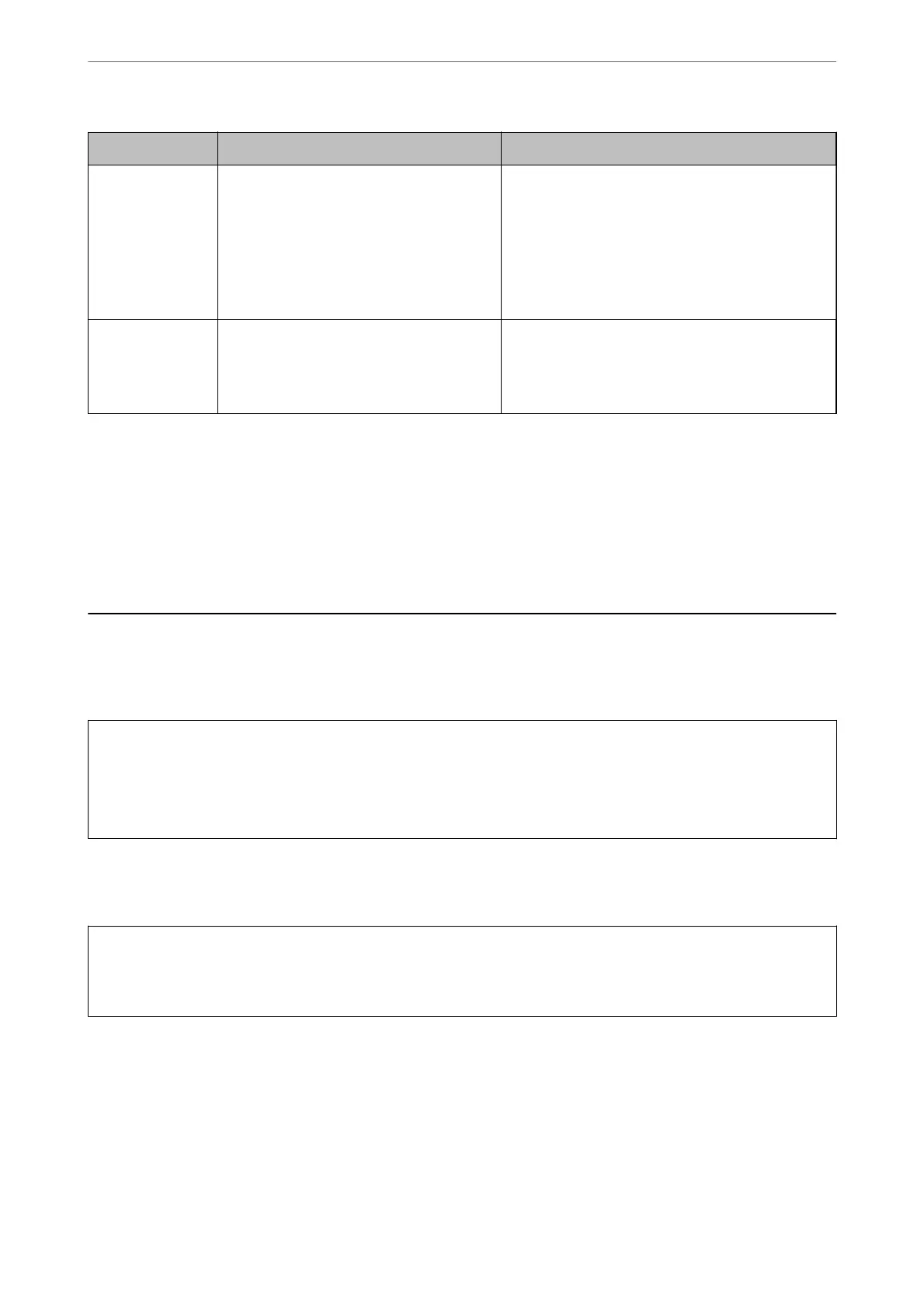Light Status Solutions
All lights turn on
except the
P
light.
The printer has started in recovery mode
because the rmware update failed.
Follow the steps below to try to update the rmware
again.
1. Connect the computer and the printer with a USB
cable. (During recovery mode, you cannot update the
rmware over a network connection.)
2. Visit your local Epson website for further
instructions.
All lights ashing
including the
P
light.
A printer error has occurred. Remove any paper inside the printer. Turn the power
o and on again.
If the error continues to occur after turning the power
o and on again, contact Epson support.
* In some print cycles a very small amount of surplus ink may be collected in the borderless printing ink pad. To
prevent ink leakage from the pad, the product is designed to stop borderless printing when the pad has reached its
limit. Whether and how oen this is required will vary according to the number of pages you print using the
borderless print option. e need for replacement of the pad does not mean that your printer has ceased to operate
in accordance with its specications. e printer will advise you when the pad requires replacing and this can only
be performed by an authorised Epson Service provider.
e
Epson warranty does not cover the cost of this
replacement.
Paper Gets Jammed
Check the error displayed on the control panel and follow the instructions to remove the jammed paper including
any torn pieces. Next, clear the error.
c
Important:
❏ Remove the jammed paper carefully. Removing the paper vigorously may cause damage to the printer.
❏ When removing jammed paper, avoid tilting the printer, placing it vertically, or turning it upside down;
otherwise ink may leak.
Removing Jammed Paper
!
Caution:
Never touch the buttons on the control panel while your hand is inside the printer. If the printer starts operating, it
could cause an injury. Be careful not to touch the protruding parts to avoid injury.
Solving Problems
>
Paper Gets Jammed
>
Removing Jammed Paper
120
