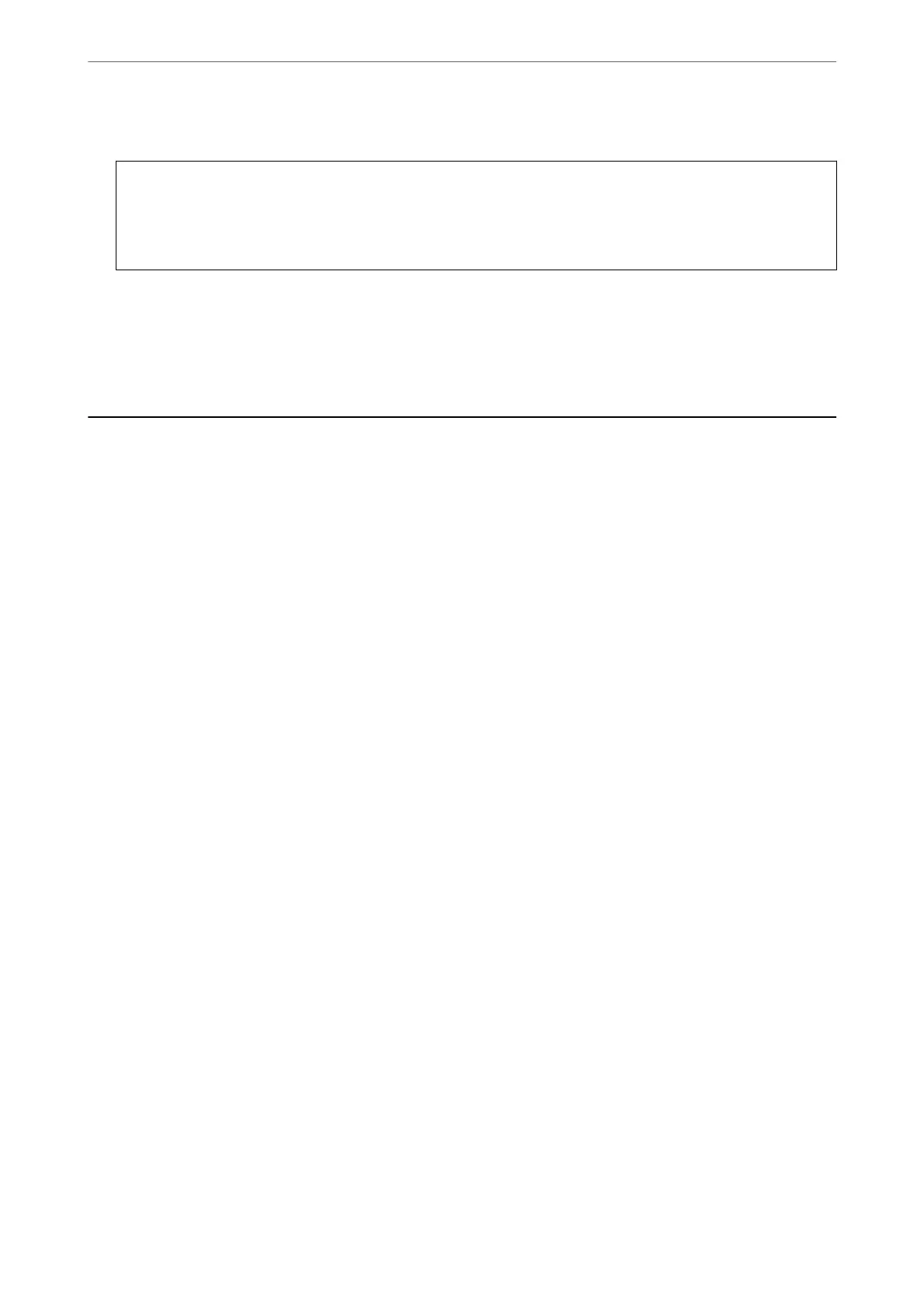10. Insert the disc/ID card tray back into the slot under the output tray.
c
Important:
Aer printing is nished, make sure you remove the disc/ID card tray. If you do not remove the disc/ID card
tray and turn the printer on or o, or run head cleaning, the tray will strike the print head and may cause the
printer to malfunction.
Related Information
& “Disc Handling Precautions” on page 30
& “Printing onto a Disc Label” on page 55
Loading PVC ID Cards
Printable PVC ID Cards
You can print on the following PVC ID cards.
❏ Type: plain white, plastic inkjet coated card
❏ Size: 54 x 86 mm
❏ ickness: 0.76 mm
PVC ID Card Handling Precautions
❏ See the documentation provided with your PVC ID card for more information on handling the card or writing
data.
❏ Print on the PVC ID card rst, and then write your data to it.
❏ Depending on the PVC ID card type or printing data, smearing may occur. Try making a test print on a spare
card. Check the printed surface
aer
waiting for one full day.
❏ Compared to printing on genuine Epson paper, the print density is lowered to prevent ink from smearing on the
PVC ID card. Adjust the print density as necessary.
❏ Allow the printed PVC ID cards at least 24 hours to dry avoiding direct sunlight. Do not stack or insert the
cards into your device until they are completely dry.
❏ If the printed surface is sticky even aer it has dried, lower the print density.
❏ Reprinting on the same PVC ID card may not improve the print quality.
❏ If the disc/ID card tray is accidentally printed on, immediately wipe
o
the ink with a damp cloth that has been
wrung out thoroughly.
❏ When printing on the PVC ID card using borderless printing, the disc/ID card tray may get dirty. Wipe the
disc/ID card tray with a damp cloth that has been wrung out thoroughly.
Loading Paper, Discs, and PVC ID Cards
>
Loading PVC ID Cards
>
PVC ID Card Handling Precautions
33
