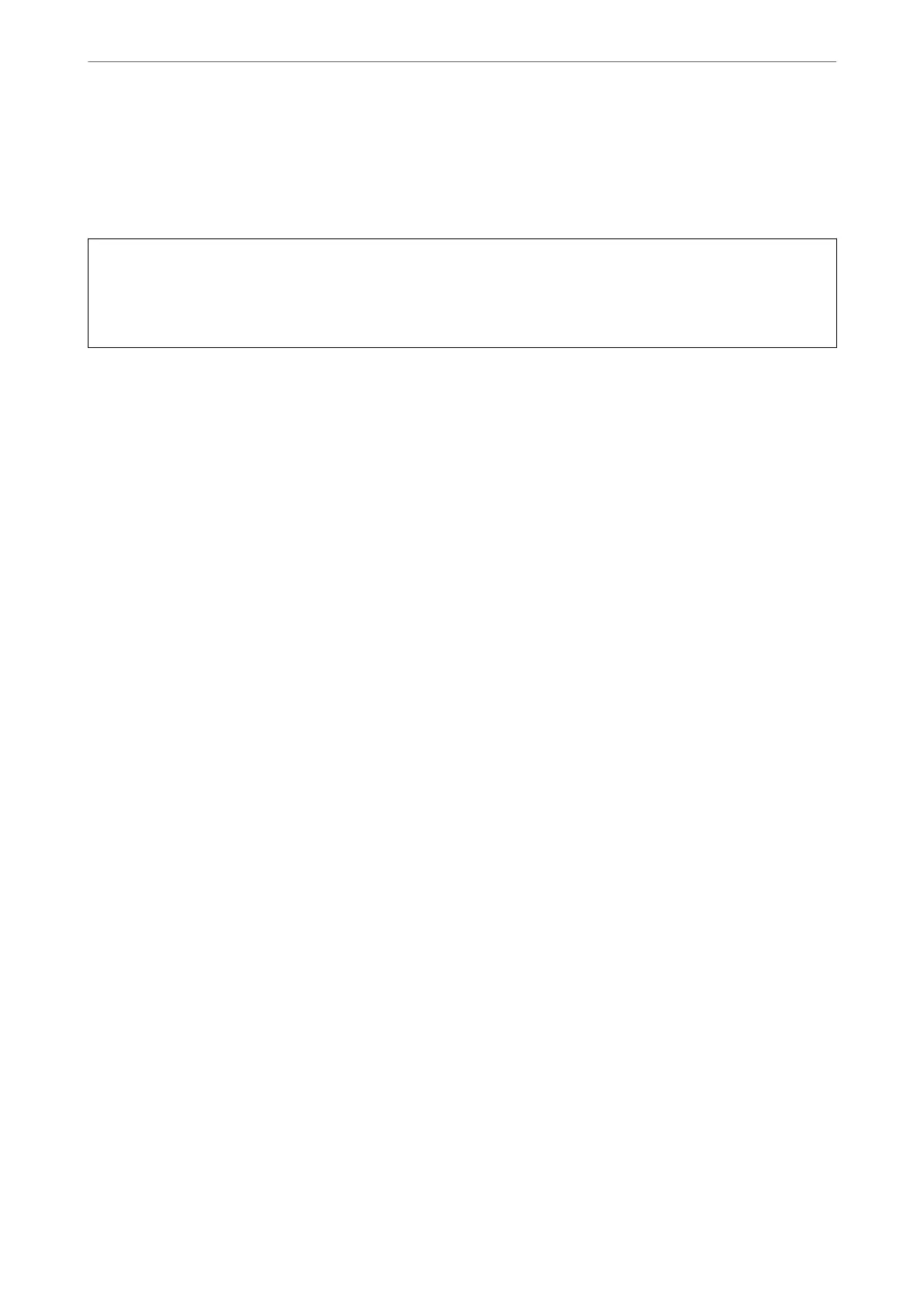2. Click Options & Supplies > Utility > Open Printer Utility.
3. Click Power Cleaning.
4. Follow the on-screen instructions.
c
Important:
If print quality has not improved aer running Power Cleaning, wait for at least 12 hours without printing, and
then print the nozzle check pattern again. Run Cleaning or Power Cleaning again depending on the printed pattern.
If quality still does not improve, contact Epson support.
Related Information
& “Application for Printing from a Computer (Mac OS Printer Driver)” on page 148
Preventing nozzle clogging
Always use the power button when turning the printer on and o.
Check that the power light is
o
before you disconnect the power cord.
e ink itself can dry out if it is not covered. Just like placing a cap on a fountain pen or an oil pen to prevent it
from drying, make sure the print head is capped properly to prevent the ink from drying.
When the power cord is unplugged or a power outage occurs while the printer is in operation, the print head may
not be capped properly. If the print head is le as it is, it will dry out causing nozzles (ink outlets) to clog.
In these cases, turn the printer on and o again as soon as possible to cap the print head.
Aligning the Print Head
If you notice a misalignment of vertical lines or blurred images, align the print head.
Aligning the Print Head - Windows
1. Load A4-size plain paper in the printer.
2.
Access the printer driver window.
3. Click Print Head Alignment on the Maintenance tab.
4. Follow the on-screen instructions.
Related Information
& “Application for Printing from a Computer (Windows Printer Driver)” on page 147
Aligning the Print Head - Mac OS
1.
Load A4-size plain paper in the printer.
Maintaining the Printer
>
Improving Print Quality
>
Aligning the Print Head
65
