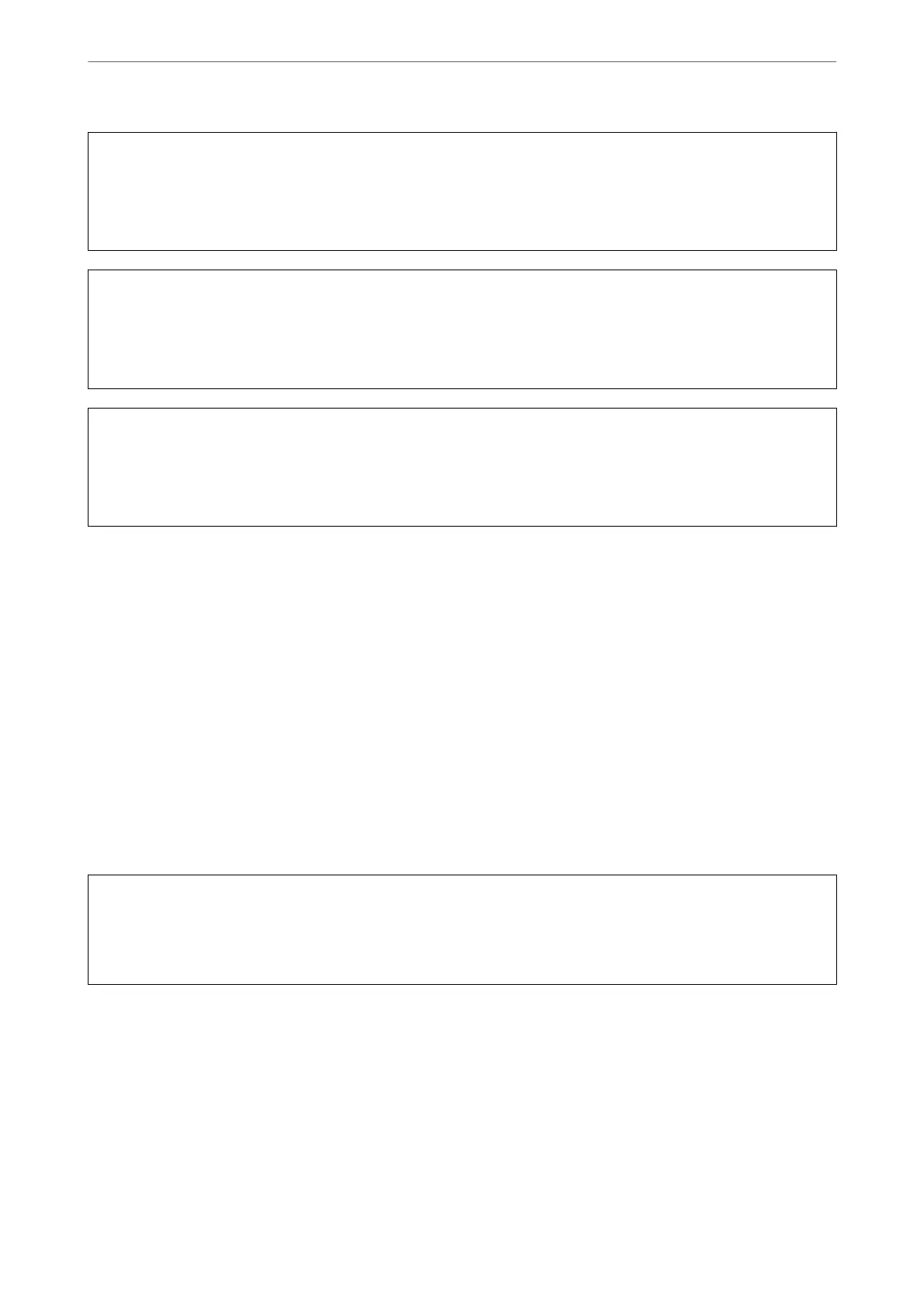c
Important:
Make sure that there is enough ink in the ink tanks.
Visually check all ink tanks are at least a third full. Low ink levels during Power Cleaning could damage the
product.
c
Important:
An interval of 12 hours is required between each Power Cleaning.
Normally, a single Power Cleaning should resolve the print quality issue within 12 hours. erefore, to avoid
unnecessary ink usage, you must wait 12 hours before you try it again.
c
Important:
Maintenance box replacement may be required.
Ink will be deposited to the maintenance box. If it becomes full, you must prepare and install a replacement
maintenance box to continue printing.
Note:
When the ink levels or the free space in the maintenance box are insucient for Power Cleaning, you cannot run this
feature. Even in this case, the levels and the free space for printing may remain.
Related Information
& “Checking and Cleaning the Print Head” on page 62
Running Power Cleaning (Windows)
1.
Access the printer driver window.
2. Click Power Cleaning on the Maintenance tab.
3. Follow the on-screen instructions.
c
Important:
If print quality has not improved aer running Power Cleaning, wait for at least 12 hours without printing, and
then print the nozzle check pattern again. Run Cleaning or Power Cleaning again depending on the printed pattern.
If quality still does not improve, contact Epson support.
Related Information
& “Application for Printing from a Computer (Windows Printer Driver)” on page 147
Running Power Cleaning (Mac OS)
1. Select System Preferences from the Apple menu > Printers & Scanners (or Print & Scan, Print & Fax) and
then select the printer.
Maintaining the Printer
>
Improving Print Quality
>
Running Power Cleaning
64
