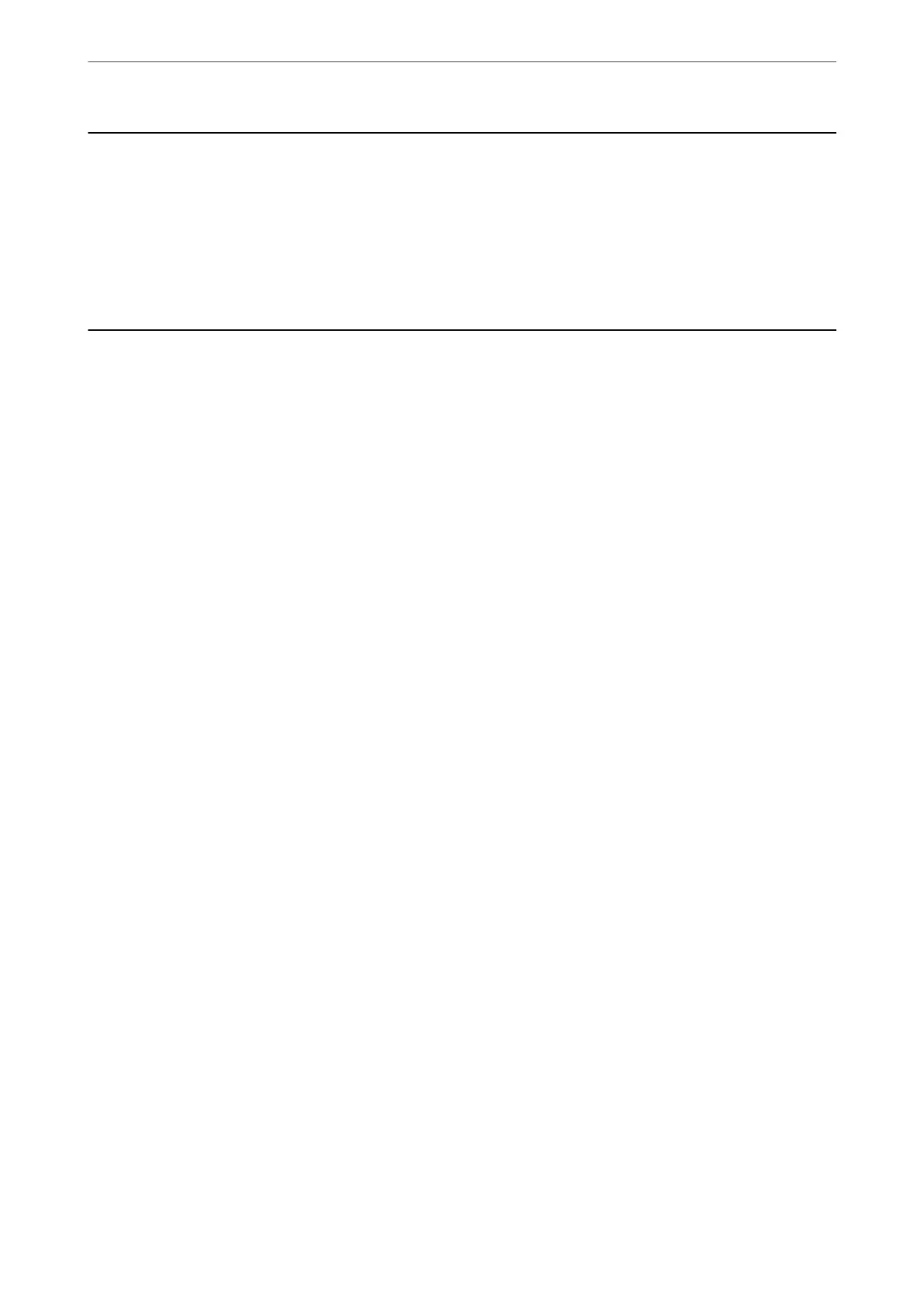When Replacing a Computer
You need to install the printer driver and other soware on the new computer.
Access the following website, and then enter the product name. Go to Setup, and then start setting up. Follow the
on-screen instructions.
https://epson.sn
Saving Power
e printer enters sleep mode or turns o automatically if no operations are performed for a set period. You can
adjust the time before power management is applied. Any increase will aect the product's energy eciency. Please
consider the environment before making any change.
Depending on the location of purchase, the printer may have a feature that turns it o automatically if it is not
connected to the network for a specied amount of time.
https://www.epson.eu/energy-consumption
Saving Power - Windows
1. Access the printer driver window.
2. Click Printer and Option Information on the Maintenance tab.
3. Do one of the following.
Note:
Your product may have the Power O Timer feature or Power O If Inactive and Power O If Disconnected features
depending on the location of purchase.
❏ Select the time period before the printer enters sleep mode as the Sleep Timer setting, and click Send. To
make the printer turn o automatically, select the time period as the Power O Timer setting, and click
Send.
❏ Select the time period before the printer enters sleep mode as the Sleep Timer setting, and click Send. To
make the printer turn o automatically, select the time period in the Power O If Inactive or Power O If
Disconnected setting, and then click Send.
4. Click OK.
Related Information
& “Application for Printing from a Computer (Windows Printer Driver)” on page 147
Saving Power - Mac OS
1. Select System Preferences from the Apple menu > Printers & Scanners (or Print & Scan, Print & Fax), and
then select the printer.
2. Click Options & Supplies > Utility > Open Printer Utility.
In These Situations
>
Saving Power
>
Saving Power - Mac OS
72
