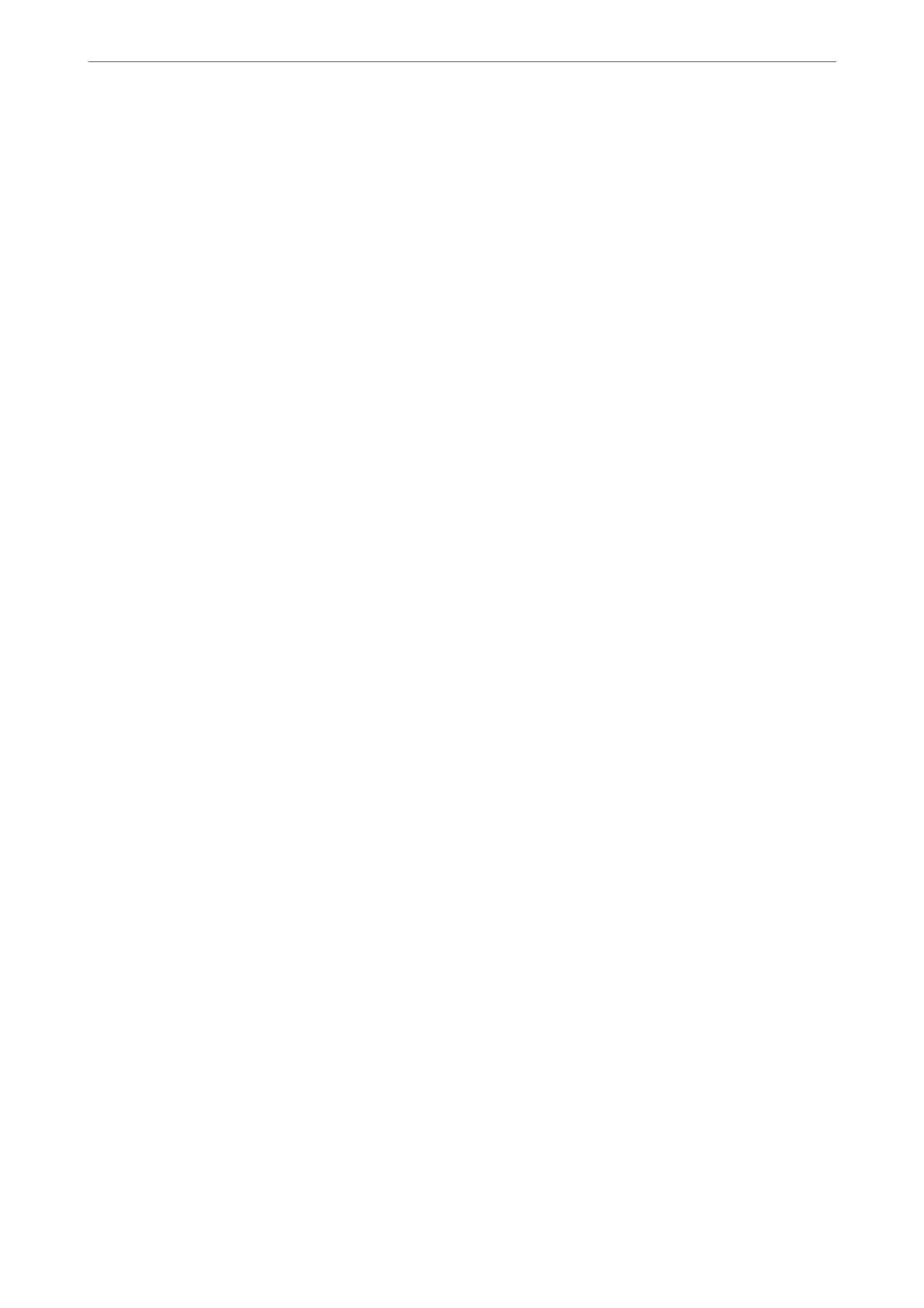If you click the printer icon and select Printer Settings, you can access the same printer settings window as the one
displayed from the control panel. If you double-click this icon, you can check the status of the printer.
Note:
If the printer icon is not displayed on the task bar, access the printer driver window, click Monitoring Preferences on the
Maintenance tab, and then select Register the shortcut icon to the taskbar.
Starting the utility
Access the printer driver window. Click the Maintenance tab.
Application for Printing from a Computer (Mac OS Printer Driver)
e printer driver controls the printer according to the commands from an application. Making settings on the
printer driver provides the best printing results. You can also check the status of the printer or keep it in top
operating condition using the printer driver utility.
Accessing the printer driver from applications
Click Page Setup or Print on the File menu of your application. If necessary, click Show Details (or
d
) to expand
the print window.
Note:
Depending on the application being used, Page Setup may not be displayed in the File menu, and the operations for
displaying the print screen may dier.See the application's help for details.
Starting the utility
Select System Preferences from the Apple menu > Printers & Scanners (or Print & Scan, Print & Fax), and then
select the printer. Click Options & Supplies > Utility > Open Printer Utility.
Application for
Conguring
Printer Operations (Web
Cong
)
Web Cong is an application that runs in a web browser, such as Microso Edge and Safari, on a computer or
smart device. You can conrm the printer status or change the network service and printer settings. To use the
Web Cong, connect the printer and the computer or device to the same network.
e following browsers are supported. Use the latest version.
Microso Edge, Internet Explorer, Firefox, Chrome, Safari
Note:
You may be asked to enter the administrator password while operating Web Cong. See the related information below for
more details.
Related Information
& “Notes on the Administrator Password” on page 13
Product Information
>
Software Information
>
Application for Conguring Printer Operations (Web Cong)
148
