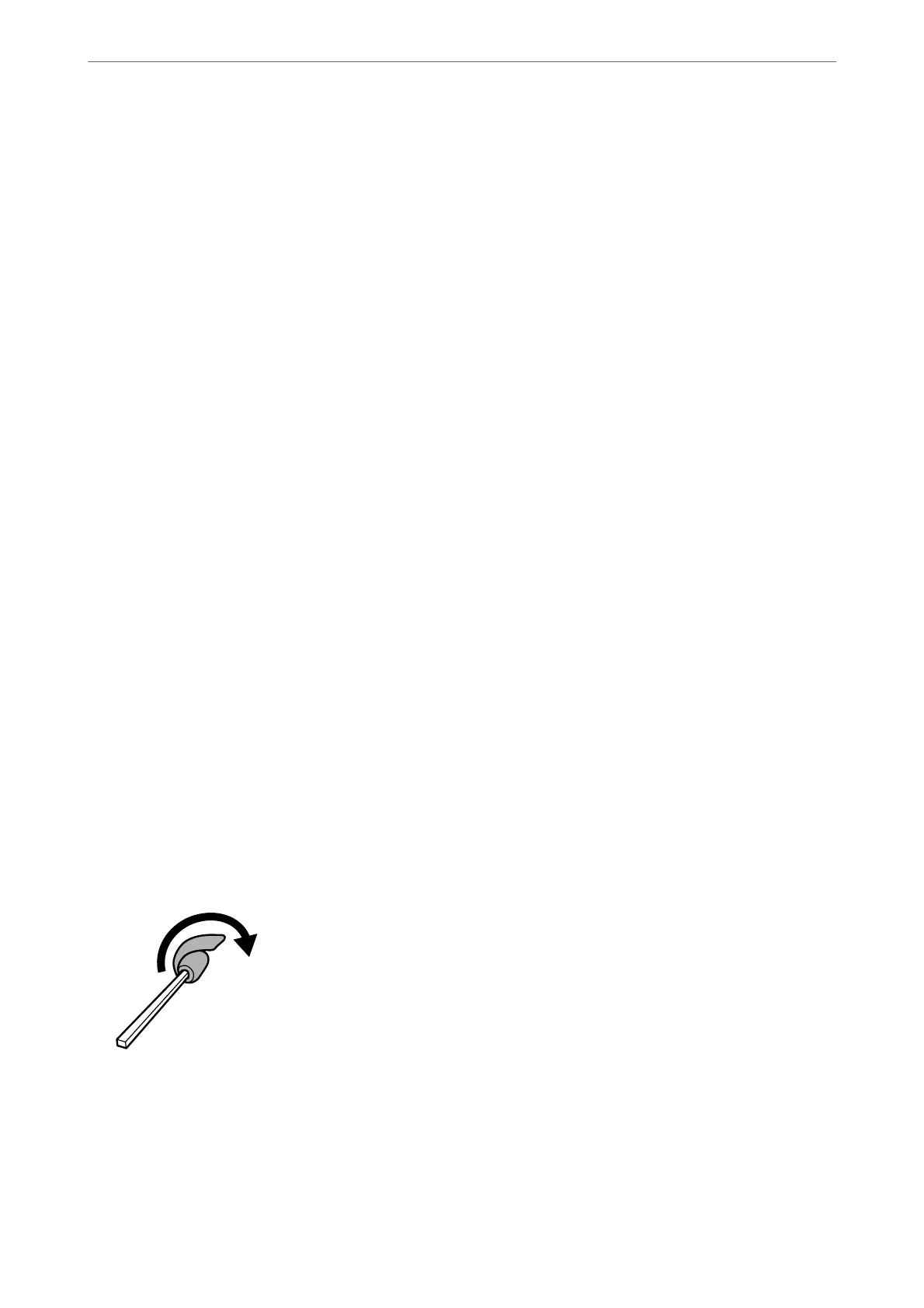2. Select System Preferences from the Apple menu > Printers & Scanners (or Print & Scan, Print & Fax), and
then select the printer.
3. Click Options & Supplies > Utility > Open Printer Utility.
4. Click Print Head Alignment.
5. Follow the on-screen instructions.
Related Information
& “Application for Printing from a Computer (Mac OS Printer Driver)” on page 148
Cleaning the Paper Path for Ink Smears (when the Surface of the
Print Result is Smeared Vertically)
When the printouts are smeared or
scued,
clean the roller inside.
You need the following items to perform the procedures from step 2.
❏ a slim stick
❏ a well-wrung wet gauze or cloth
1. Perform Paper Guide Cleaning from the printer driver to clean the paper path.
❏ Windows
Access the printer driver window, and then click Paper Guide Cleaning on the Maintenance tab. Follow
the on-screen instructions.
❏ Mac OS
Select System Preferences from the Apple menu > Printers & Scanners (or Print & Scan, Print & Fax),
and then select the printer. Click Options & Supplies > Utility > Open Printer Utility, and then click
Paper Guide Cleaning. Follow the on-screen instructions.
Repeat the above procedure until the paper is not smeared with ink. If the paper still gets dirty with ink even
aer cleaning several times, go to next step.
2. Wrap a well-wrung wet gauze or cloth around the tip of a slim stick.
3. Turn o the printer by pressing the
P
button.
4.
Unplug the power cord, and then disconnect the power cord.
Maintaining the Printer
>
Improving Print Quality
>
Cleaning the Paper Path for Ink Smears (when the Surface
…
66
