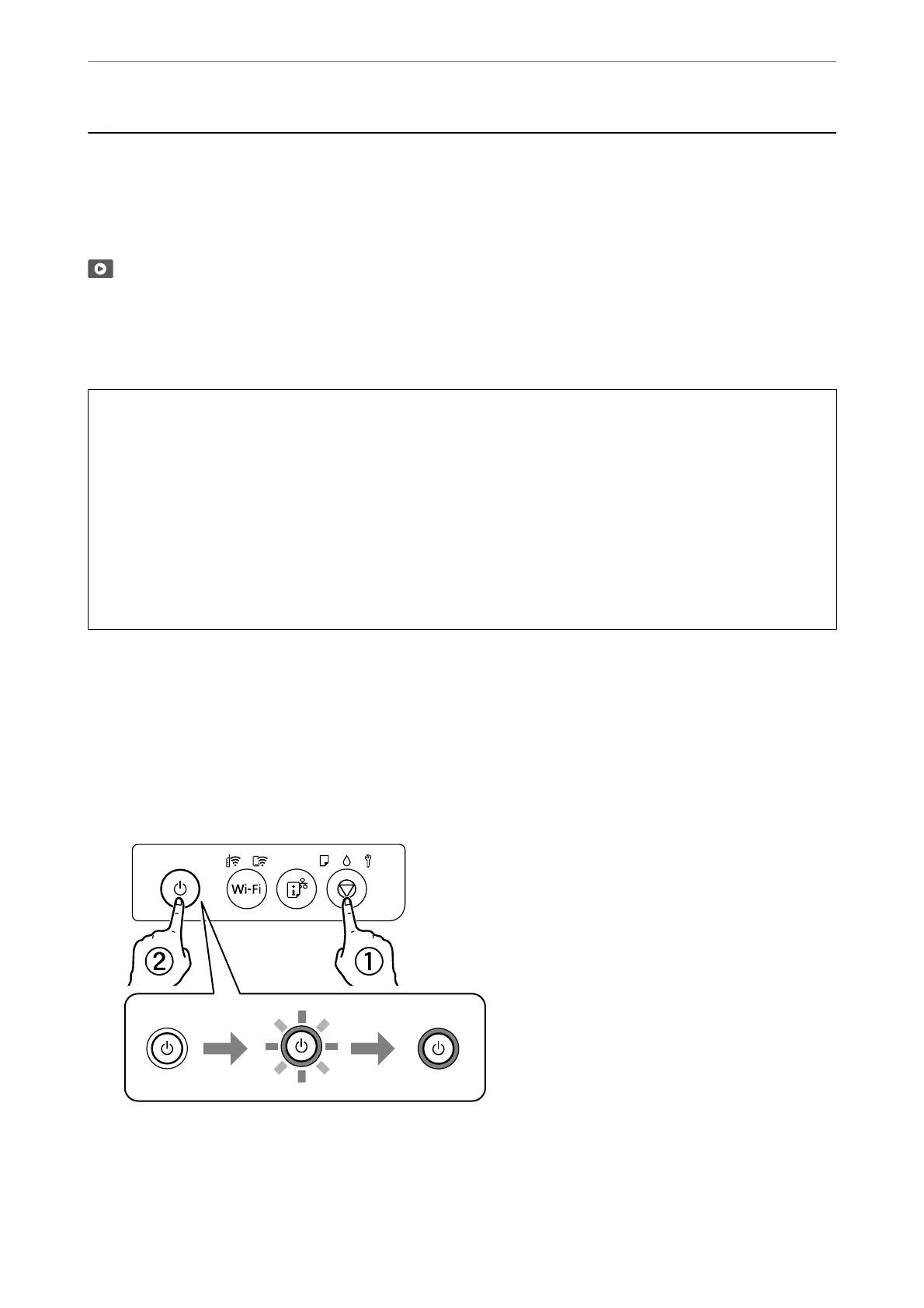Improving Print Quality
Checking and Cleaning the Print Head
You can also watch the procedure in the Web Movie Manuals. Access the following website.
https://support.epson.net/publist/vlink.php?code=NPD7036
If the nozzles are clogged, the printouts become faint, there is visible banding, or unexpected colors appear. If the
nozzles are severely clogged, a blank sheet will be printed. When print quality has declined,
rst
use the nozzle
check feature to check if the nozzles are clogged. If the nozzles are clogged, clean the print head.
c
Important:
❏ Do not open the printer cover or turn o the printer during head cleaning. If the head cleaning is incomplete, you
may not be able to print.
❏ Head cleaning consumes ink and should not be performed more than necessary.
❏ When ink is low, you may not be able to clean the print head.
❏ If print quality has not improved aer repeating nozzle check and head cleaning 3 times, wait for at least 12
hours without printing, and then run the nozzle check again. We recommend to turn o the printer. If print
quality has still not improved, run Power Cleaning. If it has still not improved, contact Epson support.
❏ To prevent the print head from drying out, do not unplug the printer while the power is on.
You can check and clean the print head by using the printer's control panel.
1. Load A4-size plain paper in the printer.
2. Press the
P
button to turn o the printer.
3. Turn the printer on while holding the
y
button down, and then release the buttons when the power light
ashes.
e nozzle check pattern is printed.
Note:
It may take some time to start printing the nozzle check pattern.
Maintaining the Printer
>
Improving Print Quality
>
Checking and Cleaning the Print Head
62
