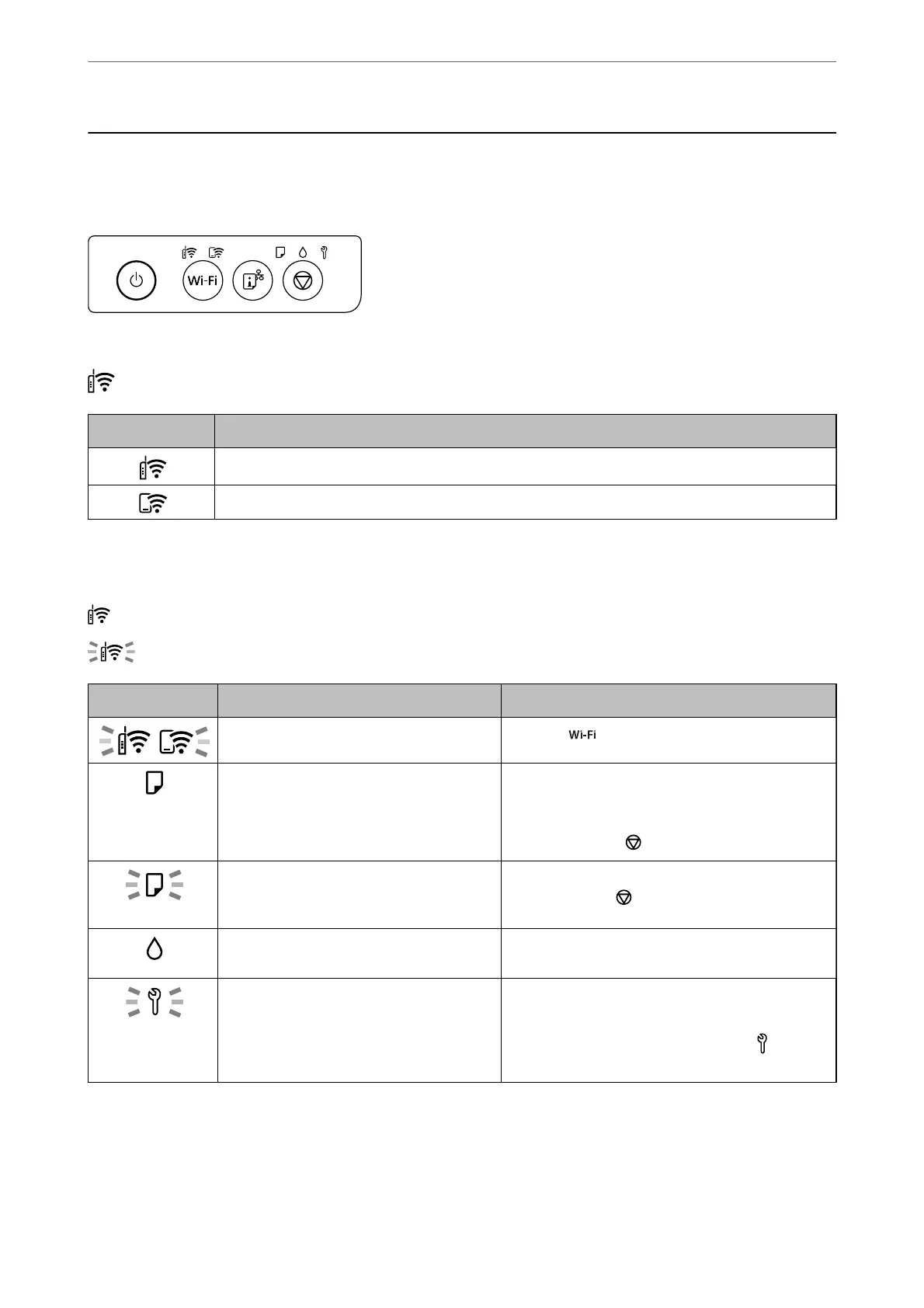Checking Lights and Printer Status
Lights on the control panel indicates the status of the printer.
Normal Status
: On
Light Status
The printer is connected to a wireless (Wi-Fi) network.
The printer is connected to a network in Wi-Fi Direct (Simple AP) mode.
Error Status
When an error occurs, the light turns on or ashes. Details of the error are displayed on the computer screen.
: On
: Flashing
Light Status Solutions
Wi-Fi connection error has occurred. Press the button to clear the error and try again.
No paper is loaded or more than one sheet
has been fed at a time.
If this indicator light is on when printing a disc or PVC
ID card, insert the disc/ID card tray correctly.
After loading paper or inserting the disc/ID card tray
correctly, press the
button to continue printing.
A paper jam has occurred or the disc or PVC
ID card has not been placed on the disc/ID
card tray correctly.
After removing the paper or replacing the disc or PVC
ID card, press the
button to continue printing.
Initial ink charging may not be complete. See the Start Here poster to complete initial ink
charging.
A maintenance box is nearing the end of its
service life.
The light continues to ash until the maintenance
box is replaced.
You can continue printing until the
H
and lights
ash alternately.
Guide to the Control Panel
>
Checking Lights and Printer Status
21
