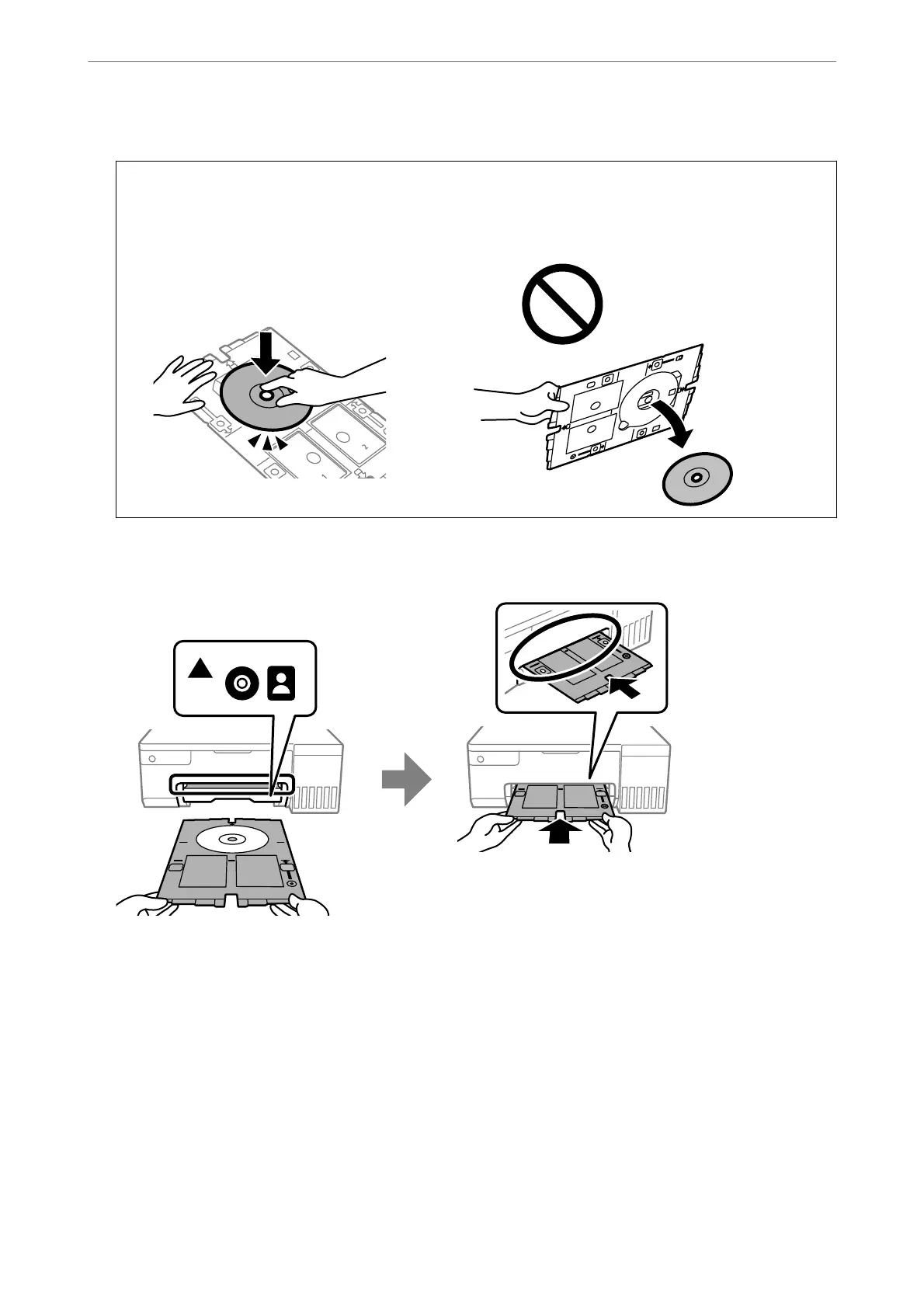6. Place a disc on the disc/ID card tray with the printable side facing up.
c
Important:
Press the center of the disc to secure it on the disc/ID card tray. Turn over the tray to check that the disc does
not fall out and is rmly secured in the disc/ID card tray.
7. Insert the disc/ID card tray with the disc side of the tray toward the printer. Insert until the marks on the
disc/ID card tray are aligned with the front of the product.
Note:
You may feel slight friction when inserting the tray into the printer. is is normal and you should continue to insert it
horizontally.
8. Press the
y
button to start printing.
9. Remove the disc/ID card tray when it is ejected automatically aer printing, and then remove the disc from
the tray.
Loading Paper, Discs, and PVC ID Cards
>
Loading a Disc
>
Loading and Removing a Disc
32
