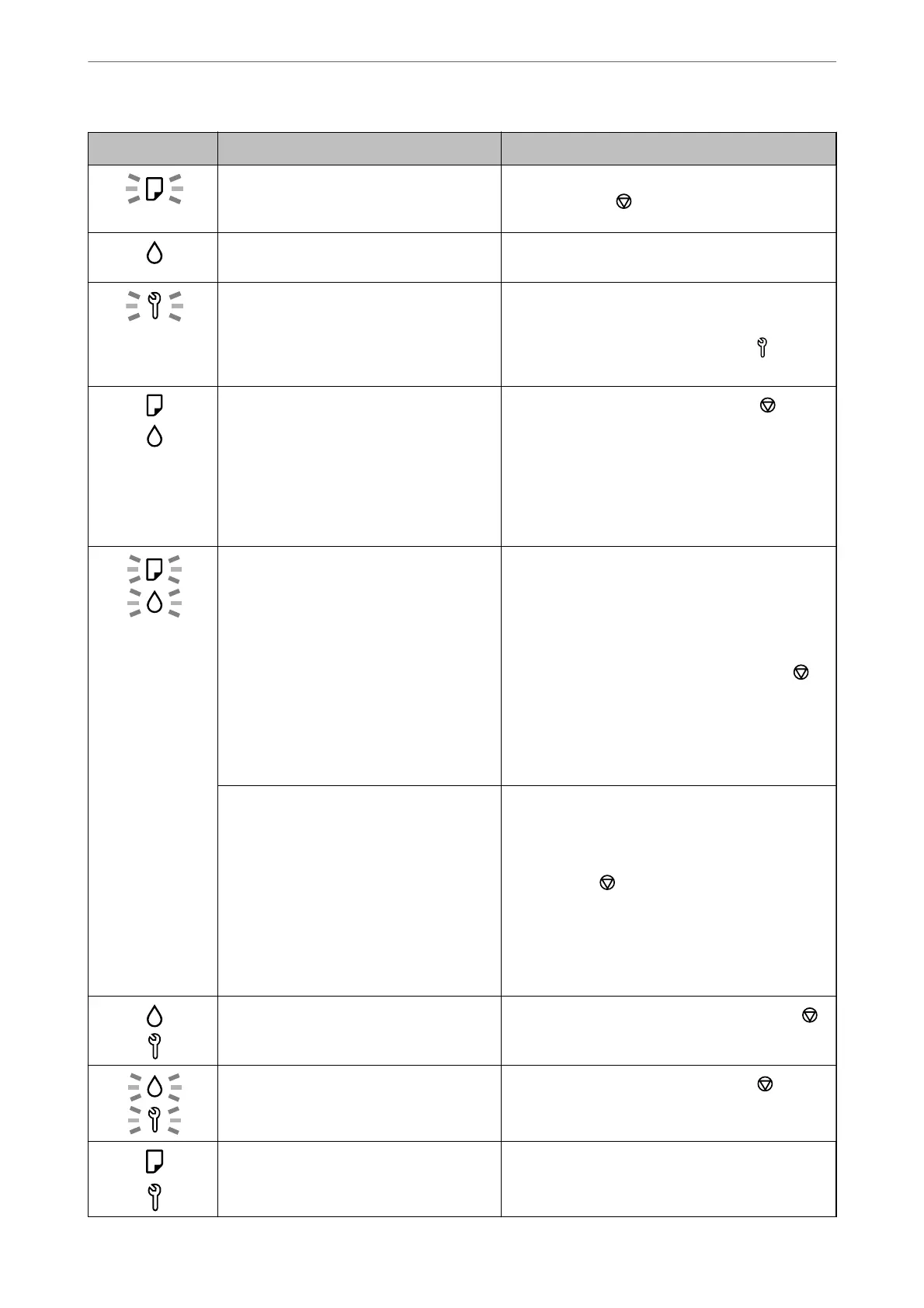Light Status Solutions
A paper jam has occurred or the disc or PVC
ID card has not been placed on the disc/ID
card tray correctly.
After removing the paper or replacing the disc or PVC
ID card, press the
button to continue printing.
Initial ink charging may not be complete. See the Start Here poster to complete initial ink
charging.
A maintenance box is nearing the end of its
service life.
The light continues to ash until the maintenance
box is replaced.
You can continue printing until the
H
and lights
ash alternately.
❏ The printer was not turned o correctly.*
❏ Because the printer was turned o while
operating, the nozzles may have dried
and clogged.
* The power was turned o with a power
strip or breaker, the plug was pulled out of
the outlet, or an electrical failure occurred.
❏ After clearing the error by pressing the
button,
we recommend performing a nozzle check.
❏ To turn
o
the printer, make sure you press the
P
button.
Flashing alternately:
A borderless printing ink pad is nearing or at
the end of its service life.
The borderless printing ink pad needs to be replaced.
Contact Epson or an authorised Epson service
provider to replace the borderless printing ink pad
*
.
It is not a user-serviceable part.
When a message saying that you can continue
printing is displayed on the computer, press the
button to continue printing. The lights stop
ashing
for the time being, however, they will continue to
ash at regular intervals until the ink pad is replaced.
Borderless printing is not available, but printing with
a border is available.
Flashing simultaneously:
An ink pad is nearing or at the end of its
service life.
The ink pad needs to be replaced. Contact Epson or
an authorized Epson service provider to replace the
ink pad. Ink pads are not user-serviceable parts.
Check the message displayed on the computer, and
then press the
button to clear the error or to
continue cleaning.
If the ink pad has reached the end of its service life,
you can no longer perform cleaning. Printing can be
performed but the quality of the printouts cannot be
guaranteed.
Transportation lock is locked.
After unlocking the transportation lock, press the
button to continue printing.
Flashing alternately:
A maintenance box is at the end of its
service life.
Replace a maintenance box and press the
button
to continue printing.
The output tray has not been slid out. Slide out the tray.
Solving Problems
>
Checking Lights and Printer Status
119
