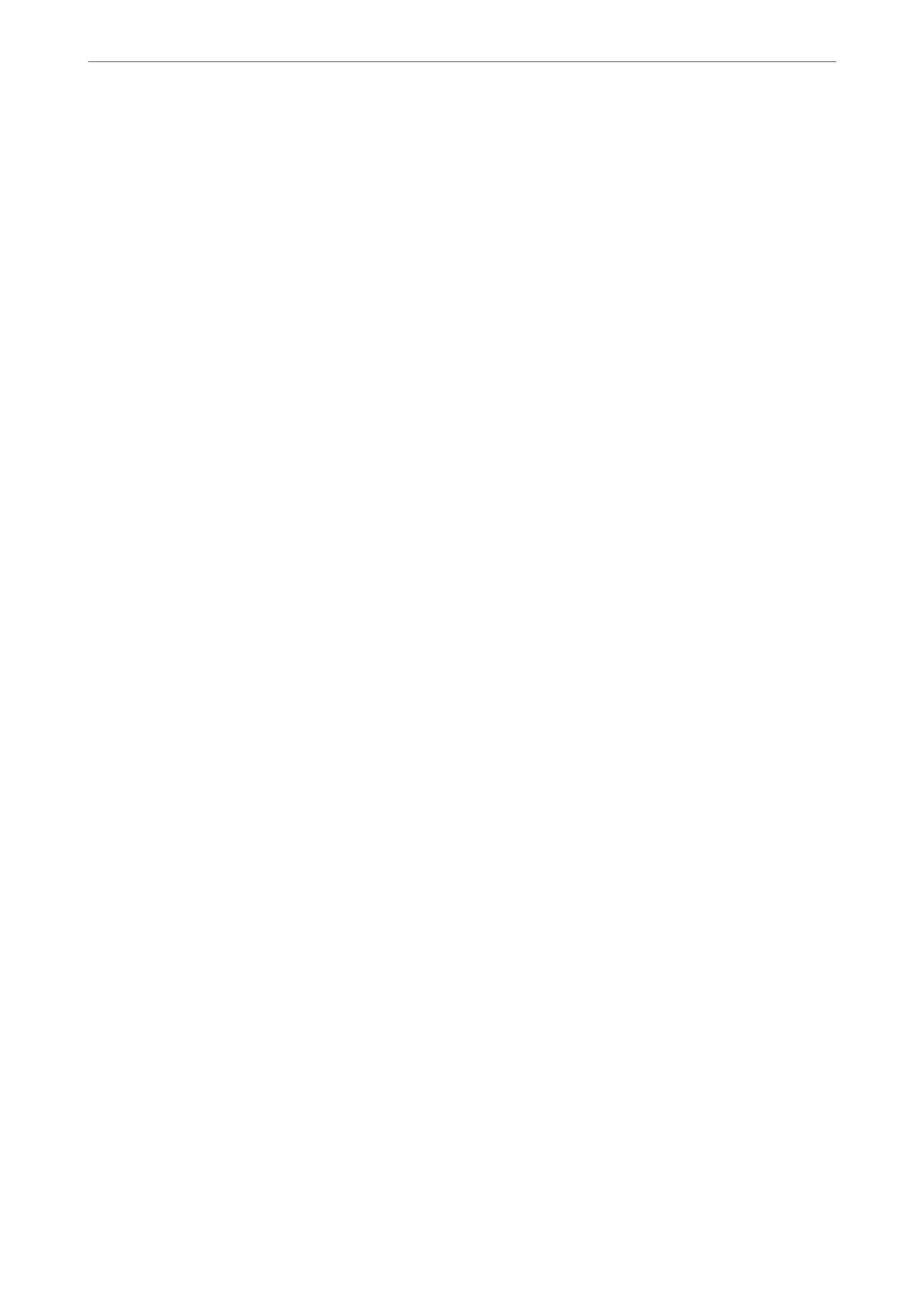❏ Check that you are using genuine Epson ink bottles.
Try to use genuine Epson ink bottles. is product is designed to adjust colors based on the use of genuine
Epson ink bottles. e use of non-genuine ink bottles may cause print quality to decline.
❏ Check if the translucent lm is smeared.
If there are smears on the translucent lm, carefully wipe o the smear.
“Cleaning the Translucent Film” on page 67
❏ Make sure that there are no paper fragments le inside the printer.
When you remove the paper, do not touch the translucent lm with your hand or the paper.
❏ Check the paper.
Check if the paper is curled or loaded with the printable side facing up.
“Paper Handling Precautions” on page 25
“Available Paper and Capacities” on page 142
“Unavailable Paper Types” on page 144
❏ If you turn
o
the printer, wait for at least 12 hours, and if print quality has still not improved, run Power
Cleaning.
“Running Power Cleaning” on page 63
If you cannot solve the problem by checking the solutions above, you may need to request repairs. Contact Epson
support.
Related Information
& “Before Contacting Epson” on page 158
& “Contacting Epson Support” on page 158
Solving Problems
>
Cannot Solve Problem
>
Cannot Solve Printing Problems
140
