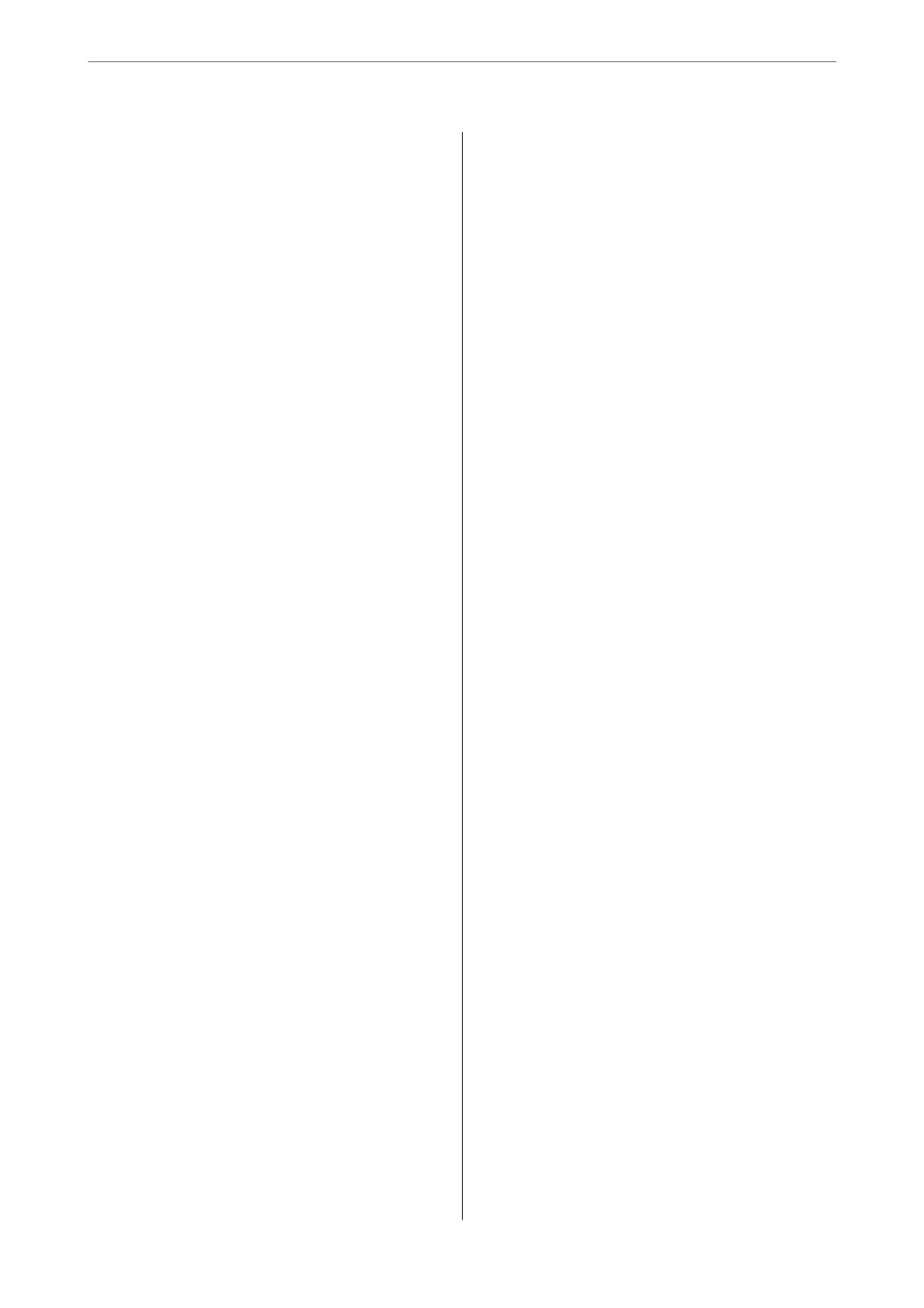Cleaning the Paper Path for Ink Smears
(when the Surface of the Print Result is
Smeared Vertically)......................66
Cleaning the Translucent Film.............. 67
Cleaning the Printer........................70
Cleaning Spilled ink........................70
In These Situations
When Replacing a Computer.................72
Saving Power.............................72
Saving Power - Windows..................72
Saving Power - Mac OS................... 72
Disabling your Wi-Fi Connection............73
Checking the Total Number of Pages Fed
rough the Printer........................73
Installing the Applications Separately...........74
Checking if a genuine Epson printer driver is
installed - Windows......................75
Checking if a genuine Epson printer driver is
installed - Mac OS.......................76
Re-Setting the Network Connection............77
Making Settings for Connecting to the
Computer.............................77
Making Settings for Connecting to the Smart
Device................................78
Making Wi-Fi Settings from the Control Panel. . 78
Checking the Printer's Network Connection
Status (Network Connection Report)......... 80
Messages and Solutions on the Network
Connection Report...................... 81
Connecting a Smart Device and Printer Directly
(Wi-Fi Direct)............................86
About Wi-Fi Direct......................86
Connecting to Devices Using Wi-Fi Direct. . . . . 87
Changing the Wi-Fi Direct (Simple AP)
Settings Such as the SSID..................88
Adding or Changing the Printer's Connection. . . . . 89
To Set Up a Printer on Multiple Computers.....89
Changing the Connection from Wi-Fi to USB. . . 89
Setting a Static IP Address for the Printer. . . . . . 90
Transporting and Storing the Printer............92
Solving Problems
Cannot Print.............................99
Problem Solving.........................99
e Application or Printer Driver do not Work
Properly................................100
Cannot Print Even ough a Connection has
been Established (Windows)...............100
Cannot Print Even ough a Connection has
been Established (Mac OS)................102
e Printer Cannot Connect by USB.........103
e Printer Cannot Connect to the Network. . . . . 103
Main causes and solutions for network
connection problems....................103
Paper Does Not Feed Properly............... 106
Points to Check........................106
Paper Feeds at a Slant....................107
Several Sheets of Paper are Fed at a Time. . . . . .108
Disc/ID Card Tray is Ejected when You Try
to Load It.............................108
Paper Out Error Occurs..................108
Paper is Ejected During Printing............108
Print Quality is Poor.......................109
Color Missing, Banding, or Unexpected
Colors Appear in Printout.................109
Print Quality is Poor with Black Ink......... 109
Colored Banding Appears at Intervals of
Approximately 2.5 cm....................110
Blurry Prints, Vertical Banding, or
Misalignment..........................110
Printout Comes Out as a Blank Sheet. . . . . . . . 111
Paper Is Smeared or Scued...............112
Printed Photos are Sticky.................113
Images or Photos are Printed in Unexpected
Colors...............................113
Colors in the Printout
Dier
from
ose
on
the Display............................114
Cannot Print Without Margins.............115
Edges of the Image are Cropped During
Borderless Printing......................115
e
Position, Size, or Margins of the Printout
Are Incorrect..........................116
Printed Characters Are Incorrect or Garbled. . . 116
e Printed Image Is Inverted..............117
Mosaic-Like Patterns in the Prints...........117
Cannot Select Paper Type or Paper Source in
Printer Driver........................... 118
A genuine Epson printer driver has not been
installed..............................118
Checking Lights and Printer Status............118
Paper Gets Jammed.......................120
Removing Jammed Paper.................120
Preventing Paper Jams...................123
It is Time to Rell the Ink...................123
Ink Bottle Handling Precautions............123
Relling the Ink Tanks...................125
3