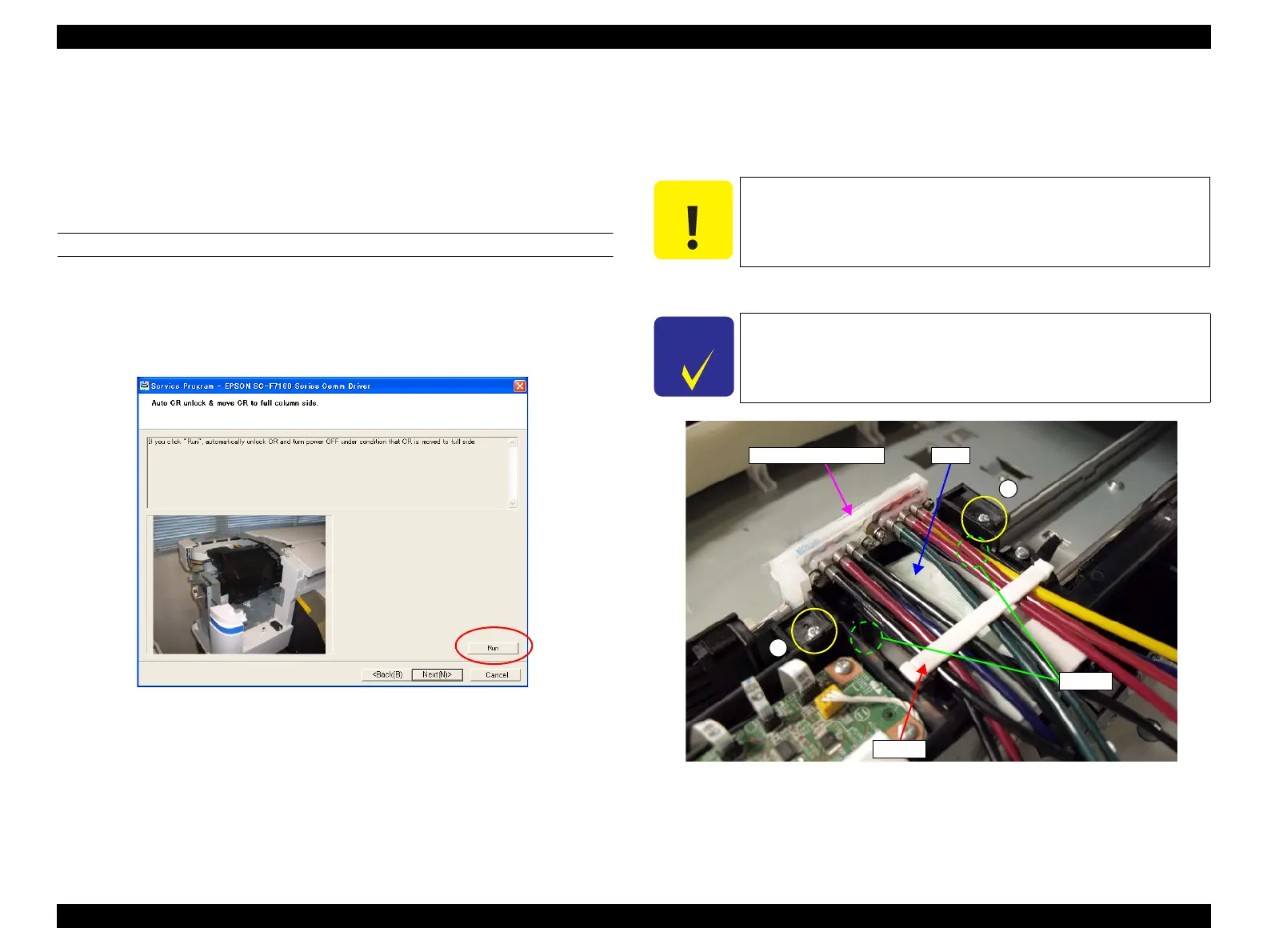SC-F9200 Series Revision B
DISASSEMBLY & ASSEMBLY Disassembly and Assembly Procedure 145
SE Group Confidential (Related Staff Only)
6. Turn off the printer.
7. Remove the ink tank, and install the ink cartridges for service. (p207)
8. Lower the lock levers.
9. Start the printer in the Serviceman Mode.
Turn on the printer while pressing [Menu] + [Back] + [OK].
REPLACEMENT
1. Select Auto CR unlock & move CR to full column side.
Press the [Run] button.
The CR lock is released and the CR Unit moves to the full side, then the printer
turns off automatically.
Figure 3-78. [Auto CR unlock & move CR to full column side] screen
2. Remove the Left Rear Cover. (p110)
3. Remove the Left Upper Cover. (p111)
4. Remove the CR Cover. (p139)
5. Remove the clamp.
6. Remove the two screws that secure the Ink Path Holder Assy.
A) Silver M3x10 screw with washer: 2 pcs
7. Disengage the FFC from the hooks and hold up the Ink Path Holder Assy.
Figure 3-79. Holding Up the Ink Path Holder Assy
When the Ink Path Joint is removed at the following step, ink may
drip off from the tube. Prepare a waste cloth or the like in advance
and be careful not to contaminate the surroundings.
Pulling the Ink Path Holder Assy toward the rear as much as
possible, disconnect the FFC. Be careful not to damage the FFC.
A
A
Ink Path Holder Assy FFC
Clamp
Hooks
