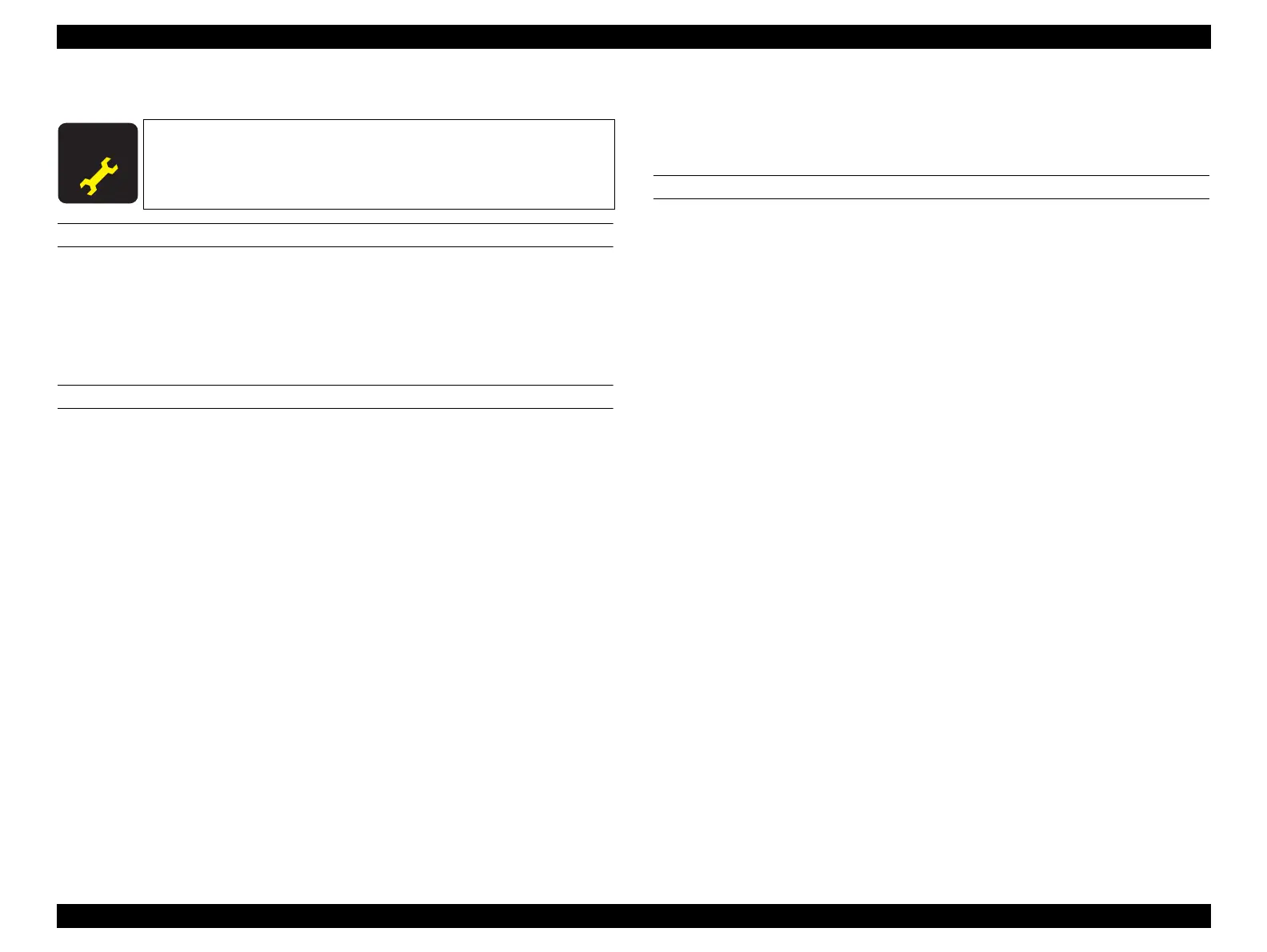SC-F9200 Series Revision B
DISASSEMBLY & ASSEMBLY Disassembly and Assembly Procedure 196
SE Group Confidential (Related Staff Only)
3.4.5.19 Ink Tube
REQUIRED TOOL
Ink Cartridge for service (8 pcs)
USB cable
Service program
Communication driver
PREPARATION BEFORE REPLACEMENT
1. Start the printer in the Serviceman Mode.
Turn on the printer while pressing [Menu] + [Back] + [OK].
2. Start the service program and select When replace ink holder from
ADJUSTMENT (Sequence).
3. Select Ink Tube Counter.
Press the [Run] button to reset the counter.
(p293)
4. Turn off the printer.
5. Turn on the printer.
6. Discard the waste ink.
7. Select Switch between Ink cartridges and Ink tanks.
Select All channels and Ink Cartridge for service, and press the [Run] button to
validate the ink cartridges for service. (p329)
8. Turn off the printer.
9. Remove all the ink tanks. (p207)
10. Lower all the lock levers.
11. Start the printer in the Serviceman Mode.
Turn on the printer while pressing [Menu] + [Back] + [OK].
12. Select Ink Eject.
Select All channels, and press the [Run] button to run the ink eject. (p332)
13. Turn off the printer.
REPLACEMENT
1. Remove the Media Loading Lever.
(p210)
2. Remove the Panel Unit. (p101)
3. Remove the Right Upper Cover. (p103)
4. Remove the Left Rear Cover. (p110)
5. Remove the Left Upper Cover. (p111)
6. Remove the Upper Cover. (p116)
7. Remove the CR Cover. (p139)
8. Remove the screws that secure the Ink Path Holder Assy. (See Step 5 in “3.4.5.2
Duct CR” (P. 140)
)
9. Remove the Ink Path Joint from the Ink Tubes Path. (See Step 6 in
“3.4.5.2 Duct
CR” (P. 140)
)
10. Remove the screw one each on the two Ink Tube Holders, and remove the holders.
A) Silver M3x8 P-tite screw: 2 pcs
A D J U S T M E N T
R E Q U I R E D
When replacing/removing this part, refer to “4.1.2 Adjustment
Items and the Order by Repaired Part” (p260) and make sure to
perform the specified operations including required adjustment.
