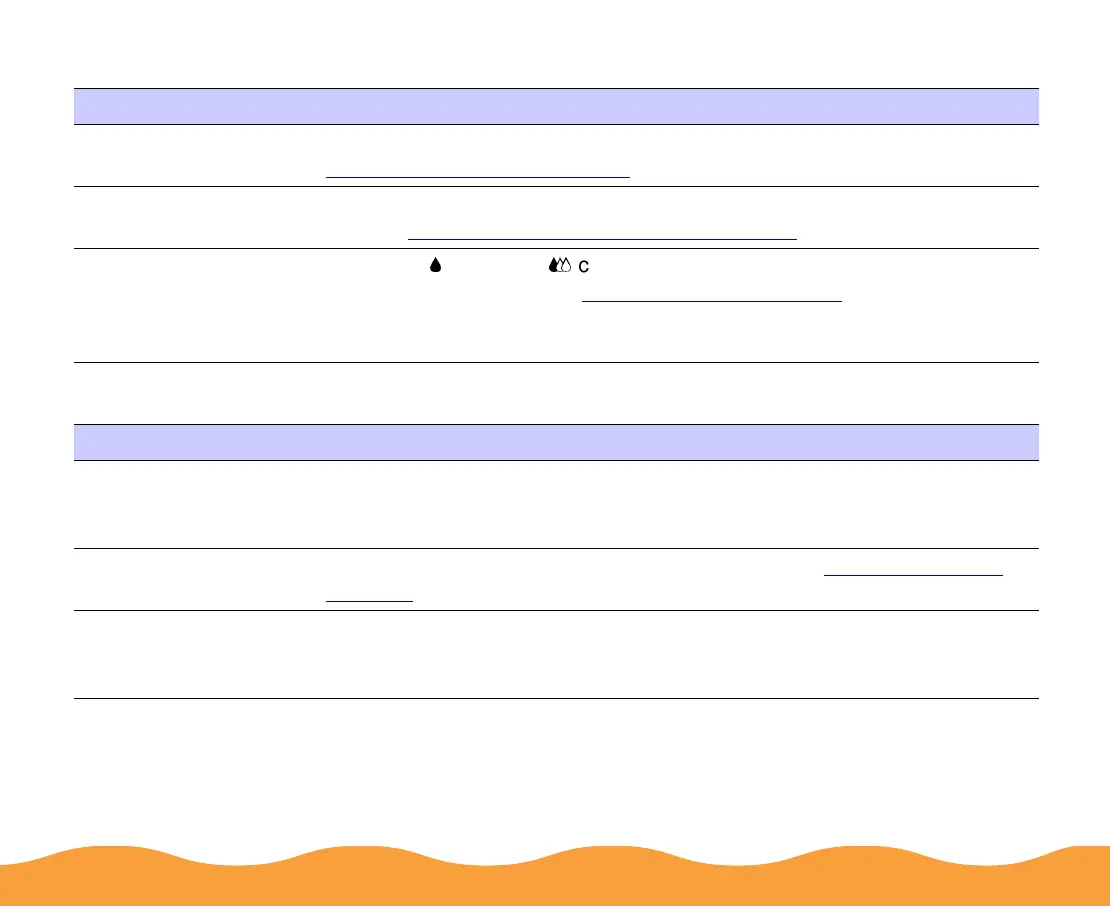Troubleshooting Page 130
The printed image is faint or has gaps
Characters are incorrect or garbled
Possible cause Solution
The ink nozzles are
clogged.
Run the Head Cleaning utility to clear any clogged ink nozzles. See
Using the Head Cleaning Utility
.
The paper is old,
damaged, or dirty.
Remove the paper and reload a new stack with the printable side face
up. See Media Loading and Handling Guidelines
for instructions.
The ink cartridges are
low on ink, or one or
more ink colors are
empty.
Check the
B
black and
A
color ink out lights to see which cartridge you
may need to replace. See Replacing an Ink Cartridge for instructions.
Possible cause Solution
Your printer is not the
Windows default
printer.
Select your printer as the default Windows printer. See your Windows
documentation or Windows online help for instructions.
Printing is stalled. Delete the stalled print jobs in Spool Manager (see Deleting a Stalled
Print Job for instructions).
The interface cable
is not securely
connected.
Turn off your printer and computer. Then make sure the cable is
connected securely and meets the printer’s specifications.
