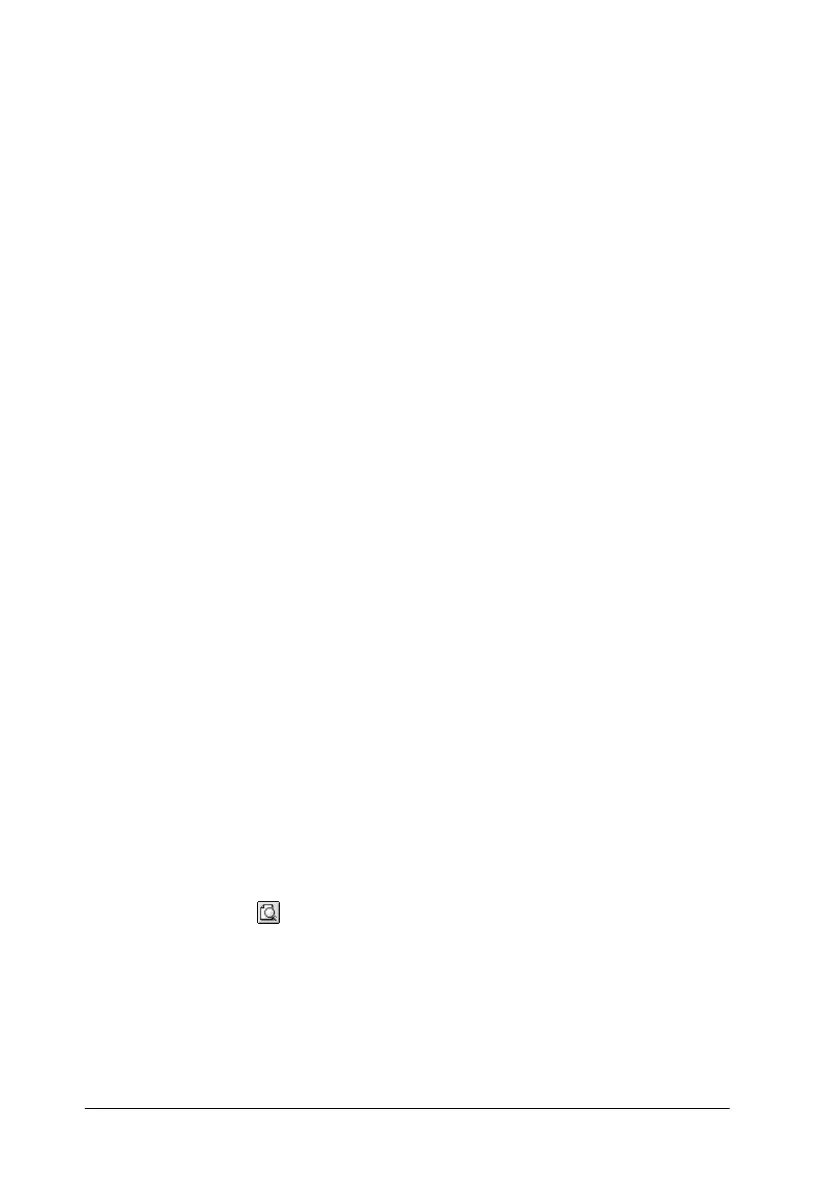5-28
Using the Printer Software for Macintosh
2. Select
On
as the Background Printing setting.
3. Select
Urgent
,
Normal
,
Print at
, or
Hold
as the Print Time
setting.
If you select
Print at
, use the arrows beside the date and time
boxes to specify the date and time that you want the document
to be printed.
Note:
Make sure that the computer and printer are turned on at the date
and time specified.
4. Click
OK
. The Background Printing dialog box closes.
5. In the Print dialog box, make sure that your print settings are
as you want them, then click
Print
.
Note:
You can check or change the priority of print jobs using the EPSON
Monitor3 utility. See “Using EPSON Monitor3” on page 6-4 for details.
Saving spool data as a file
You can save the spool data as a file by using the Save File feature
in the Print dialog box. This feature lets you print the file at a later
time using the saved spool data, simply by double-clicking the
saved file. Follow the steps below to save spool data for files and
to print files using saved spool data.
1. Make your printer driver settings.
2. Click the
Preview icon button in the Print dialog box
repeatedly until the
Print
button changes into the
Save File
button.
