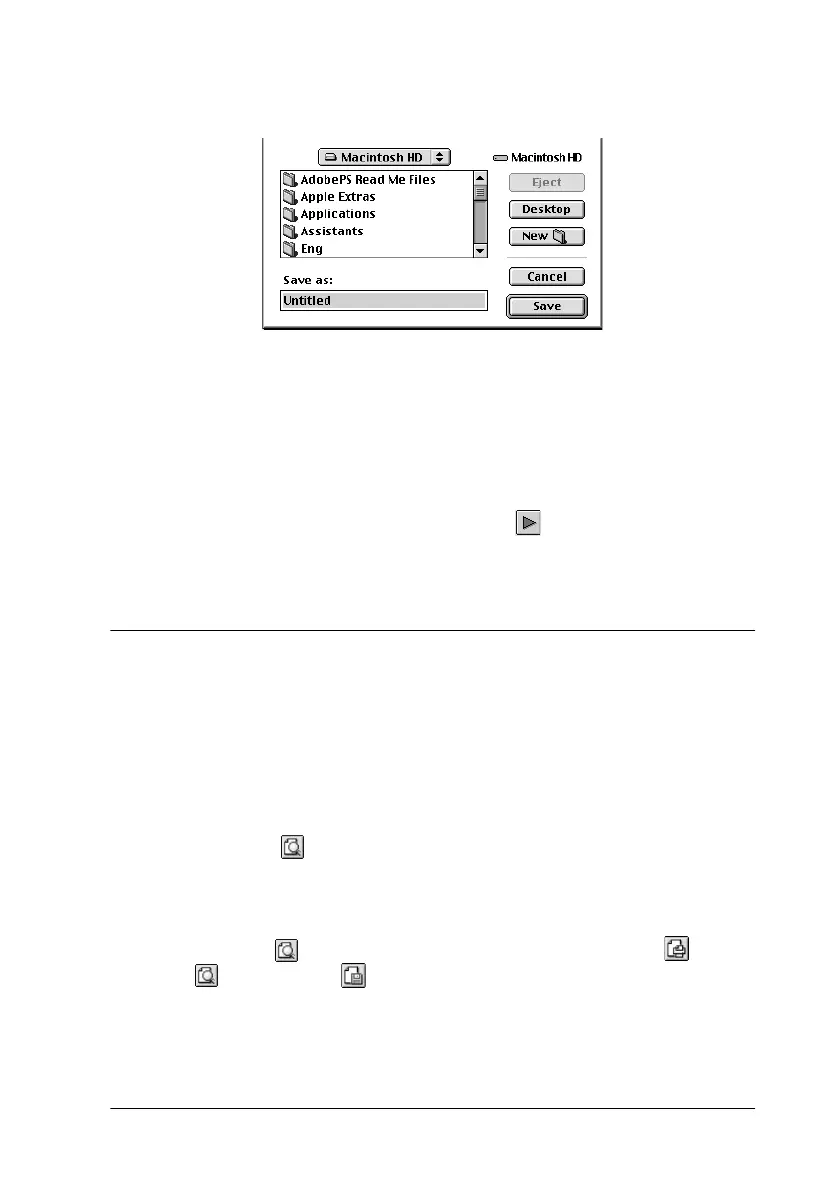Using the Printer Software for Macintosh
5-29
3. Click the
Save File
button. The following dialog box appears.
4. Browse for the location where you want to save the file, then
type a file name in the Save As text box and click
Save
. The
print settings are now saved for this file.
5. When you want to print the document, double-click the file
to open EPSON Monitor 3, make sure that the correct
document is selected, then click the Resume button to send
the data to the printer.
Previewing your printout
The Preview feature allows you to see how your document will
look before actually printing it. Follow the steps below to preview
your document.
1. Make your printer driver settings.
2. Click the
Preview icon button in the Print dialog box. The
Print
button changes into a
Preview
button.
Note:
Click the Preview icon button to toggle between the Print
,
Preview, and Save File modes. For information on the Save
File mode, see “Saving spool data as a file” on page 5-28.
