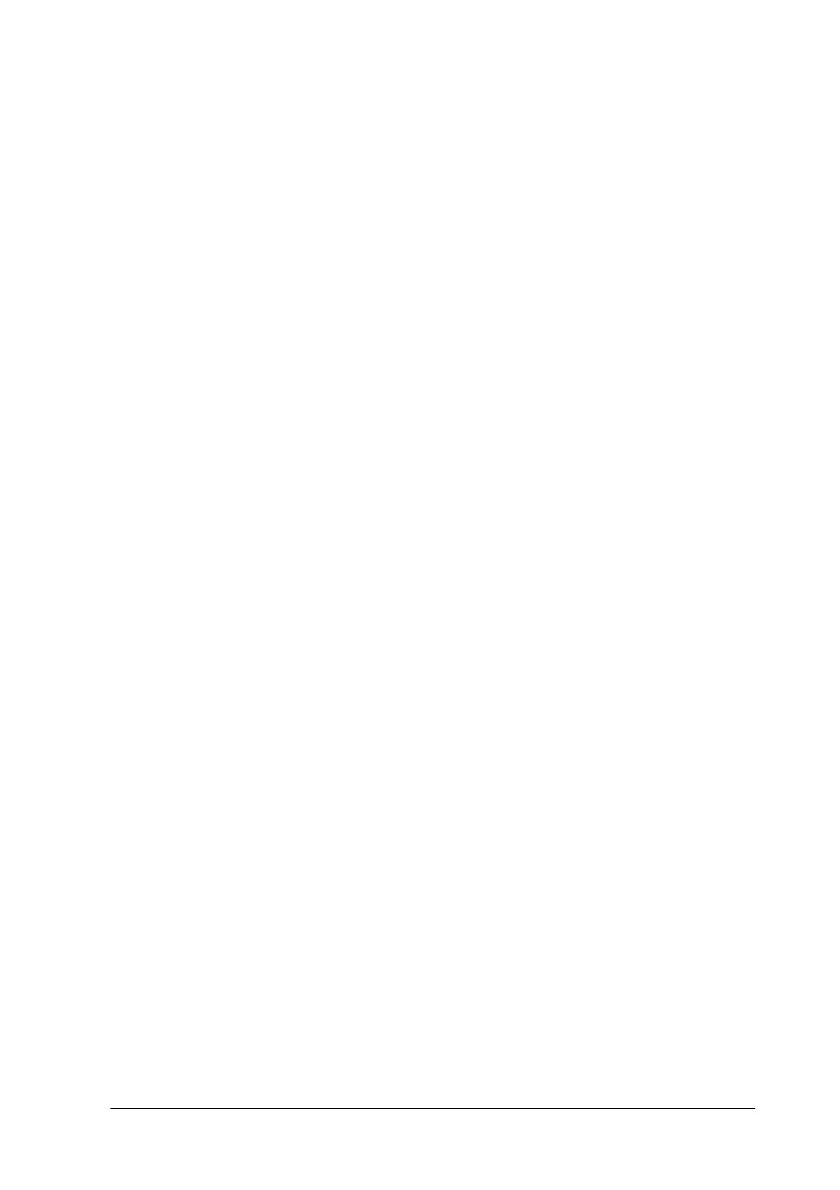Troubleshooting
10-19
After trying one or more of these solutions, run a printer operation
check to check your results. See “Running a printer operation
check” on page 10-8 for details.
Printout has smears on the bottom edge
Try one or more of these solutions:
❏
If the paper is curled toward the printable side, flatten it or
curl it slightly toward the opposite side.
❏
Set the adjust lever to the “+” position and clear the
High
Speed
check box in your printer driver’s Advanced dialog
box. The Advanced dialog box is accessible through the Main
menu (Windows) or the Print dialog box (Macintosh) when
Custom
is selected as the Mode setting. To turn this option
off, you may also need to change the Print Quality setting.
Printing is too slow
Try one or more of these solutions:
❏
Make sure that the Media Type setting in your printer driver
is correct. For Windows users, see “Making the Media Type
setting” on page 3-5 for instructions. For Macintosh users, see
“Making the Media Type setting” on page 5-3.
❏
Select
Automatic
as the Mode setting on your printer driver’s
Main menu (Windows) or in the Print dialog box (Macintosh)
and then move the slider to
Speed
. For Windows users, see
“Using the Automatic mode” on page 3-9 for instructions. For
Macintosh, see “Using the Automatic mode” on page 5-7.
❏
Close any applications you are not using at the moment.
