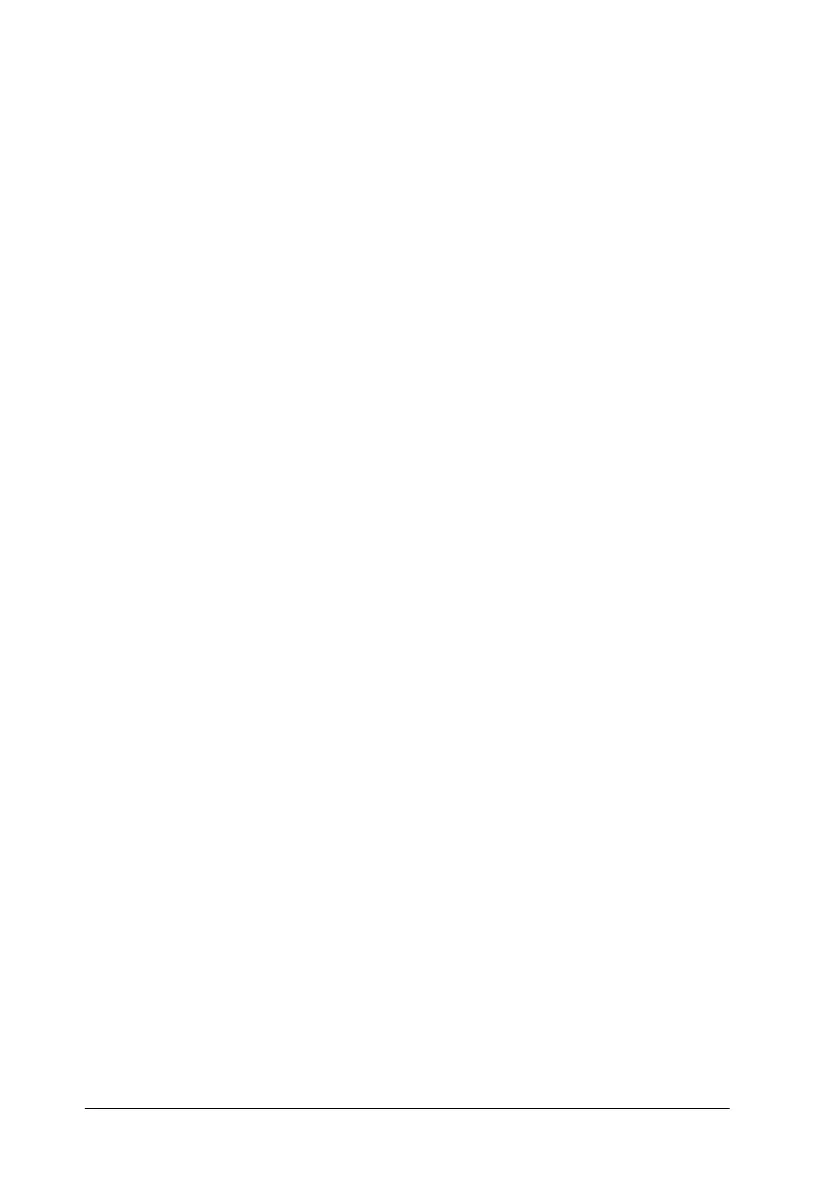9-8
Maintenance
4. When the
P
power light stops flashing, click the
Confirmation
button in the Head Cleaning dialog box to
print a nozzle check pattern and to reset the cleaning cycle.
Use the check pattern to confirm that the print head is clean.
See page 148 for a sample of the nozzle check pattern.
If print quality hasn’t improved after repeating this procedure
four or five times, turn the printer off and leave it alone overnight.
Then, perform the head cleaning again.
If the print quality still has not improved, one or both of the ink
cartridges may be old or damaged and may need to be replaced.
To replace an ink cartridge, see “Replacing an Old or Damaged
Ink Cartridge” on page 8-8.
If print quality remains a problem after replacing the ink
cartridges, contact your dealer.
Note:
To maintain print quality, EPSON recommends turning on the printer
for at least one minute every month.
Using the control panel buttons
Follow the steps below to clean the print head using the printer’s
control panel buttons.
1. Make sure that the
P
power light is on and that both the
B
black and
A
color ink out lights are off.
Note:
If the
B
black or
A
color ink out light is flashing or on, you cannot
clean the head, and the operation described here will start the ink
cartridge replacement procedure. If you inadvertently start the ink
cartridge replacement procedure, press the
R
cleaning button to
return the print head to its home position.