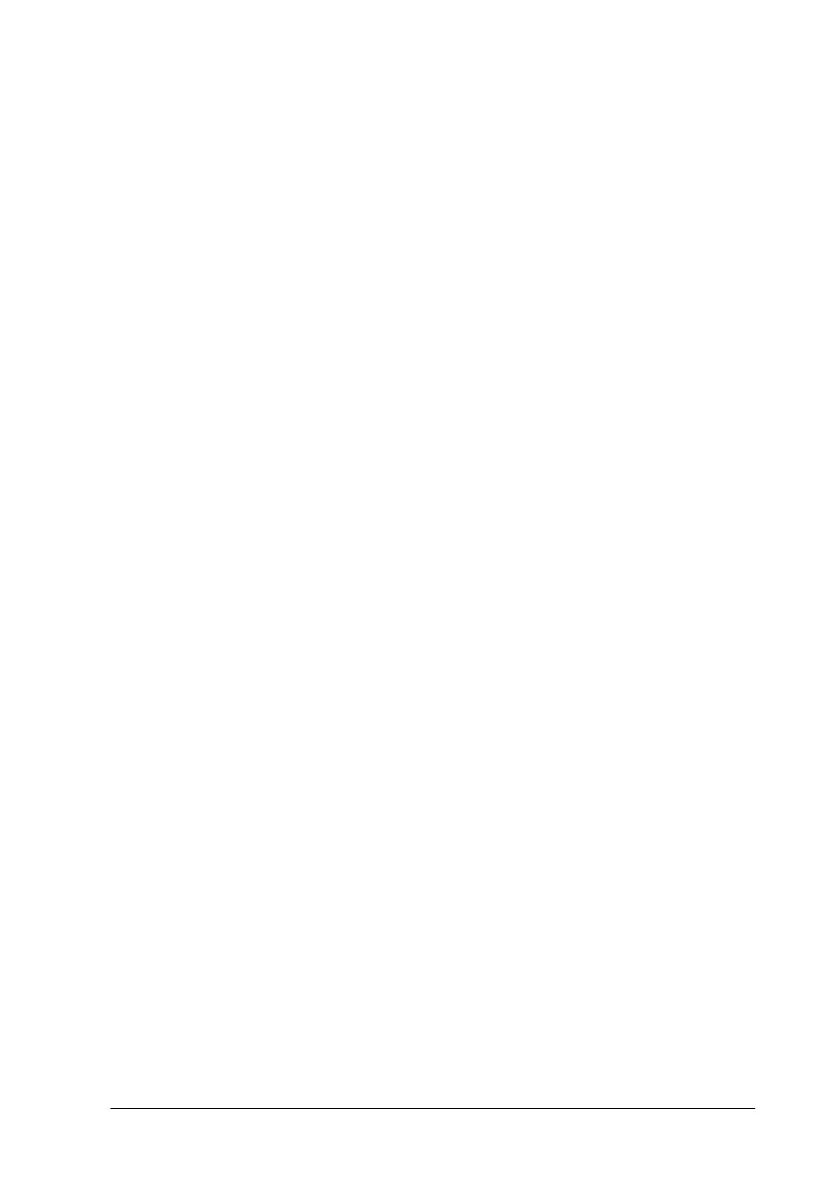Troubleshooting
10-15
❏
Adjust the color settings in your application or your printer
driver. For Windows users, see “Making Advanced settings”
on page 3-13 for instructions. For Macintosh users, see
“Making the Advanced settings” on page 5-10.
❏
Select
Automatic
as the Mode setting on your printer driver’s
Main menu (Windows) or in the Print dialog box (Macintosh).
❏
Make sure that the Media Type setting selected in the printer
driver is appropriate for the type of media that is loaded in
the printer.
Colors are incorrect or missing
Try one or more of these solutions:
❏
Change the Ink setting in your printer driver to
Color
. For
Windows users, see “Using the Automatic mode” on page 3-9
for instructions. For Macintosh users, see “Using the
Automatic mode” on page 5-7.
❏
Adjust the color settings in your application or your printer
driver. For Windows users, see “Making Advanced settings”
on page 3-13 for instructions. For Macintosh users, see
“Making the Advanced settings” on page 5-10.
❏
Run the Head Cleaning utility. If colors are still incorrect or
are missing, replace the color ink cartridge. If the problem
persists, replace the black ink cartridge. See “Replacing an
Empty Ink Cartridge” on page 8-1.
Blurry or smeared printout
Try one or more of these solutions:
❏
Make sure that your paper is dry and that the printable side
is facing up. Also, make sure that you are using an acceptable
paper type. See “Paper” on page A-2 for specifications.
