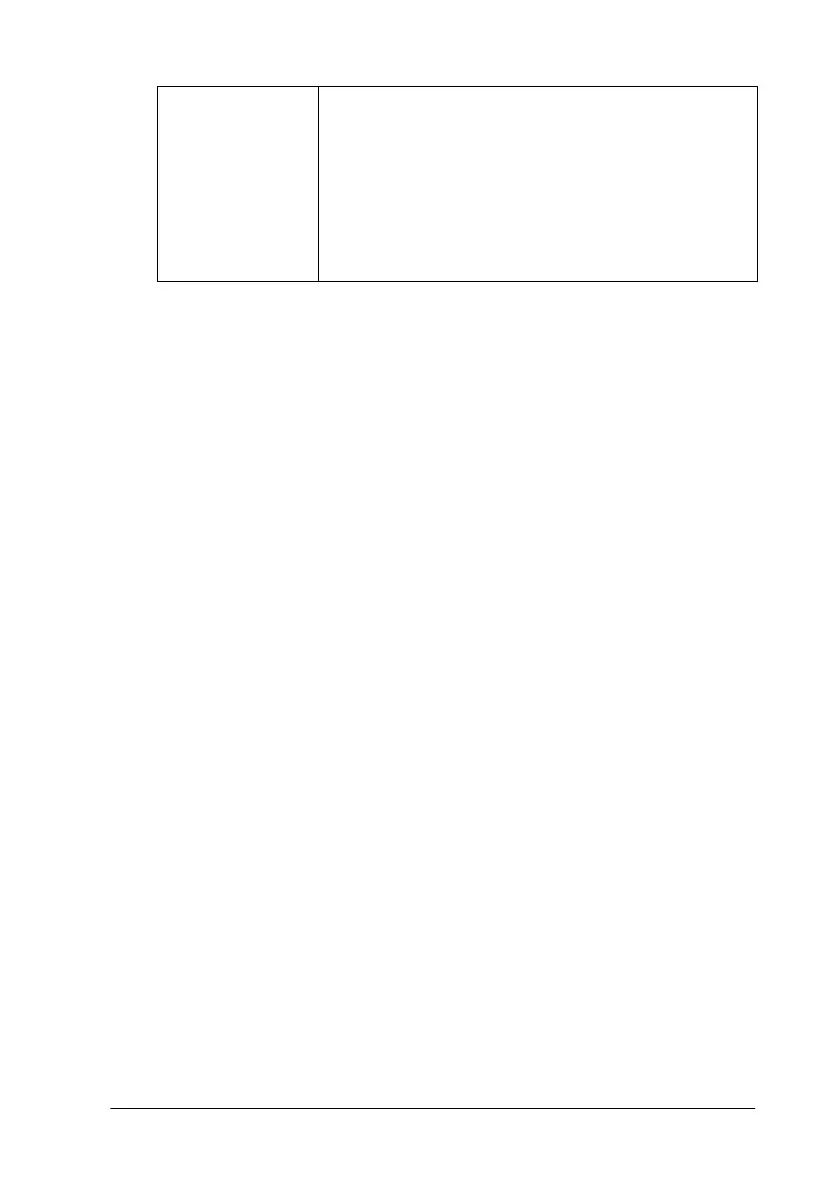Using the Printer Software for Windows
3-23
Making the Layout menu settings
Use the settings on the Layout menu to modify the page layout of
your document by matching the document size to the paper size,
or by allowing printing on both sides of the paper, printing two
or four pages on a single sheet of paper, printing poster-size
images by enlarging one page to cover several sheets, or printing
watermarks.
Note:
The Layout menu is not available in the Windows 3.1 printer driver.
Fitting your document to the paper size
Use the Reduce/Enlarge options on the Layout menu to fit your
document to the paper size that you will print on.
Printable Area Select Centered to center the printout. Select
Maximum to increase the printable area.
Note:
When Maximum is selected, print quality may
decline at the edges of the printout. Before printing
large jobs using this setting, print a single sheet to
confirm quality.
When Maximum is selected, make sure that the
paper loaded in the paper feeder is not curled.
