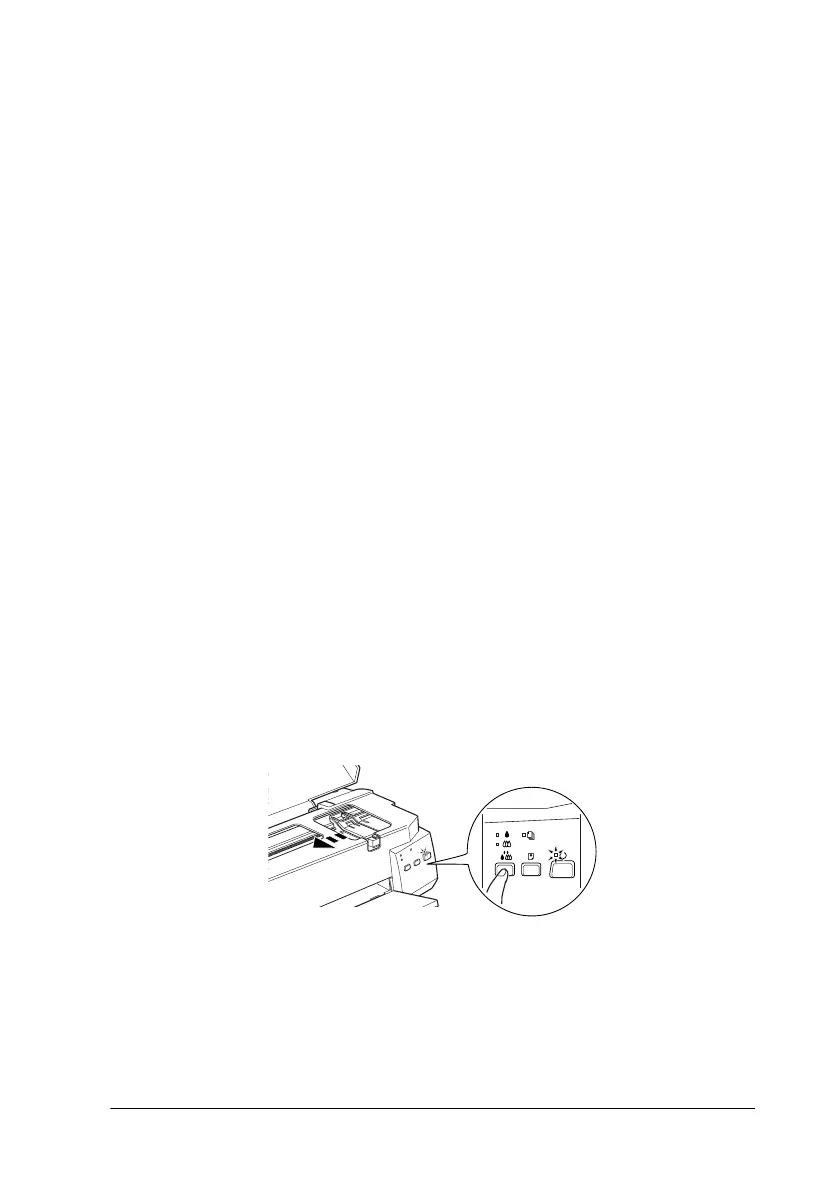Replacing Ink Cartridges
8-3
❏
In addition to the ink used during printing, ink is consumed during
the print head cleaning operation and during the self-cleaning cycle
which is performed when the printer is turned on.
To replace an ink cartridge using the printer’s control panel,
follow the steps below.
Note:
You can also replace an ink cartridge from your computer using the
Status Monitor. Click the
Replace Ink Cartridge
button in the
Status Monitor’s Printer Status window, then follow the on-screen
instructions.
1. Make sure that the printer is on. The
P
power light should be
on, but not flashing.
2. Determine which cartridge needs to be replaced as indicated
by the
B
black and
A
color ink out lights.
3. Lower the output tray at the front of the printer, then open
the printer cover.
4. Hold down the
R
cleaning button for three seconds. The
print head moves left to the ink cartridge replacement
position, and the
P
power light begins flashing.
c
Caution:
Do not move the print head by hand as this may damage the
printer. Always press the
R
cleaning button to move it.
