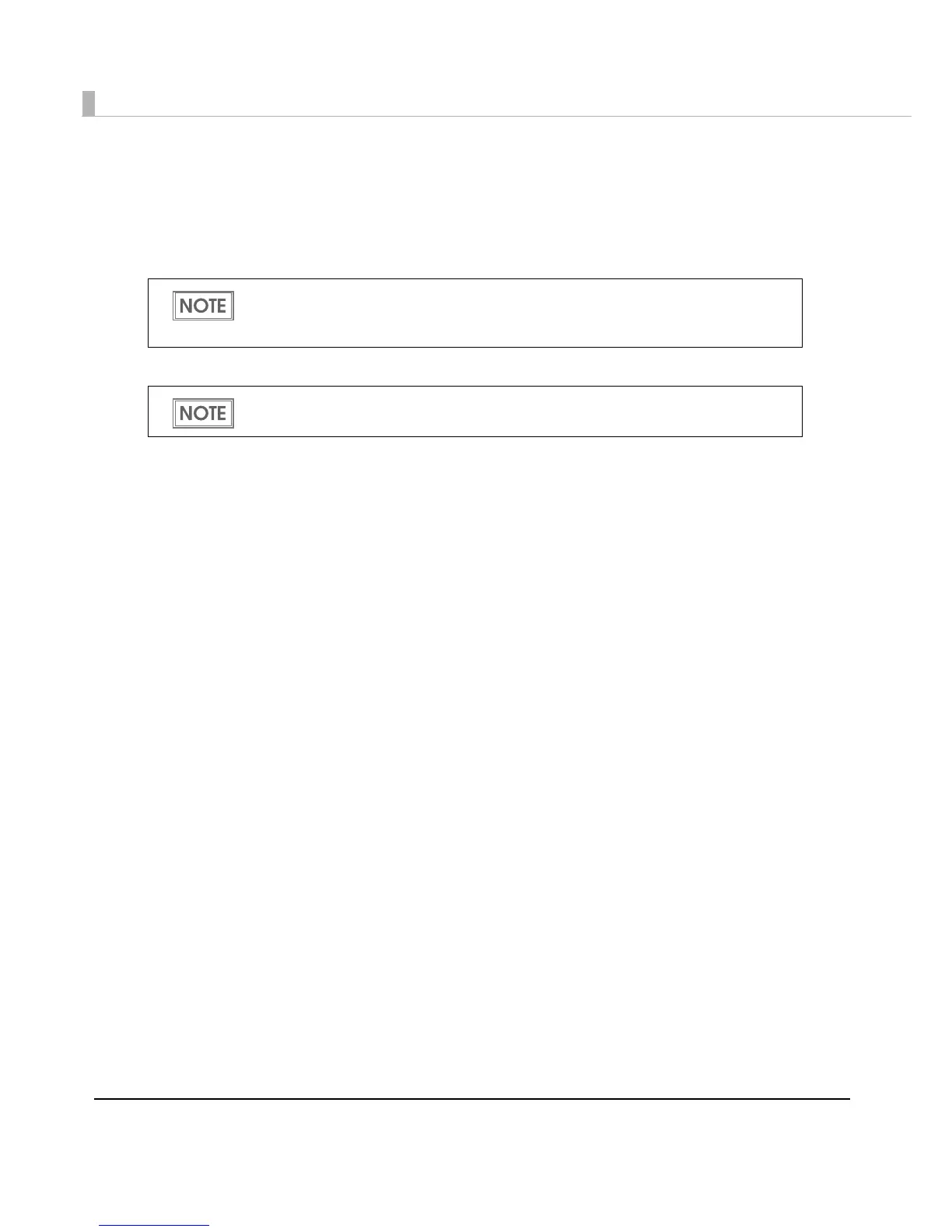180
• Hexadecimal Entry Mode:
Turn on the check box when the data for 2D symbol is specified on
Hexadecimal Entry Mode.
•Composite: Turn on the check box to print the 2D symbol with a composite sym-
bol.
•Use a Quiet Zone: Leaves a blank margin around 2D symbols.
2
Make settings of the following items according to the selected [Type].
•PDF417
∗Module Width: Makes settings of the module width for PDF417.
∗Module Height: Makes settings of the module height for PDF417 by the ratio to the module
width.
∗Column: Input the number of columns for PDF417.
∗Step: Enter the number of steps for PDF417.
∗Truncation Symbol: Turn on this check box when making a symbol without the stop code.
∗Error Correction Level: Select an error correction level for PDF417. The data can be read even if the
part of the symbol is broken, and restoration ratio becomes higher for bigger
numbers.
•QRCode
∗Model: Select a QRCode model.
∗Module: Select the width of cell (module) for QRCode.
∗Version: Specify the version for QRCode. The number of characters that can be con-
verted into 2D symbols is different depending on the version of QRCode.
∗Error Correction Level: Select an error correction level for QRCode. The data can be read if the part
of the symbol is broken and restoration ratio becomes higher in the order of
level L, M, Q, H.
•MaxiCode
∗Mode: Select a MaxiCode mode. Turn on the check box of [Hexadecimal Entry
Mode] when selecting [Mode 2] or [Mode 3].
•GS1 DataBar
∗Module: Sets the module width for GS1 DataBar.
∗Num Of Chars: Sets the maximum width for GS1 DataBar.
Separate the data specified to a composite symbol and a 2D symbol with “\ |” or “| \”.
Describe the data in the order of the composite symbol and the 2D symbol.
Example: 1234567890\ |012345678905
The 2D symbol printing position is moved based on the amount of margin.
