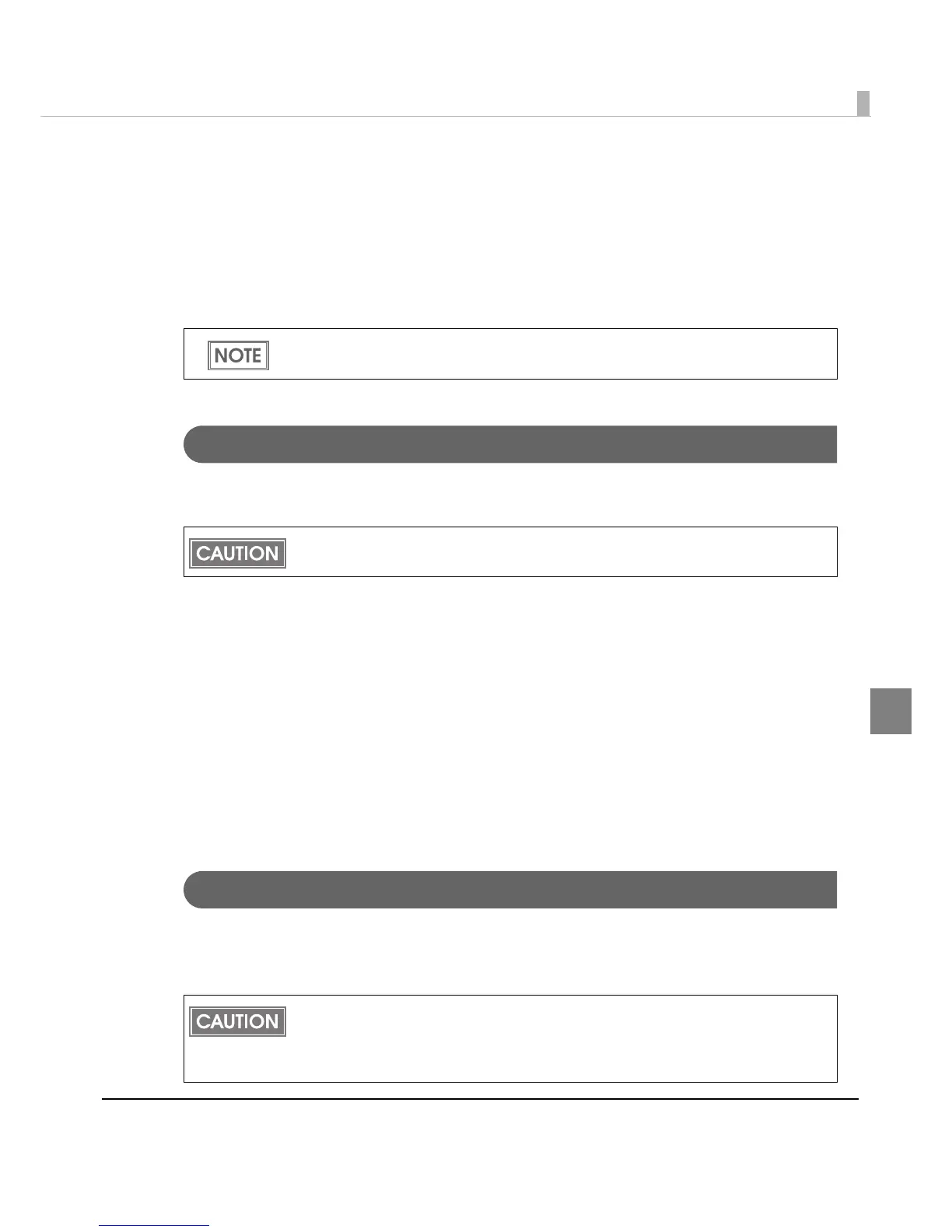Chapter 4 Handling
201
4
Head Cleaning
The auto nozzle check function is installed to the printer, and the head is automatically cleaned
in the normal operation. However, when Post-Printing Verification Settings, the print result may
not be clear or print in the abnormal colors depending on some settings due to the clogging of
the print head. Clea
n the head in that case.
Use [maintenance and utilities] function on the printer driver to run head cleaning.
Manual Head Cleaning
The printer checks the nozzles, and run an manual head cleaning automatically if clogging
occurs. Follow the steps below to manual head cleaning.
1
Turn the power on.
2
Display the window on the printer driver. (See "How to Use the Printer
Driver" on page 160 for how to display the driver window.)
3
Click [Manual Head Cleaning] on [Maintenance And Utilities] tab.
The printer nozzle is checked and head is automatically cleaned when it is clogged. The
cleaning repeats 5 times at the maximum.
4
Execute a nozzle check and check the cleaning result.
Manual Head Cleaning during printing
Normally faint and printing during printing or when it is printed in different colors, you can
print the manual head cleaning while paper feed button is pressed. This feature is factory set to
invalid. Please enable printer driver.
(See "Panel Button Settings" on page 115)
Make settings with [Post-Printing Verification Settings] on [Maintenance And Utilities] tab
when dot is missing. (See "Post-Printing Verification Settings" on page 192)
The ink is used for head cleaning, so if the ink is low, the ink may run out during the clean-
ing.
• If the problem starts head cleaning manual paper feed button is pressed during printing,
a few seconds Be sure if the paper feed button again.
• This feature can be copied to the printer with other BSF files and PrinterSetting files can
not be. You have to be set for each printer.
