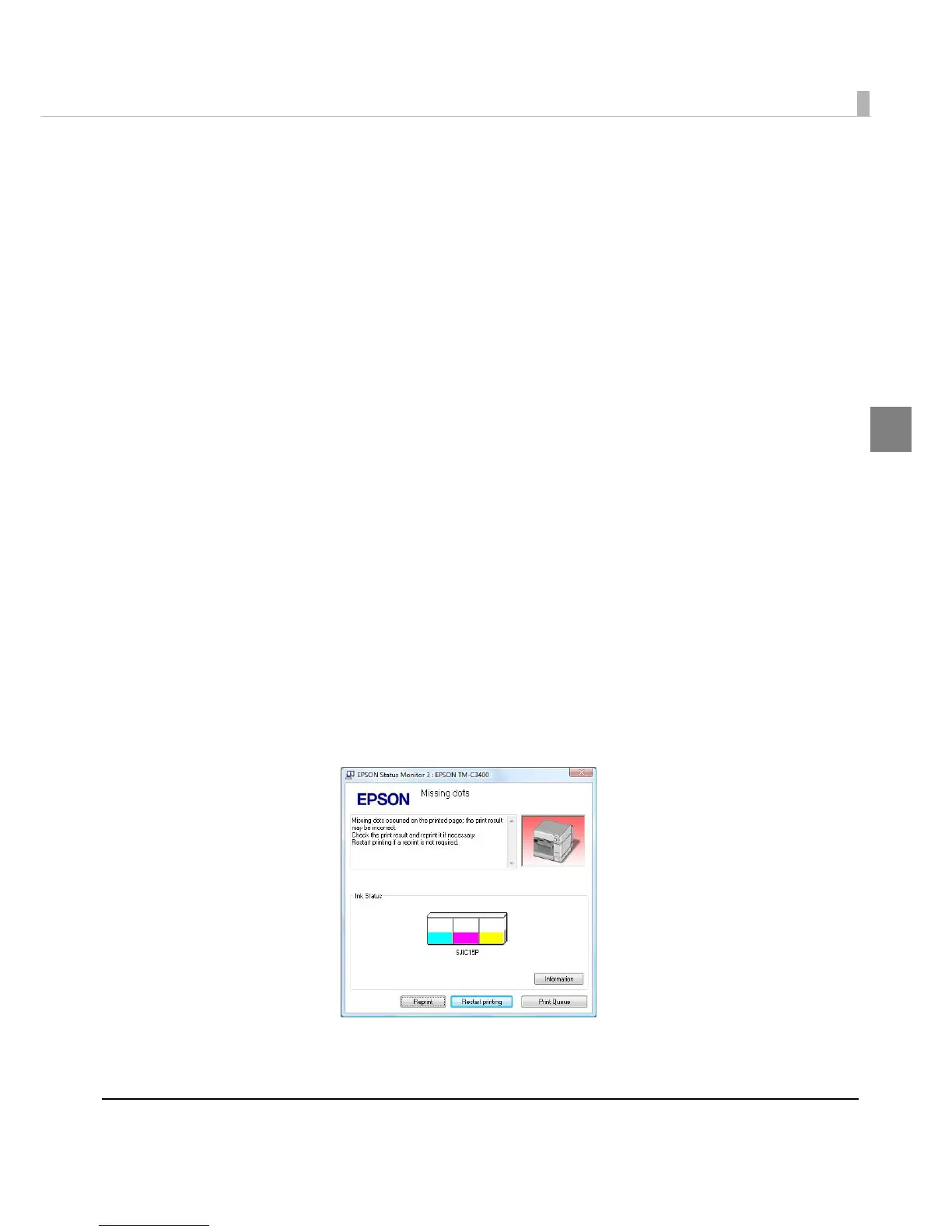Chapter 1 Product Overview
21
1
Post-Printing Verification Settings
This printer monitors dot missing periodically with the auto nozzle check system, and performs
the auto head cleaning if any dots are missing. Select from 6 modes that are available for
different levels of requirements for print quality and movement.
When extremely high reliability and safety are required, be sure to detect dot m
issing using an
application in addition to the printer driver setting. For the details, see "When Extremely High
Reliability and Safety are Required" on page 148.
Sets this function from [Post-Printing Ver ification Settings] on [Maintenance And U
tilities] of the
printer driver. The printer's Post-Printing Verification Settings can be checked using Self-test
Mode. For the details, see "Self-test Mode" on page 198.
• High Reliability Mode (Void Image Print)
Mi ssing dots check is performed after printing each page to check that dot missing has not
occurred. When dot missing is de
tected, the Void Image Print is performed at the bottom of
the previous page. And after the dot missing is resolved by the auto head cleaning, reprinting
starts from the corresponding page.
The Void Image is printed in solid black by default; however, other image files can also be
registered. Since dots are m
issing for the page on which the Void Image is printed, take proper
action such as discarding it.
• High Reliability Mode (Reprint)
Mi ssing dots check is performed after printing each page to check that dot missing has not
occurred. When dot missing is detected, the following screen of the EPSON Status Monit
or 3 is
displayed. Select the next operation from [Restart printing] (printing the next data) and
[Reprint] (reprinting after dot missing is resolved by the auto head cleaning.)
When customer want to select this mode, do NOT uncheck [Use EPSON Status Monitor 3] of
[Driver Preferences] in [Driver Utilities] tab.
