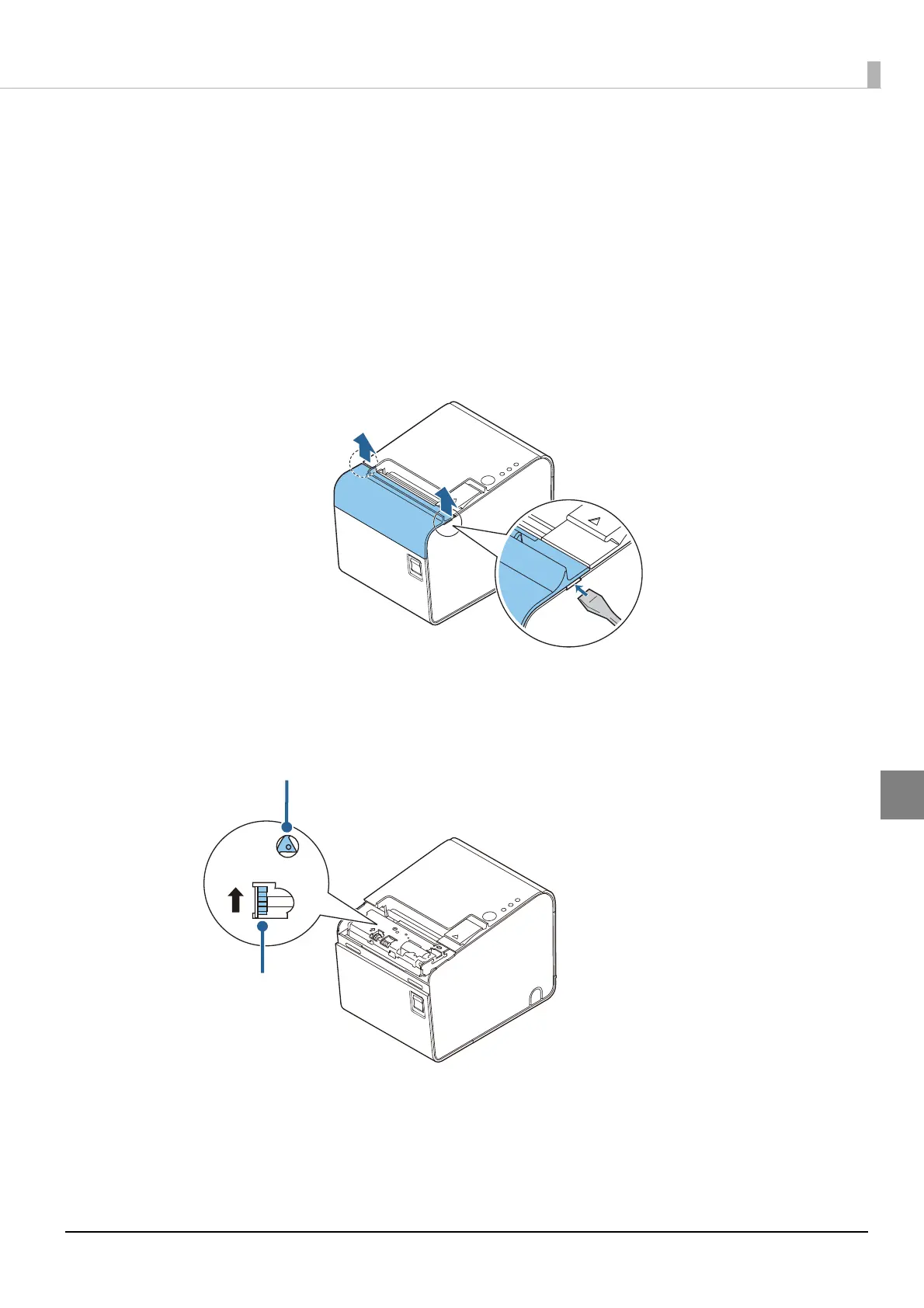67
Chapter 5 Handling
5
When the Roll Paper Cover Cannot be Opened
If a foreign substance has entered the autocutter or the roll paper jams, the autocutter blade cannot return
to the correct position and it locks in place. In this situation, the roll paper cover does not open even if you
pull the cover open lever.
Follow the procedures below to return the autocutter blade to its normal position.
1
Turn off the printer.
2
Insert a screwdriver into the indents on both sides of the printer, and lift the cutter cover to
remove the cover.
3
Turn the knob until you see a triangle in the opening. This returns the cutter blade to the normal
position.
When the autocutter blade returns to the normal position, you can open the roll paper cover.
4
Close the cutter cover.
5
Open the roll paper cover and remove foreign matter and jammed paper.
