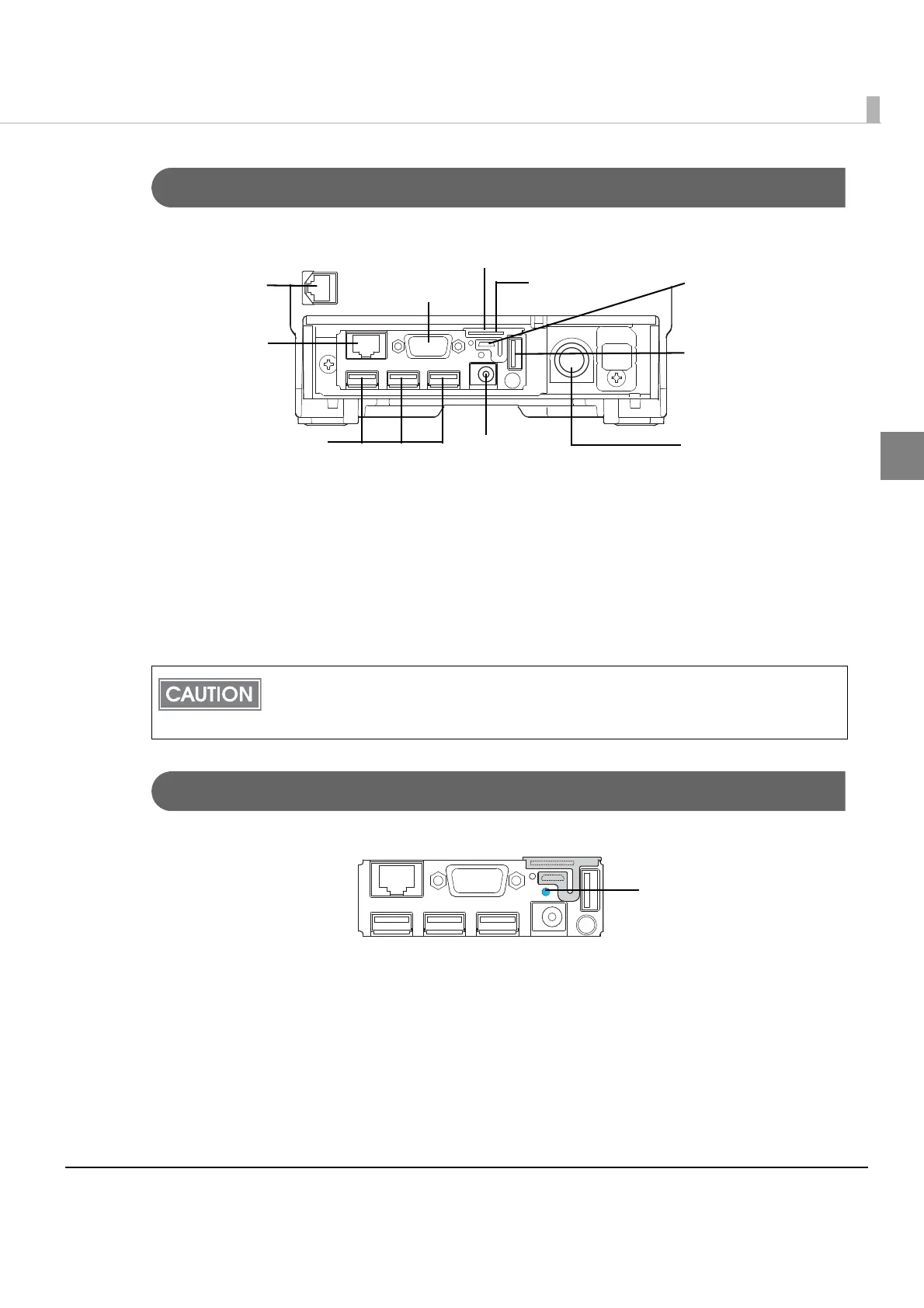Chapter 1 Product Overview
19
1
Connectors
All cables are connected to the connector panel on the lower rear of the printer.
• Drawer kick-out connector: Connects a cash drawer or the optional buzzer unit.
•Ethernet connector: Connects the printer with a host computer.
•USB connector: Connects optional products.
•Power supply connector for DC 5V: Connects a power supply
unit.
•Power supply connector for DC 24V:Connects a power supply unit.
*1: Analog RGB connector (Currently not available.)
*2: Micro SD card slot (Currently not available.)
Push Button
The push button on the lower rear of the printer prints a status sheet or initializes the printer.
•Status sheet printing:
Make sure the printer is turned on, press the push button for approximately 3 seconds. When
you release the button, a status sheet on which network parameters are printed will be ejec
ted.
(See "Confirming with a status sheet" on page 71.)
•Initialization:
Make sure the printer is turned on, press the push button for approximately 10 seconds. When
you release the button, all setting will be initialized. (See "Initializing the Network Setting" on
page 76.)
For details on how to connect the power supply connector and cash drawer, see
"Connecting the Printer to the System" on page 51 and "Connecting the Cash Drawer" on
page 56.
Power supply
connector for DC 24V
Ethernet connector
*2
Micro-USB (Type AB)
connector (for setting)
Drawer kick-out
connector
Protective cover
*1
USB connectors
(for optional products)
Power supply
connector for DC 5V
USB connector
(for optional products)
