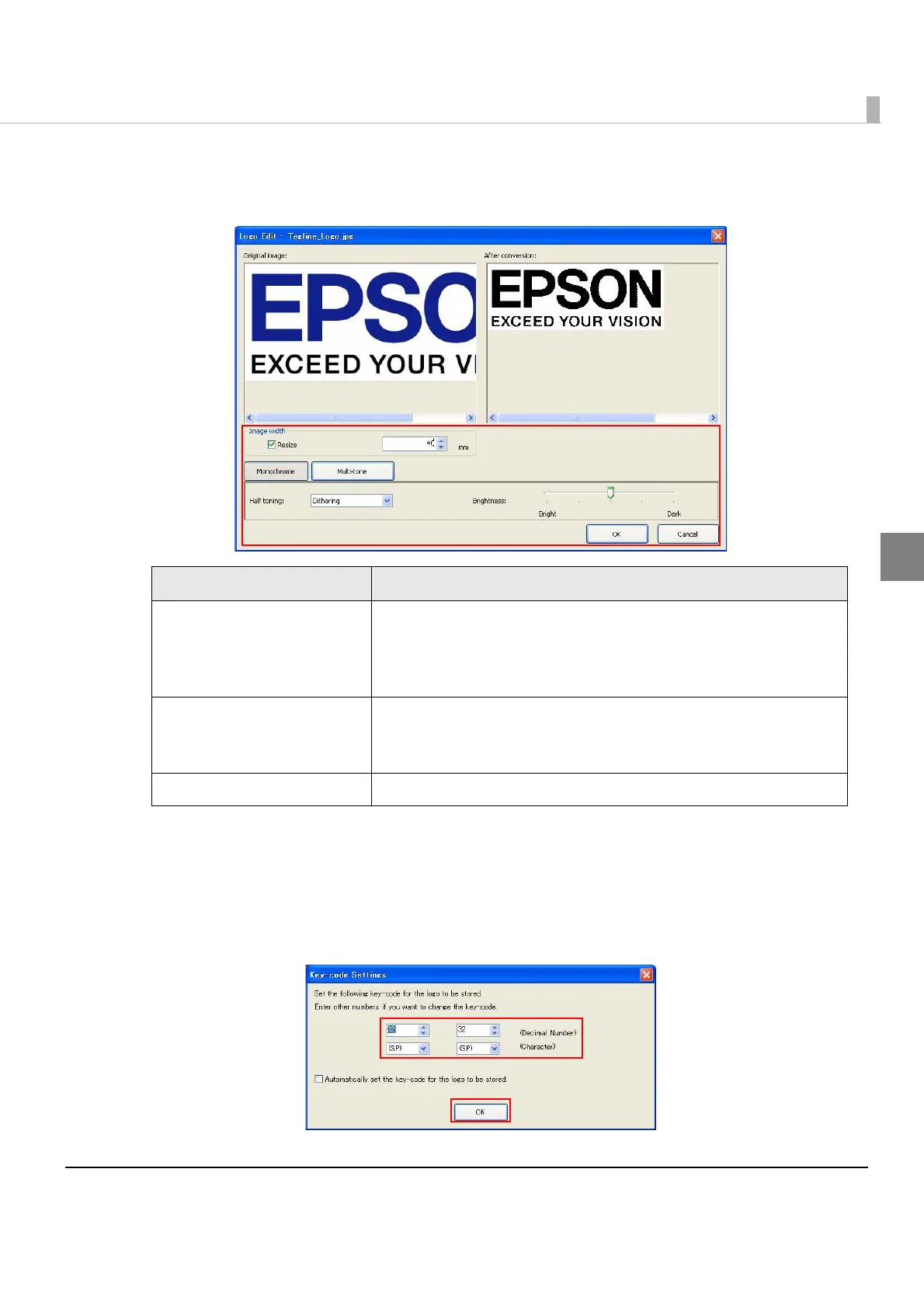Chapter 2 Setup
83
2
5
Edit the image data checking the preview window on the right, and
then click [OK].
When Mode for Storing Logo is set to “First Key-code Selection Mode” and the checkbox
for [Automatically set the key-code for the logo to be stored], the [Key-code Settings]
screen appears (Step 6).
6
Set a key code, and then click [OK].
Logo data is added to the list.
Item Description
Resize
Check the checkbox and enter the image width when you resize
data.
If the image size is wider than the paper width and it is not resized,
the part out of the paper width will not be printed.
Half toning
Select from Dithering, Error diffusion, or None.
If Monochrome is selected in Step 4, Halftoning cannot be
changed.
Brightness Set the brightness.
