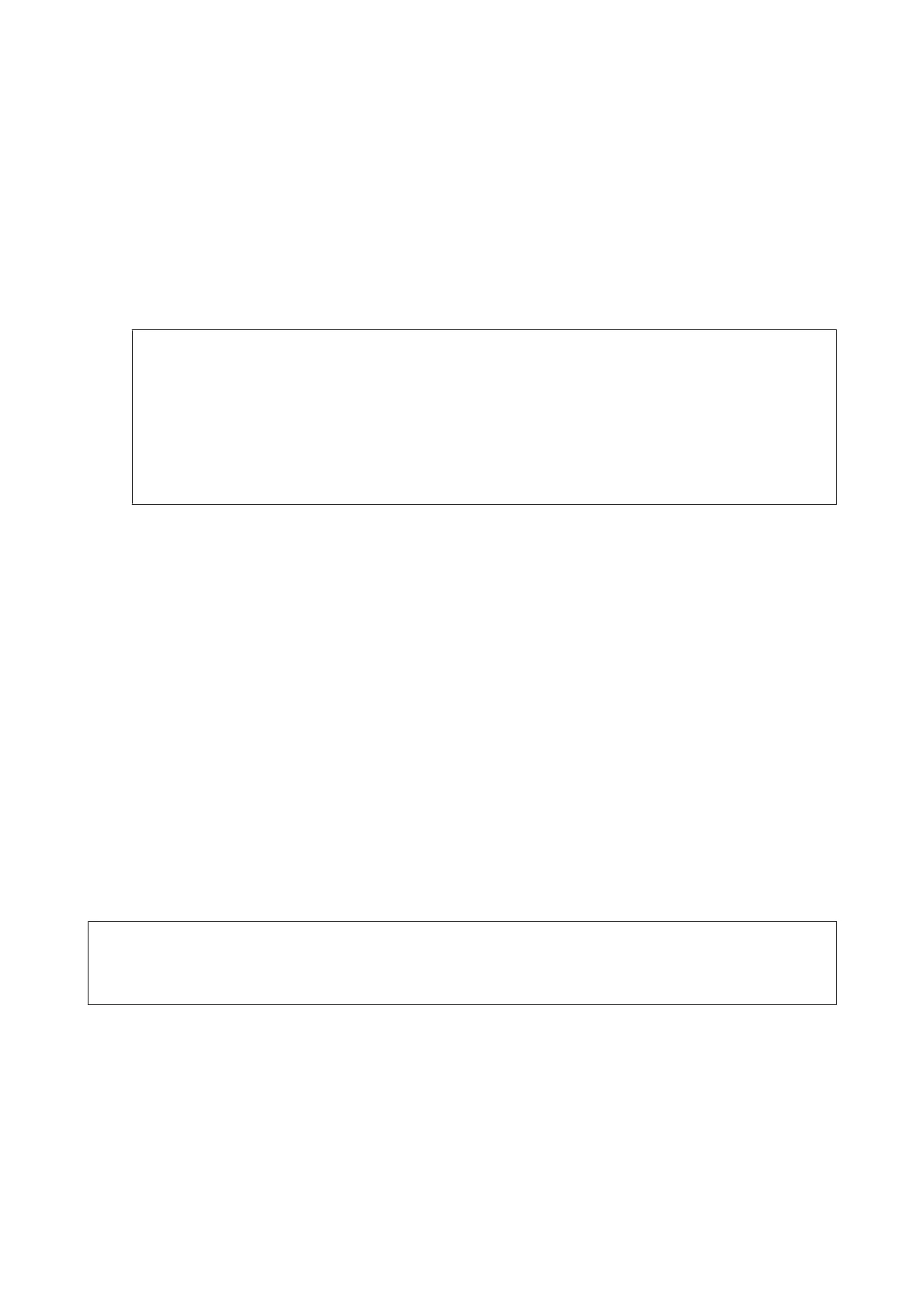before you press x (Color) or x (B&W).
Note that a fax job sent from a computer is given priority over Priority Send fax jobs.
❏ Saving on connection times and fees by using batch operations (Batch Send)
When the Batch Send option is enabled (disabled by default), the product checks all of the faxes waiting to be sent
in its memory, and then groups faxes for the same recipient together to send them as a batch. Up to 5 files and/or
up to 100 pages in total can be sent using the batch operation. Access the menu as shown below.
& Setup > System Administration > Fax Settings > Send Settings > Batch Send
Note:
❏ This function only works when the recipient information is identical. If the same recipient is found in two fax
jobs, but one of the jobs contains another recipient, the product does not group them together.
❏ Even if the recipient information matches, scheduled faxes are not grouped together unless the time to send the
fax matches.
❏ This function is not applied to faxes sent from a computer, or faxes sent with the Priority Send or Direct Send
option enabled.
❏ Sending different-sized documents using the ADF (Continuous Scan from ADF)
If you place different-sized documents in the ADF at the same time, they may not be sent at their original sizes. To
send different-sized documents using the ADF, first enable Continuous Scan from ADF option from the Fax Send
Settings menu. The product will then ask you if you want to scan another page each time you finish scanning
documents in the ADF before starting transmission. Using this feature, you can sort and scan documents by size.
This is also useful when faxing a large volume of documents, which cannot be loaded in the ADF at the same
time.
❏ Using the On Hook function (WF-7610 Series/WF-7620 Series only)
The On Hook function allows you to hear tones and voices from the product’s internal speaker while leaving the
connected phone on the hook. Press On Hook on the fax top screen, and then enter the fax number on the control
panel. You can use this feature when you want to get a specific document from an on demand fax service by
following the service’s audio guidance.
Sending a fax at a specified time
You can set to send a fax at a specified time. You cannot send color faxes when using this function.
Note:
Make sure the product’s date and time setting is correct.
& Setup > System Administration > Common Settings > Date/Time Settings
A
Follow Steps 1 to 4 in “Basic operations” on page 88.
B
On the fax top screen, press Menu, and then select Send Fax Later.
C
Select On, and then enter the time you want to send the fax. When you have finished, press OK.
User’s Guide
Faxing
91
