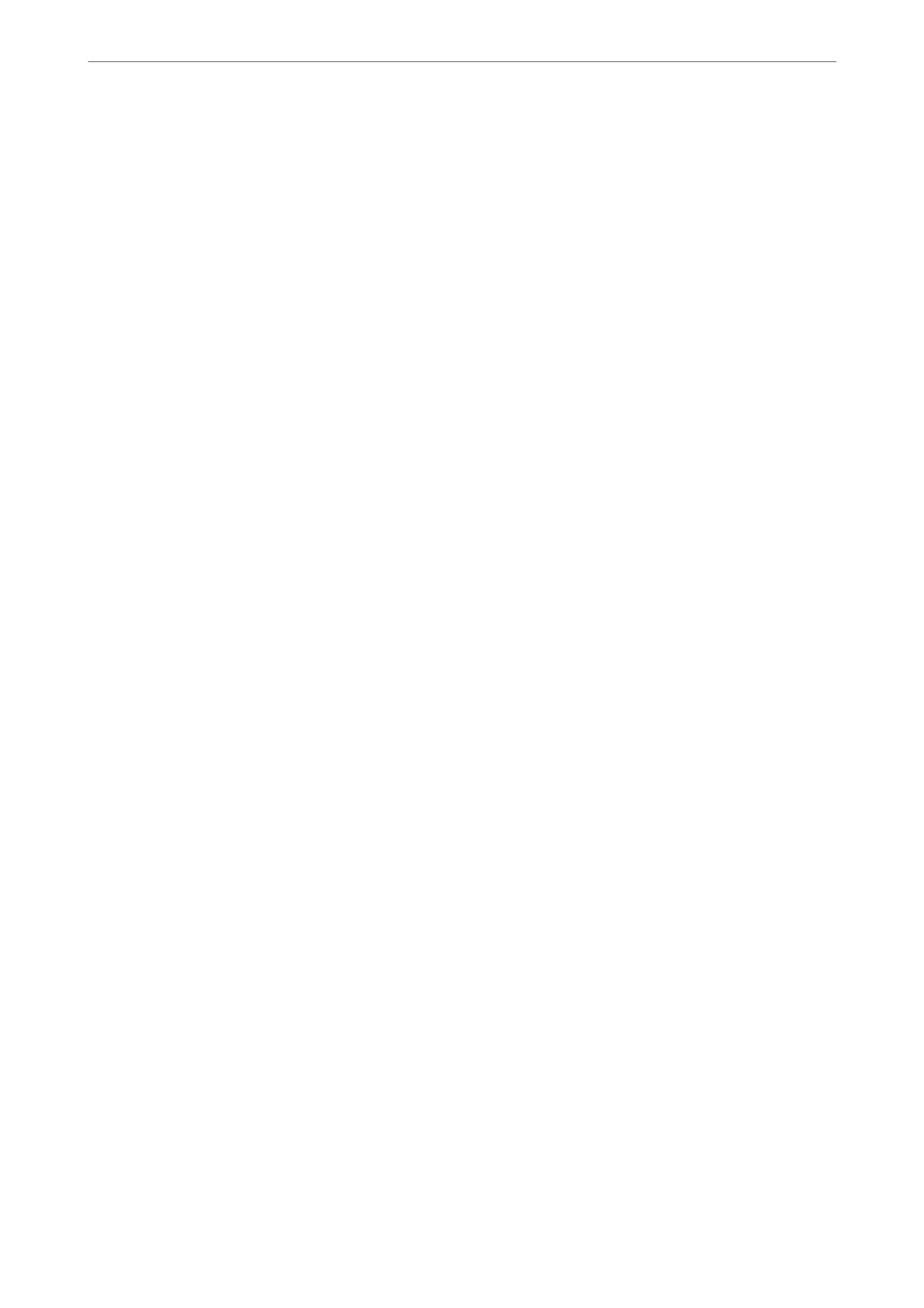PC to FAX Function:
is
item is displayed on the Web
Cong
screen only. Enables sending faxes using a client computer.
Receive Settings
Related Information
& “Fax Output Settings” on page 281
& “Print Settings” on page 282
Fax Output Settings
You can nd the menu on the printer's control panel below.
Settings > General Settings > Fax Settings > Receive Settings > Fax Output Settings
Note:
On the Web Cong screen, you can nd the menu below.
Fax tab > Fax Output.
Save to Inbox:
Save to Inbox:
Saves received faxes to the printer's Inbox. Up to 100 documents can be saved. Note that saving
100 documents may not be possible depending on the usage conditions such as the le size of
saved documents, and using of multiple fax saving features at a time.
ough
the received faxes are not automatically printed, you can view them on the printer's
screen and print only the ones you need.
Options when memory is full:
You can select the operation to print the received fax or refuse to receive it when the Inbox
memory is full.
Inbox Password Settings:
Password protects the Inbox to restrict users from viewing received faxes. Select Change to
change the password, and select Reset to cancel password protection. When changing or
resetting the password, you need the current password.
You cannot set a password when Options when memory is full has been set to Receive and
print faxes.
Save to Computer:
Saves received faxes as PDF les on a computer connected to the printer. You can only set this to Ye s
by using the FAX Utility (application). You cannot enable this from printer's control panel. Install the
FAX Utility on the computer in advance. Aer setting this to Ye s , you can change this to Yes a nd
Print from the printer's control panel.
Save to Memory Device:
Saves received faxes as PDF les to an external memory device connected to the printer. Selecting Ye s
and Print prints received faxes while saving them to the memory device.
Product Information
>
Settings Menu List
>
General Settings
281