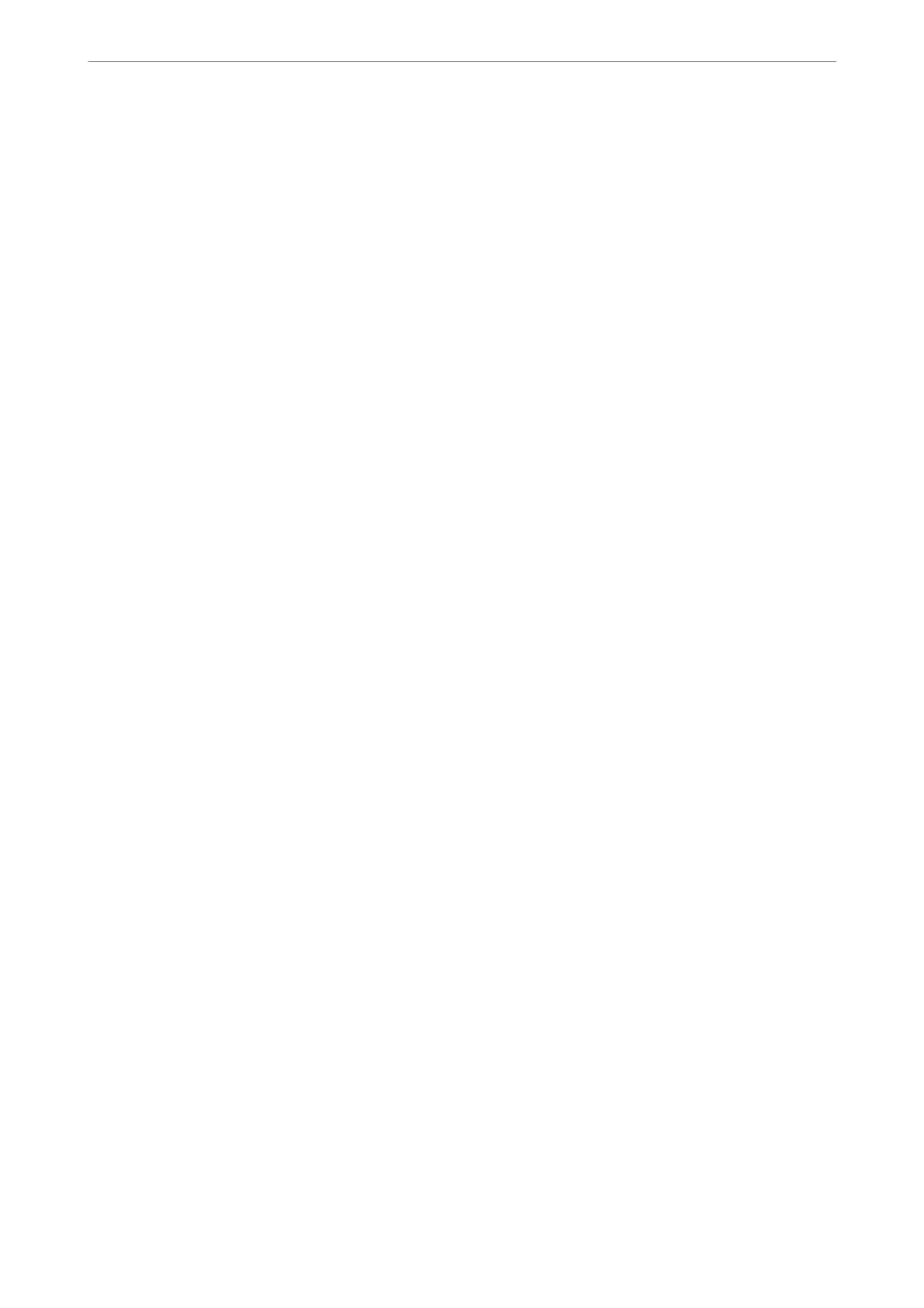Received documents are saved in the printer's memory temporarily before the documents are saved
in the memory device connected to the printer. Because a memory full error disables sending and
receiving faxes, keep the memory device connected to the printer.
Related Information
& “Making Settings to Save Received Faxes to the Inbox” on page 349
& “Making Settings to Save Received Faxes to an External Memory Device” on page 350
& “ Feature: PC-FAX Send/Receive (Windows/Mac OS)” on page 105
Print Settings
You c a n
nd
the menu on the printer's control panel below.
Settings > General Settings > Fax Settings > Receive Settings > Print Settings
Note:
On the Web Cong screen, you can nd the menu below.
Fax tab > Print Settings
Auto Reduction:
Prints received faxes with large-size documents reduced to
t
on the paper in the paper source.
Reducing may not always be possible depending on the received data. If this is turned
o,
large
documents are printed at their original size on multiple sheets, or a blank second page may be
ejected.
Split Page Settings:
Prints received faxes with the page split when the size of the received documents is larger than the
size of the paper loaded in the printer.
Auto Rotation:
Rotates faxes received as landscape-oriented A5 size documents so that they are printed on A5 size
paper. is setting is applied when the paper size setting for at least one paper source used for
printing faxes is set to A5.
By selecting
O
, faxes received as landscape-oriented A5 size, which are the same width as A4
portrait documents, are assumed to be A4 size faxes and printed as such.
Check the paper source settings for printing faxes and paper size for the paper sources in the
following menus in Settings > General Settings > Printer Settings > Paper Source Settings.
❏ Auto Select Settings
❏ Paper Setting > Paper Size
Add Reception Information:
Prints reception information on the received fax, even if the sender does not set the header
information. e reception information includes the received date and time, sender's ID, and page
number (such as "P1"). When Split Page Settings is enabled, the split page number is also included.
2-Sided:
Prints multiple pages of received faxes on both sides of the paper.
Product Information
>
Settings Menu List
>
General Settings
282
