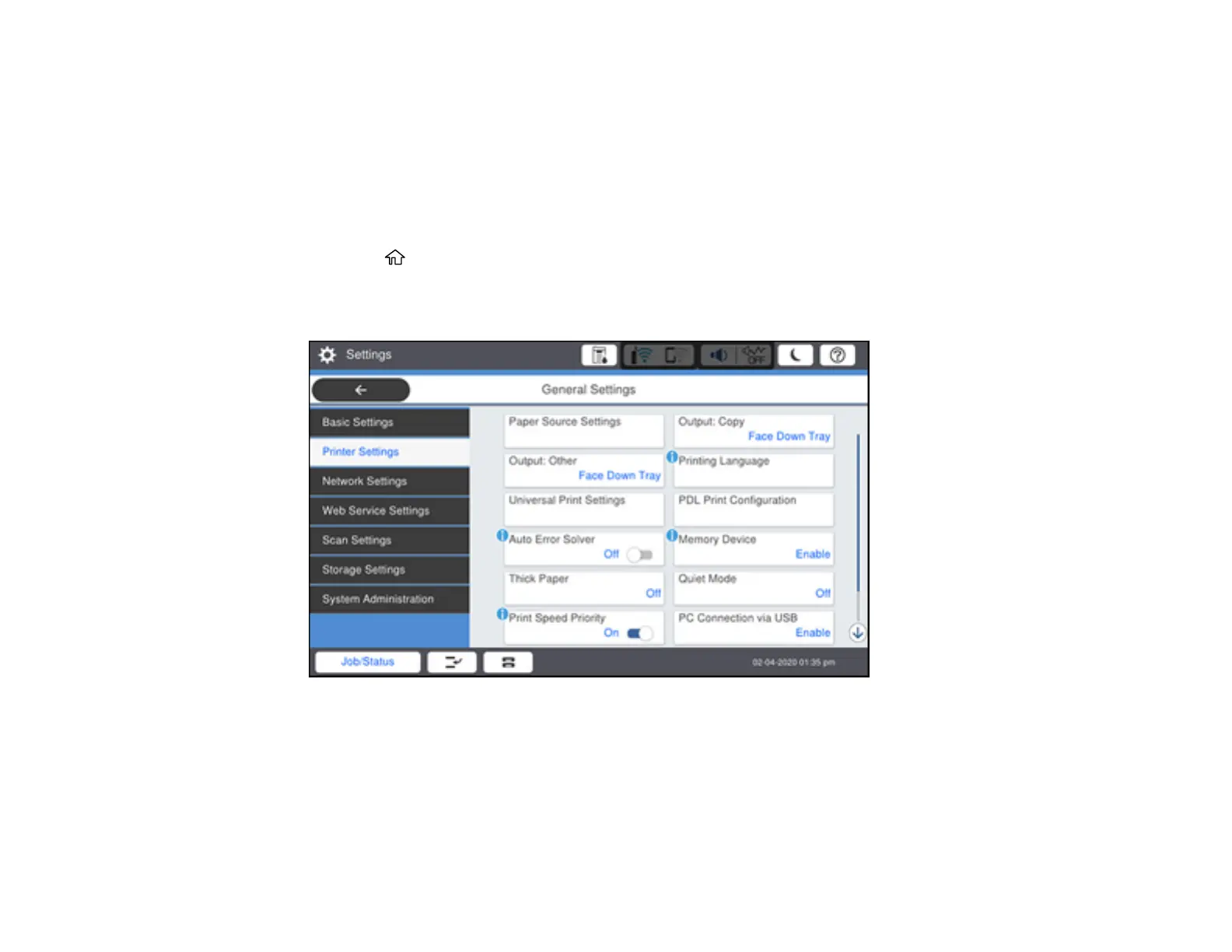105
Parent topic: Loading Paper
Selecting the Default Printer Settings
You can change default printer settings using the control panel on the product.
Note: These settings can be locked by an administrator. If you cannot access these settings, contact
your administrator for assistance.
1. Press the home button, if necessary.
2. Select Settings > General Settings > Printer Settings.
You see a screen like this:
3. Select an Auto Error Solver setting:
• Select On to display a warning and print single-sided when a 2-sided printing error occurs, or to
print only what the printer could process when a full memory error occurs.
• Select Off to display an error message and stop printing if an error occurs.
4. Select Paper Source Settings.
