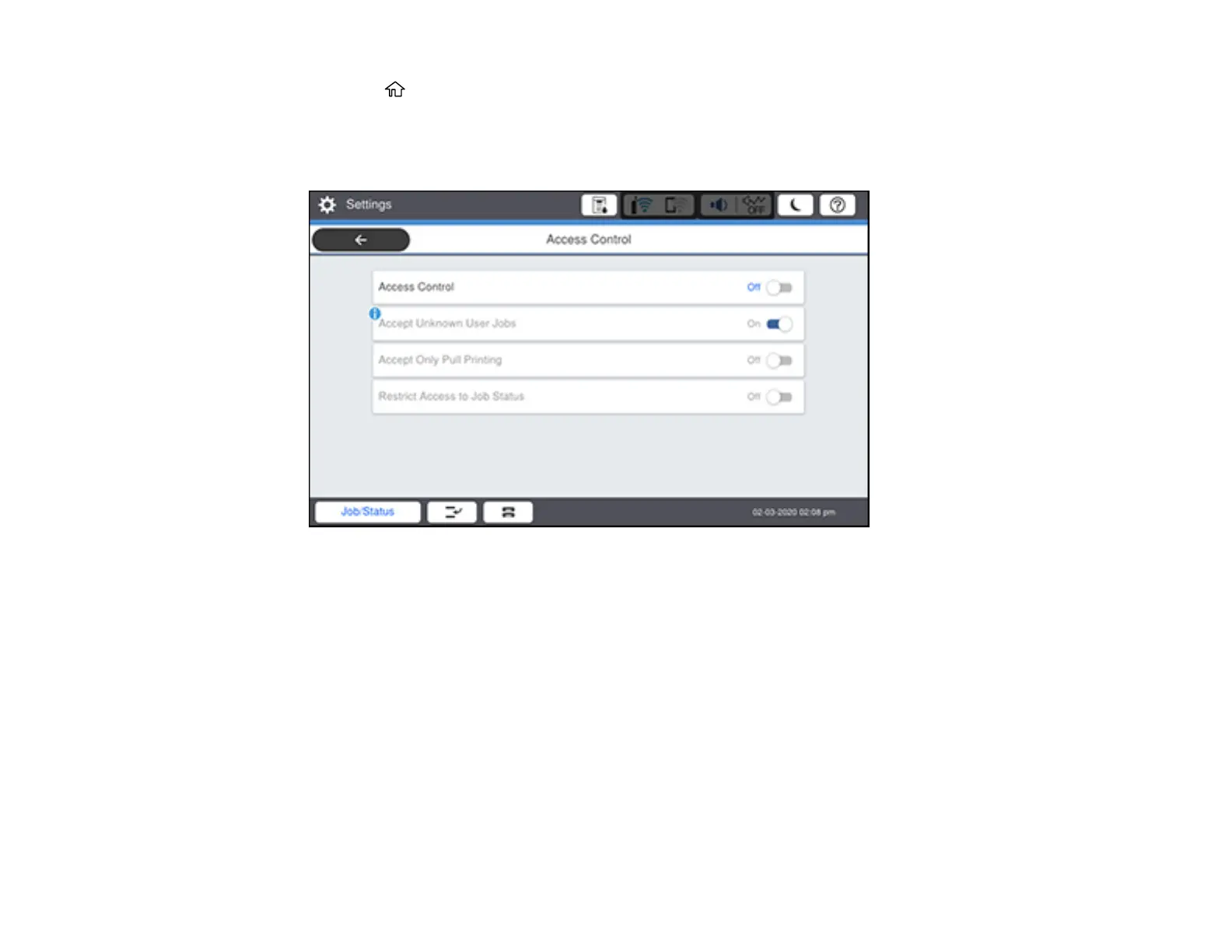35
1. Press the home button, if necessary.
2. Select Settings > General Settings > System Administration > Security Settings > Access
Control.
You see a screen like this:
3. Select On.
4. Enable Accept Unknown User Jobs to allow users to print from generic drivers or use the WSD
scanning function.
Parent topic: Using the Control Panel
Related tasks
Entering a User ID and Password for Scanning
Entering a User ID and Password for Printing
Setting a Password and Locking the Control Panel
Changing LCD Screen Language
You can change the language used on the LCD screen.
